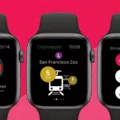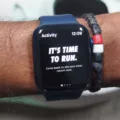Are you wondering why your Apple Watch face keeps changing? You’re not alone! Many Apple Watch owners have experienced this issue and it often happens due to personal automations. Automations are settings that allow your Apple Watch to make changes based on certain conditions like time or location. For example, your watch face can change when you leave home or arrive at work. While this automation can be convenient, it can lead to confusion if you don’t understand why the watch face is changing.
In this blog post, we’ll explain what automation is, how to disable them, and how to set up new ones for your Apple Watch. We’ll also discuss why it might be better to keep your watch face static. By the end of this article, you should feel confident in controlling the way your watch looks and behaves!
Let’s get started by discussing what automation is and how they work on an Apple Watch. Automations allow certain settings to change automatically based on time or location. You can set up automated actions like turning off Do Not Disturb mode when you leave home or switching faces when you arrive at work. These settings help make sure that your watch is always optimized for the situation that you’re in.
If you want to disable automation, all you need to do is open the Settings app on your Apple Watch and tap Display & Brightness > Always On. This will ensure that no matter where you go or what time it is, the same watch face will stay on all day long! Of course, if you find yourself wanting more customization options then you might want to consider setting up new automations instead of completely disabling them.
To set up a new automation for your Apple Watch face, open the Shortcuts app on your iPhone and tap the Automation tab at the bottom of the screen. From here, select Arrive or Leave depending on when you want the watch face to change and then follow the instructions given by Shortcuts. You can use this feature to customize which faces appear at different times of day or in different locations so that it best suits your lifestyle!
Now that we know how automations work with an Apple Watch let’s talk about why it might be better to keep a consistent look for your device instead of constantly changing its appearance throughout the day. While having multiple faces available may seem like a fun way to keep things interesting, constantly switching between them can be distracting and take away from other tasks that need attention during a busy day. Additionally, it could cause confusion if someone else needs access to important information from your watch but doesn’t know which one is being displayed currently!
Overall, automating changes with an Apple Watch has its uses but also comes with some potential drawbacks. If you decide that keeping a consistent look for your device is most important then disabling all automations would be best for you! However, if having multiple faces available throughout different activities sounds appealing then setting up personal automation would be worth considering as well!
Understanding Why an Apple Watch Face May Change Automatically
Your Apple Watch face changed by itself because you have set up personal automation. Automations allow you to customize the watch face of your device to change at certain times and/or locations. To stop this from happening, you need to disable the automation in the settings of your Apple Watch.

Source: macrumors.com
Making an Apple Watch Face Permanent
To make your Apple Watch face permanent, you need to enable the Always On feature. To do this, open the Settings app on your Apple Watch by pressing the Digital Crown to see the Home screen, then tapping the Settings button. Once in the Settings app, tap Display & Brightness, then scroll down and tap Always On. This will alow your Apple Watch face to remain visible at all times, even when you’re not actively using it.
Does Apple Watch Automatically Change Faces Based on Time or Location?
Yes, the Apple Watch can automatically change its face at certain times or places. Using the Shortcuts app on your ?iPhone?, you can create personal automation to set up your Apple Watch to switch between different watch faces based on when you arrive or leave a certain location, or at specific times throughout the day. Additionally, you can also use the built-in “Complications” feature to customize watch faces with dynamic content that changes throughout the day.
Stopping Apple Watch from Automatically Changing Faces
The simplest way to stop your Apple Watch from switching faces is to remove all the watch faces you don’t use. To do this, open the Apple Watch app on your iPhone, go to the My Watch tab, then tap on Edit. From there, you can delete any watch faces you don’t want to appear on your Apple Watch. This will prevent the edge-to-edge swiping gesture (which is usually what causes unexpected watch face changes) from being triggered. Note that this will not disable Force Touch, as that feature cannot be disabled.
Troubleshooting Issues with Apple Watch Face Not Staying On
Your Apple Watch face will not stay on if you have the Always On feature disabled. To enable this feature, open the Settings app on your Apple Watch and tap Display & Brightness, then tap Always On. Turn on Always On. This allows your Apple Watch face to remain visible at all times, even when your wrist is down.
Locking the Face on an Apple Watch
Yes, you can lock the face on your Apple Watch. To do this, you need to swipe up from the watch face to reveal the Control Center. Then tap the lock icon to lock your watch face in place.