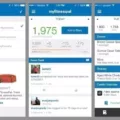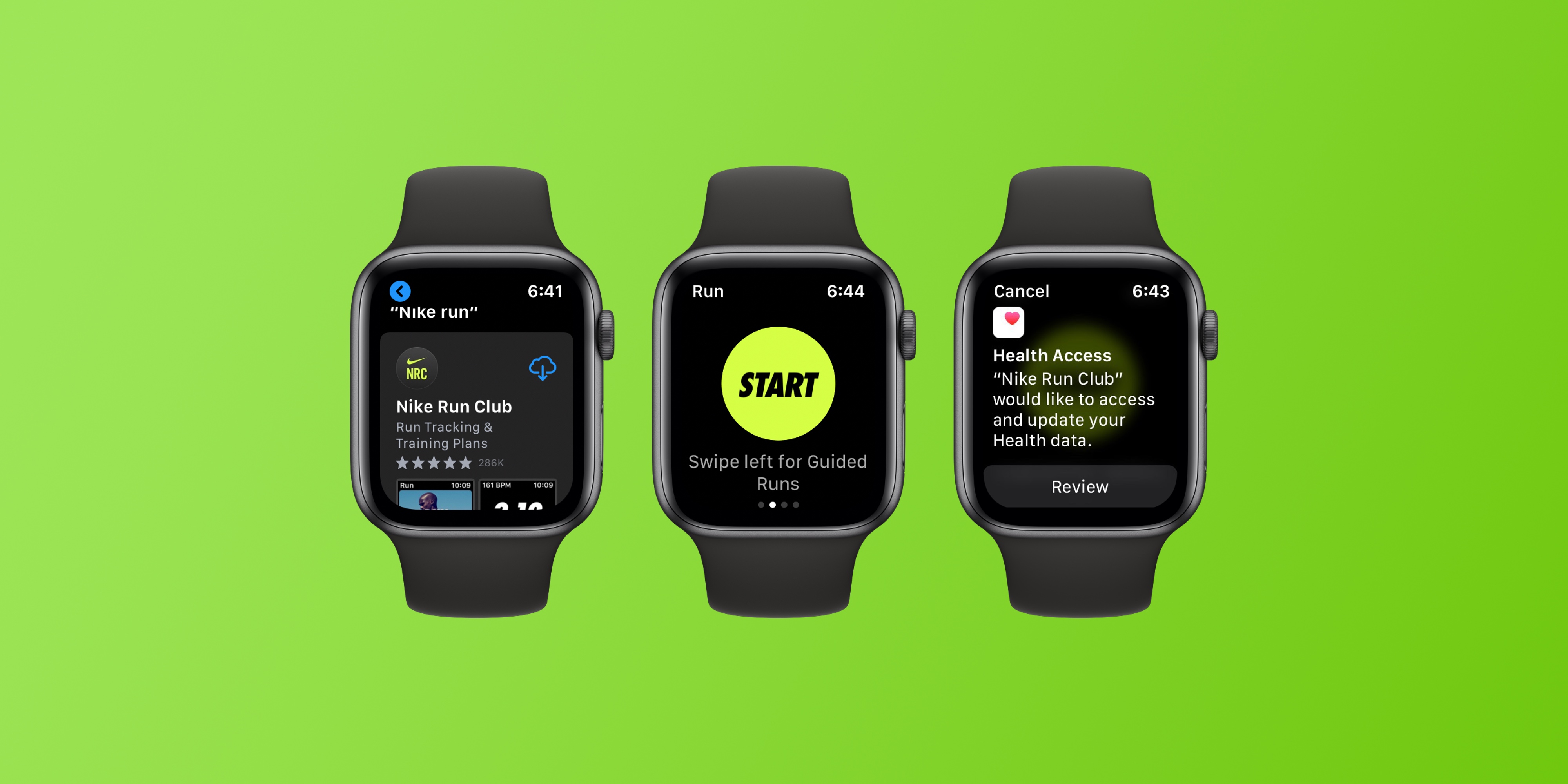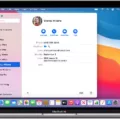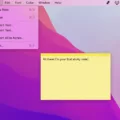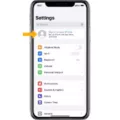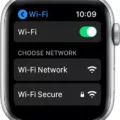Are you a dedicated runner who uses the Nike Run Club app to track your runs? If so, you may have encountered a problem with the app not syncing. This can be an incredibly frustrating issue, as it means that all of your hard work and dedication to tracking your runs is essentially wasted.
Fortunately, there are some steps that you can take in order to get the app syncing again. In this blog post, we’ll go over some of the common culprits behind this issue and how to fix them.
The first thing you should do if you find that your Nike Run Club app isn’t syncing makes sure that both your watch and phone are in close proximity to each other. This can be done by placing them side-by-side on a flat surface or even having them strapped together on your arm or wrist. Once they’re close enough together, try refreshing the Activity page on your phone while leaving the watch still in the NRC app. It should sync within a minute or two.
If that doesn’t work, then there’s a chance that you may need to connect the app with Strava in order for it to start syncing correctly again. To do this, simply head over to the activities page within the Nike Run Club app and click on the “Connect with Strava” button. You’ll then be taken through a few steps which involve linking up your accounts and giving permission for Strava to access data from your Nike Run Club app.
Finally, if none of these solutions have worked for you, then it’s possible that there may be a problem with either your phone or the watch itself. In these cases, try restarting both devices first before attempting any further troubleshooting steps.
We hope this blog post has been helpful in helping you get back up and running with Nike Run Club! If none of these solutions have worked for you though, then it’s best to contact customer support from either Apple or Nike directly as they will be able to provide more detailed assistance based on what device(s) you’re using and what problems are being experienced.
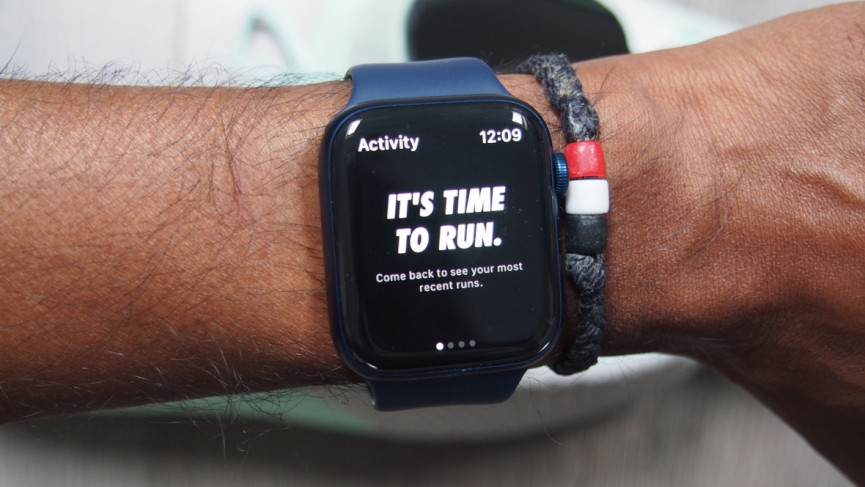
Troubleshooting NRC Run Sync Issues
The most common reason why an NRC run won’t sync is that the watch and phone are too far apart. Make sure to keep your watch and phone in close proximity to each other while attempting to sync. Additionally, you need to refresh the Activity on your phone while the watch is still in the NRC app. This should sync your run in less than a minute. If this doesn’t work, try closing the NRC app on both devices, then reopen it and attempt to sync again. You can also check for any software updates for your devices, as these could help fix any syncing issues.
Syncing a Nike Run
To sync your Nike run with Strava, first you will need to connect your Strava account. To do this, go to the activities page and click on the ‘Connect with Strava’ button. You will then be redirected to the Strava page. Once you are there, you can start syncing your runs by clicking on the Strava icon in front of each of your runs. This will transfer the data from your Nike runs into your Strava account. You may also have to grant permission for Nike to share data with Strava if it is not already enabled. After this is done, all of your Nike runs should be synced with Strava and you can start tracking and analyzing them!
Does Nike Run Club Sync Automatically With Apple Watch?
No, Nike Run Club does not automatically sync with Apple Watch. You’ll need to manually open the app on your Apple Watch, or on your iPhone, if you’re using an Apple Watch Nike, and make sure that the watch is connected to your phone via Bluetooth. Once you have done this, your runs will be synced automatically between the two devices.
Troubleshooting Watch Activity Syncing Issues
It’s possible that your watch activity isn’t syncing because of a connection issue. First, try turning on and off Airplane Mode, as this will reset your watch’s connection to the network. If that doesn’t work, make sure your health app profile has all the correct personal details. Also, check that the watch band is not too tight or too loose as it may affect the connection. Finally, open your iPhone’s Settings and see if Location Services is enabled – if not, turn it on and try again.
Troubleshooting Issues with Nike Run Not Showing on Apple Watch
If your Nike Run app is not showing up on your Apple Watch, it could be due to an outdated version of watchOS installed on the device. To fix this issue, first, ensure that you have the latest watchOS available for your model installed on your Apple Watch. If that doesn’t solve the problem, make sure to unpair and re-pair your Apple Watch with your iPhone. This should resolve the issue and allow you to access the Nike Run app on your Apple Watch.
Impact of Nike Run Club on Apple Watch
The reason why Nike Run Club does not show on Apple Watch is that it requires watchOS 5 in order to be installed. The first version of the Apple Watch does not support watchOS 5, so unfortunately the app cannot be installed on the original version of the device. If you have an Apple Watch Series 1 or later, you may be able to install the app by updating your device to watchOS 5.
Troubleshooting Issues with Nike Run Club on Apple Watch
Nike Run Club may not be working on Apple Watch due to a few different reasons. The first possibility is that the app may not be compatible with your specific Apple Watch model. Additionally, it is possible that the app may need to be updated or reinstalled in order to work properly, as there could be an issue with the current version you have installed. Lastly, there could be a problem with the connection between your iPhone and Apple Watch, which can prevent the app from functioning correctly. To troubleshoot this issue, delete the application from both your iPhone and Apple Watch, reset both devices separately, then reinstall Nike Run Club again.