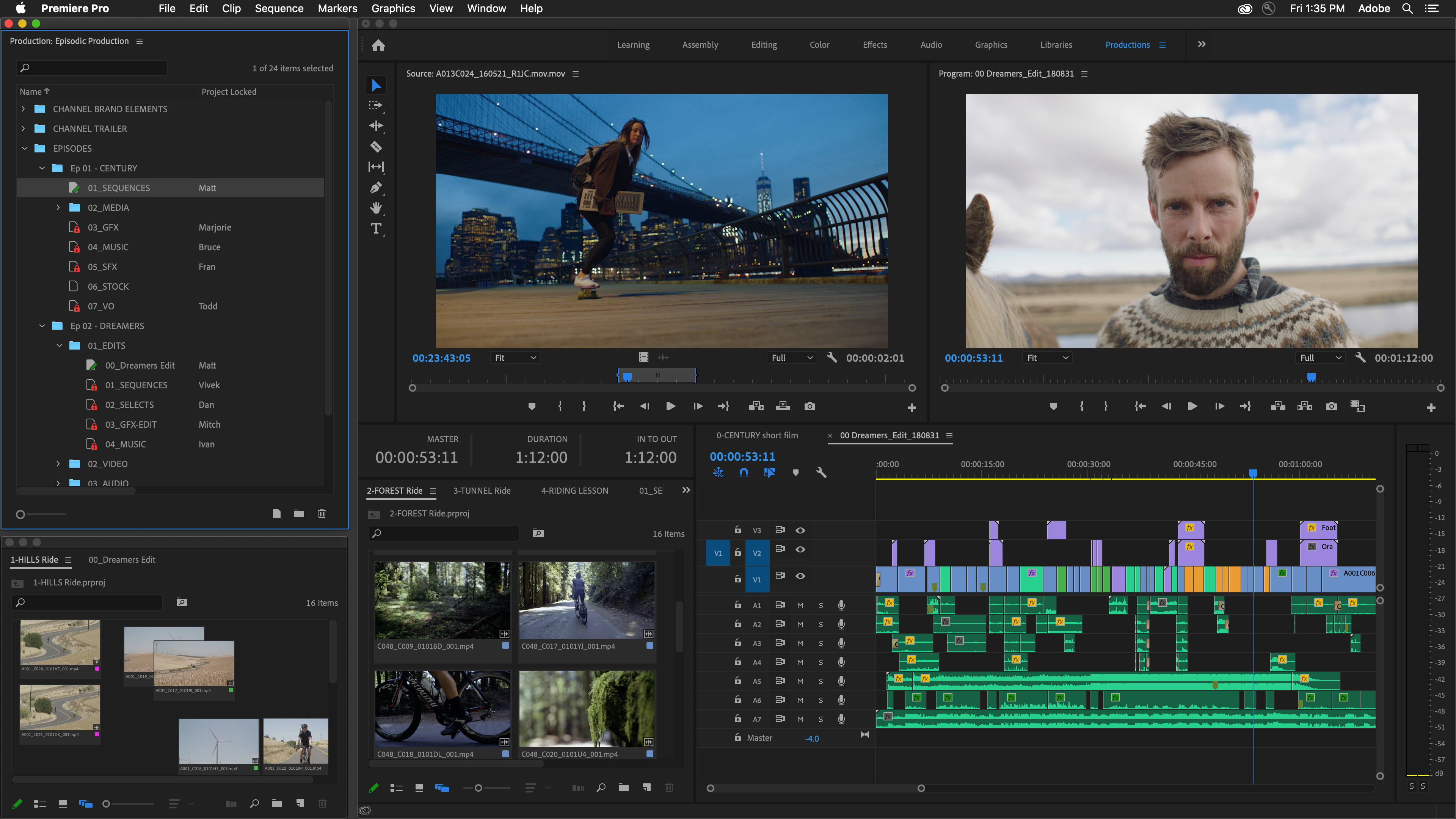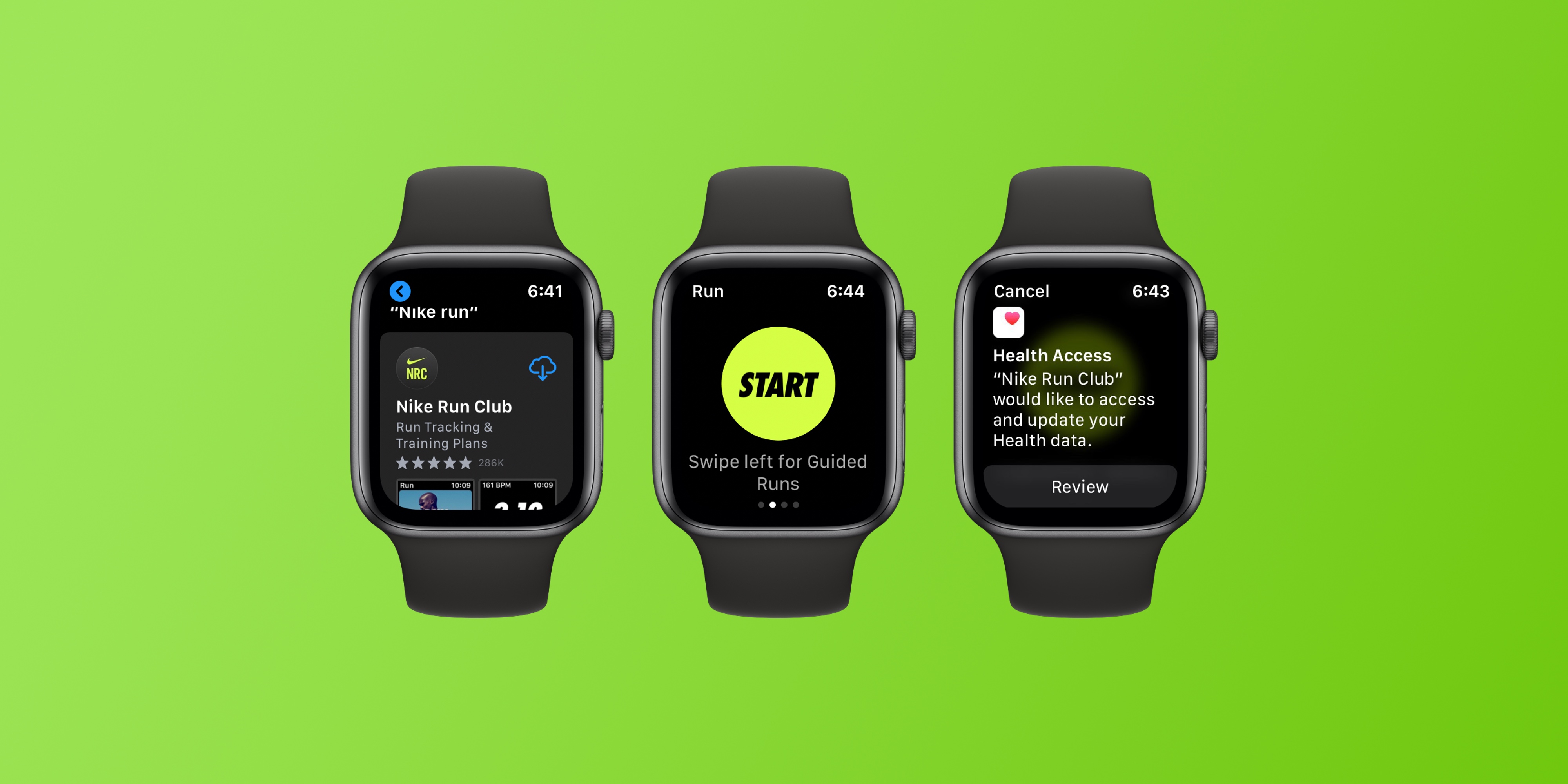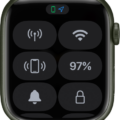Welcome to the world of fashion and technology: the Nike Watch Face! With watchOS 9, Apple has made these exclusive faces available on all Apple Watch models, allowing for a whole new level of customization.
The Nike Watch Face is designed to be both stylish and functional. It features a modern look with clean lines and vibrant colors that you can customize with your favorite Nike designs. The face itself is also customizable with four different display options, so you can go from digital to analog at a touch of a button.
The Nike Watch Face also includes a number of convenient features such as an integrated calendar that displays upcoming appointments and events, as well as quick access to your favorite apps like Messages, Workouts, Music, and more. You can even track your fitness goals directly from the watch face by setting up custom goals in the Activity app.
Another great feature is the convenience of controlling music playback right from your wrist using the Music app. You can easily switch between songs or playlists without ever needing to pull out your phone. All in all, it’s an incredibly useful tool for staying connected while remaining stylish.
For those looking for something extra special in their watch face design, you can also purchase exclusive Nike+ watch faces from Apple’s App Store or directly from Nike’s website. These special designs will give your watch a unique look tailored just for you!
So if you’re looking for something special and unique for your Apple Watch, why not try out one of these exclusive Nike+ watch faces? With their modern design and convenient features, they definitely make an eye-catching statement!
How to Get a Nike Watch Face
To get the Nike watch face, start by unlocking your Apple Watch. Then long press on the screen and scroll to the Plus icon. Tap on it and scroll down to the Nike option. Finally, select the Nike face you want to use.

Source: bestbuy.com
Obtaining the Nike Watch Screen
In order to get the Nike to watch face on your Apple Watch, you must first make sure that your Apple Watch is running watchOS 9 or higher. If your watch is running an older version, you will need to update it in order to access the Nike faces.
Once your watch is updated, go to the App Store on your iPhone and search for “Nike Apple Watch”. Download the app onto your iPhone and open it. You will see a list of available Nike watch faces and can select one to add to your Apple Watch by tapping “Add Face”. Once added, you can customize the face with different colors and complications.
The Nike watch faces are now available for free with no exclusivity for owners of the Apple Watch Nike edition!
Changing Apple Watch Face to Nike
Yes, you can change your Apple Watch face to Nike! Starting with watchOS 9, all Apple Watches (except for Hermes models) are able to access the Nike watch faces. To change your Apple Watch face to a Nike watch face, simply open the Settings app on your Apple Watch and select ‘Face Gallery’. From there, choose ‘Nike’ and you’ll be presented with a selection of available Nike watch faces. Select the one you want and it will become your active watch face.
Are All Apple Watches Compatible with Nike Watch Faces?
Yes, with the latest update to watchOS 9, all Apple Watches now have access to the Nike watch faces for free. The Nike watch faces include five styles: Analogue, Bounce, Compact, Digital, and Hybrid. Prior to this update, these Nike watch faces were only available on the special edition Nike Apple Watches.

Source: apple.com
Conclusion
In conclusion, Nike watch faces are now available to all Apple Watch owners running watchOS 9. These watch faces used to be exclusive to the Apple Watch Nike edition, but now they can be accessed by all Apple Watch users for free. This is a great opportunity for those who are looking to give their Apple Watch a unique style and personalize it. The only exception is the Hermes watches, which will not have access to the Nike watch faces.