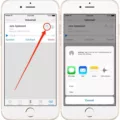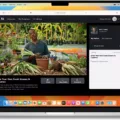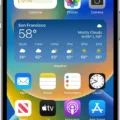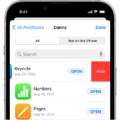Are you frustrated with trying to figure out how to edit group text on your iPhone? Don’t worry – you’re not alone. Group messaging can be a bit tricky, but with our step-by-step guide, you’ll be able to master it in no time.
First off, let’s talk about adding people to a group message. Tap the group icons at the top of the thread and then tap the plus icon (+) to add contacts from your address book. From there, you can select who you want to include in the chat and then hit “Done.”
Now onto editing an existing group message. If you want to remove someone from a group text, tap the group icons at the top of the thread. Tap the gray arrow icon next to the contacts and then swipe left over the name of whoever you want to remove from the chat. Tap “Remove” and then “Done.” Keep in mind that if there are fewer than three total members in your group, or if someone is using SMS messaging or a non-Apple operating system, you won’t be able to remove them from the conversation.
Finally, if you need more control over who is included in your conversation, you can start a new message altogether by selecting an existing group conversation and hitting “Start New Chat,” which will allow you to add or remove people from that previous chat.
We hope this guide has been helpful in understanding how to edit group texts on your iPhone! With these tips, managing large conversations should feel like a breeze!
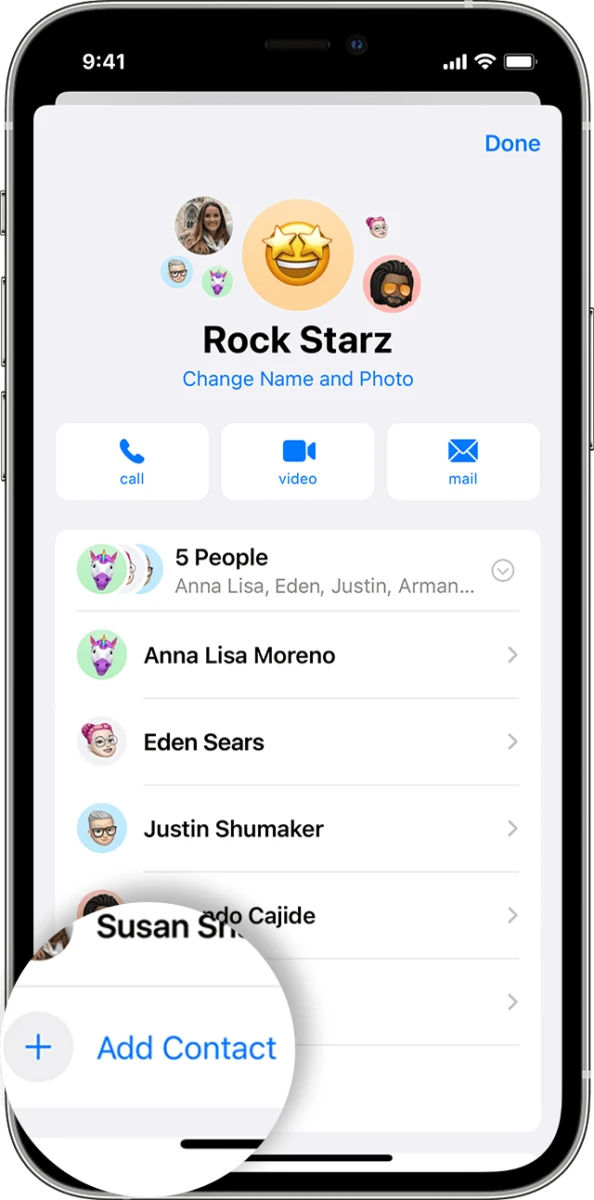
Editing Text Groups on iPhone
To edit a text group on your iPhone, open the Messages app and tap the group thread where you want to make changes. Tap the group icons at the top of the thread. Next, tap the Info icon (the “i” in a circle) to view the members of the group. To add or remove someone from the group, tap Add Member or Remove Member at the top of this page. To change a contact’s name in the group, tap their name and enter a new one. When you’re finished making changes, tap Done at the top of this page.
Editing People in Group Texts
To edit people in a group text, you can start a new message and add or remove people from the previous chat. To do this, first select an existing group conversation. Then, start a new chat by tapping the ‘+’ icon located at the top right-hand corner of your screen. From here, you can add or remove people from the chat and save the changes.
Removing Someone From a Group Text on iPhone
The ‘Remove’ option will only appear if the group text message is using iMessage, Apple’s own messaging service. If someone in the group chat is using SMS messaging or a non-Apple operating system, then the ‘Remove’ option won’t show up. Additionally, the ‘Remove’ option won’t be available if there are fewer than three total members in your group message.
Adding People to an Existing Text Group
Yes, you can add someone to an existing text group. To do so, navigate to the chat that you want to add someone to and tap the group name at the top of the screen. Then, tap “Invite people” and select the contacts that you would like to add to the group. Once they accept your invitation, they will be added to the group.
Removing a Person from a Group Text Message
Removing one person from a group text message is easy. First, swipe leftover the name of the person you want to remove. This will bring up an option that says “Remove”. Tap this option and the person will be removed from the conversation. You can also tap on the down-facing arrow next to their name to access the same option.
Deleting Messages from Group Chats on iPhones
Yes, you can delete messages from a group chat on an iPhone. To do so, press and hold on to the conversation until an options menu appears. From there, select the option to delete the message. If the conversation is not pinned, you can also swipe left on the conversation to delete it.
Adding or Removing Someone from a Group Text on iPhone
To add someone to a group text on iPhone, open the Messages app and select the group text. Tap the group icon at the top of the screen, then tap the small arrow next to the contacts. Select “Add Contact” and type in the name or phone number of the person you want to add. Once you have added them, tap Done to save your selection.
To remove someone from a group text on iPhone, open the Messages app and select the group text. Tap the group icon at the top of the screen, then tap on their name or avatar. Then select “Remove from Conversation” and confirm your selection by tapping Remove.
Adding and Removing Contacts from Groups on iPhone
Adding a Contact to a Group on Your iPhone:
1. On your iPhone, open the Contacts app.
2. Tap the contact you want to add to a group.
3. Tap the Edit button at the top-right corner of the screen.
4. Scroll down and tap “Add to Existing Contact” from the options that appear below the contact’s name.
5. Select “Create New Group” from the list of options and give it a name of your choice.
6. Tap “Done” in the upper-right corner of the screen to save your changes and add this contact to the newly created group.
Conclusion
In conclusion, the iPhone is a great device for keeping in touch with friends, family, and colleagues. It offers a wide range of features that make it easy to stay connected, including group messaging and the ability to add or remove people from existing chats. With support for SMS messaging, non-Apple operating systems, and more than three members in a group chat, the iPhone is an ideal choice for staying connected on the go.