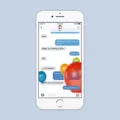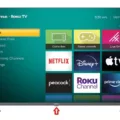Are you an iPhone user looking for an easy way to text over Wi-Fi? You’re in luck! With the latest version of iOS, Apple has made it possible for iPhone users to send and receive messages over a Wi-Fi connection.
To enable this feature on your iPhone, open the Settings app and tap on “Messages.” Here, you can toggle the switch labeled “Send as SMS” to turn on Wi-Fi texting. Once enabled, you will be able to send and receive messages using your Wi-Fi connection instead of a cellular network.
One great benefit of using Wi-Fi texting is that you can still send texts even when you don’t have cell service. This means that if you happen to be in an area without good cellular coverage, such as a remote location or a spot with poor service, you won’t be completely unable to communicate with your friends and family.
Another useful feature of Wi-Fi texting is that it can save money. By using a Wi-Fi connection instead of your cell network, you won’t have to pay for data usage from your carrier when sending and receiving texts. This means that if you have limited data or are trying to conserve data usage, using Wi-Fi texting can be very helpful in reducing your cell phone bill each month.
Now that you know how to enable Wi-Fi texting on your iPhone, go ahead and give it a try! All it takes is a few taps in the settings app and before long, you’ll be able to take advantage of all the great benefits of sending and receiving messages over a wireless connection.
See Also: The Best iPhone Accessories to Enhance Your Everyday Life for our top rated list of accessories!
Texting With Wi-Fi On an iPhone
Yes, you can text with Wi-Fi on your iPhone. You can send iMessages and MMS messages over a cellular data or Wi-Fi connection. Additionally, you can send SMS messages if you have a cellular network connection. If you turn on Wi-Fi Calling, you can also send SMS messages over Wi-Fi.
Sending Text Messages Through Wi-Fi
Yes, you can send text messages through Wi-Fi. All you need is a device that supports Wi-Fi, an active internet connection, and a messaging app such as Messages. To send texts over Wi-Fi, open the messaging app and compose your message as you normally would. If you’re not connected to a Wi-Fi network, make sure that cellular data is turned on in your device’s settings. Once your message is ready to be sent, it will be routed through your internet connection instead of your phone’s cellular network.
Can IMessage Be Used to Text Over Wi-Fi?
Yes, you can text on iMessage using Wi-Fi. When your iPhone is connected to a Wi-Fi network, you can send and receive messages with other Apple users via iMessage. You will still need a cellular data connection if you want to send or receive messages from non-Apple users. To enable this feature, make sure that the “iMessage” option is turned on in your device’s settings. Additionally, you may want to check that the correct phone number and email address are associated with your Apple ID so that people can reach you through iMessage.
Can an iPhone Send Text Messages Over Wi-Fi Without Service?
No, an iPhone cannot text over WiFi without service. iMessage is an internet protocol-based messaging service that requires an internet connection over either WiFi or cellular data in order to send and receive messages. If you do not have access to either of these, then your messages will be sent as SMS instead, using the voice protocol.
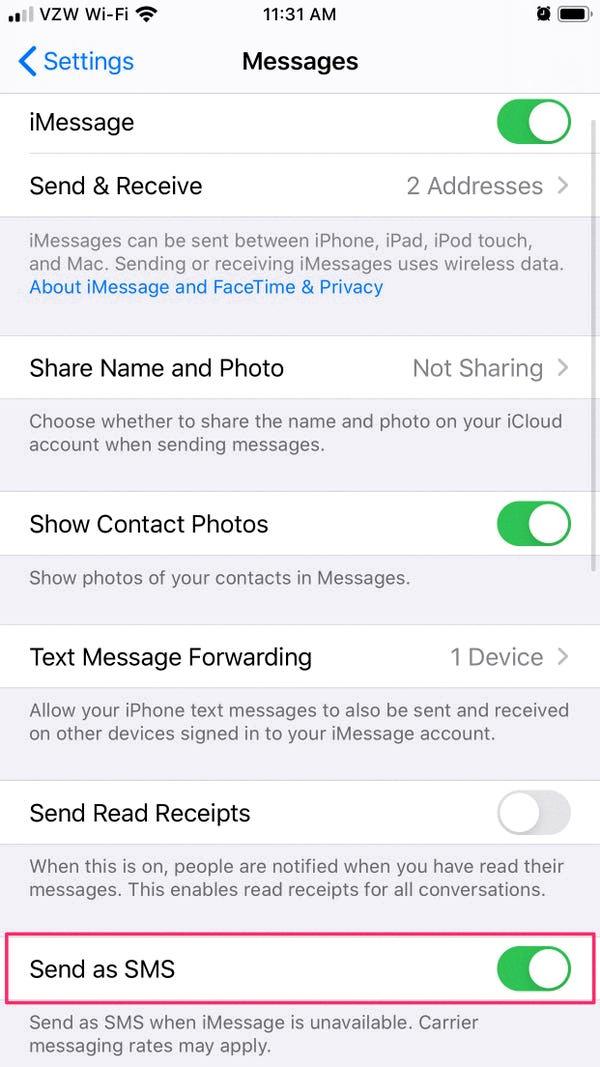
Source: businessinsider.com
Troubleshooting iPhone Message Sending Issues Over Wi-Fi
If your iPhone isn’t sending messages over Wi-Fi, it could be caused by a few different things. First, make sure you have an active internet connection. If Airplane Mode is on, turn it off or on and then off to force your iPhone to find a connection. If you’re in an area where there’s no adequate cellular or Wi-Fi coverage, try moving to a more populated area with better reception. Additionally, if your carrier has disabled Wi-Fi messaging for any reason, you won’t be able to send messages over Wi-Fi until they enable it again.