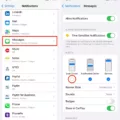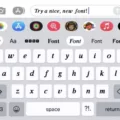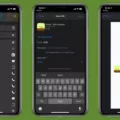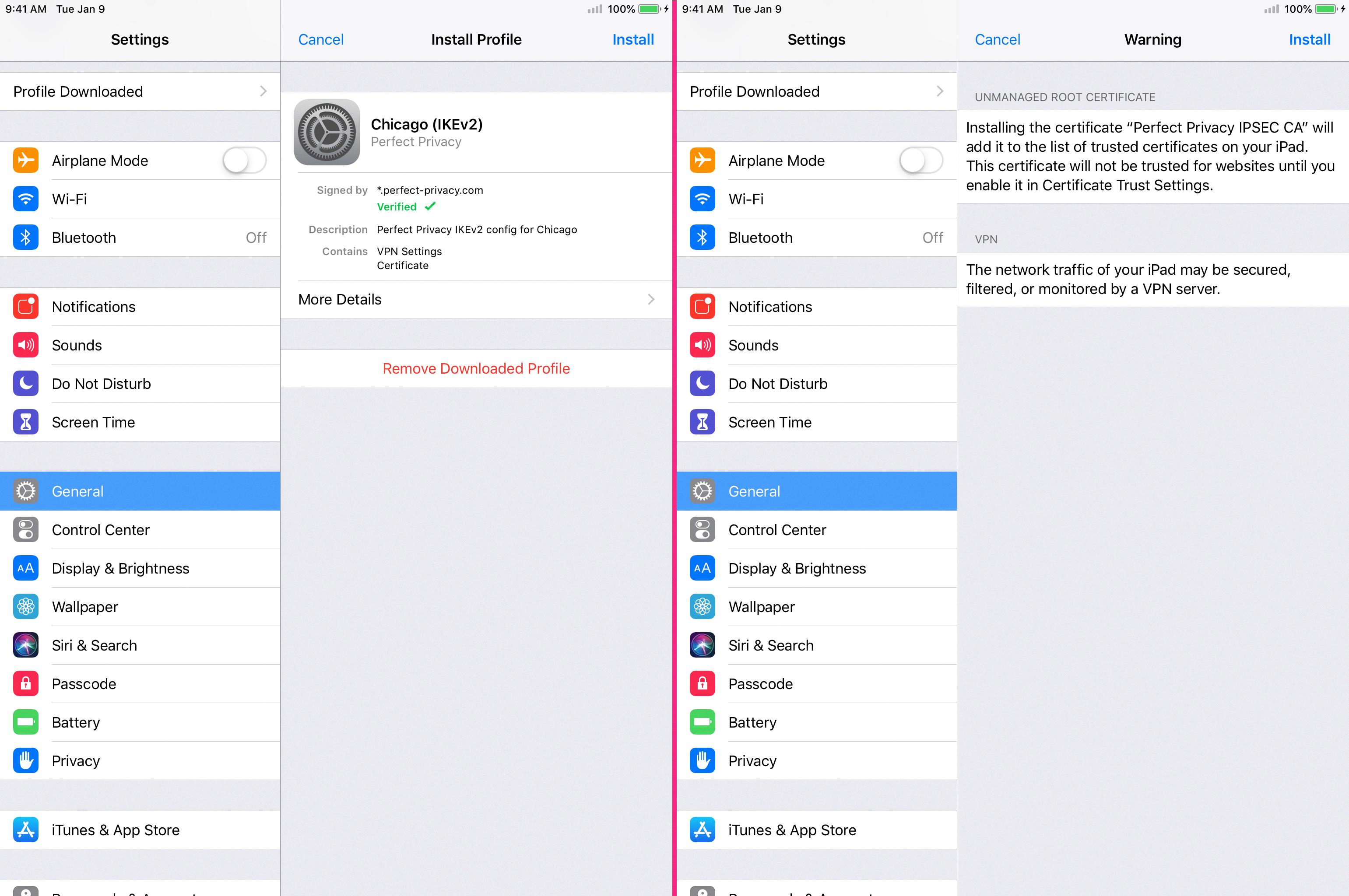In today’s world, iPhone privacy has never been more critical. Whether you’re checking your bank account on a crowded train or reviewing sensitive information while waiting in a coffee shop line, the reality is that prying eyes are everywhere in public settings.
Recognizing the importance of keeping your personal data under wraps, Apple has equipped the iPhone with robust data protection, allowing you to take control of your privacy easily.
This guide will walk you through how to enable the privacy screen feature on your iPhone, ensuring that your private matters stay just that – private, no matter where you are.
What is a Privacy Screen, and Why Use One?

A privacy screen, whether it’s a built-in feature on your iPhone or a physical screen protector, is all about keeping your digital life private. These tools are designed with a privacy filter that narrows the viewing angle of your screen.
So, what does this mean for you? Imagine you’re texting or checking your bank account in a crowded place. With a privacy screen, the person next to you won’t be able to glance over and read your screen. It’s similar to being equipped with a secret agent shield for your iPhone!
Yet, the perks include more than just data security. Many privacy screens also tackle the blue light emanating from gadget screens, which may result in eye strain after long periods of use. By reducing this blue light, a privacy screen can help keep your eyes more comfortable throughout the day.
Enabling Privacy Features and Finding the Right Tools
Enhancing privacy on your iPhone isn’t just about software; it’s also about how you can manage your display and what physical accessories you choose. Let’s dive into maximising privacy through settings app adjustment, and selecting the right physical tools.
First up, within your iPhone’s settings app, while you might not find a ‘privacy screen’ feature per se, there are several display options and accessibility features that can help. For instance, adjusting your screen brightness and text size can make it harder for those nearby to sneak a peek at your screen.

To adjust these, go to Settings > Display & Brightness for brightness settings and Settings > Accessibility > Display & Text Size for text size and more.
Consider a physical screen protector if you’re looking for more dedicated privacy. These handy accessories make it hard for anyone not directly in front of your phone to see observe what’s being shown on your screen. Businesses like 3M and ZAGG offer reputable physical privacy screen brands that are easy to find online or in tech stores.
Don’t forget to explore additional privacy settings iOS offers, such as content restrictions. These can be found under Settings > Screen Time > Content & Privacy Restrictions, allowing you to control what content can be accessed on your device.
The Benefits of Using a Privacy Screen Filter
Using a privacy screen filter on your iPhone has its own invaluable benefits.
1. Enhanced Privacy: A privacy screen’s most immediate benefit is its heightened privacy. It restricts the viewing angle of your iPhone screen so that only someone directly in front of it (like you) can see the contents clearly. This means that prying eyes to the side of you, say on public transport or in a cafe, are thwarted from casually glimpsing at your private information.
2. Screen Protection: Beyond just privacy, these filters often double as screen protectors, guarding against scratches and smudges and even reducing glare. This dual functionality not only keeps your sensitive information safe from onlookers but also protects your screen from the wear and tear of daily use, keeping it pristine for longer.
3. Reduced Eye Strain: Many privacy screens are designed to minimize glare and filter out harmful blue light. This can significantly reduce eye strain, especially with increased screen time, making your iPhone use more comfortable over extended periods.

It’s a win-win for privacy and health, ensuring your eyes are safeguarded against the fatigue of staring at screens.
Potential Drawbacks to Consider
While enabling a privacy screen on your iPhone is a smart move for enhancing data security, it’s important to remember the limitations of such features. Privacy screens are not a magical shield against all forms of hacking.
They are a layer of defense, yes, but not foolproof. This highlights the critical need for robust password protection, ensuring your passcodes are strong, unique, and changed regularly.
Moreover, keeping your apps and iOS system up to date is vital to data security. App updates frequently incorporate security patches that shield against recently identified threats. Ignoring these upgrades may render your device vulnerable to potential risks.
Equally crucial is phishing awareness. The smartest privacy screen can’t protect you if you unwittingly grant access to sensitive information through phishing scams. Prioritizing caution with the links you interact with and the information you divulge on the internet is crucial.
Privacy Screens in Specific Scenarios
Enabling a privacy screen on your iPhone can be a game-changer in various situations, especially when you’re aiming to keep prying eyes at bay. Let’s examine how this feature becomes particularly beneficial in special scenarios.
While commuting, whether it’s on a bus, train, or any other public transportation, it’s not uncommon to catch someone glancing over your shoulder.

A privacy screen ensures that your messages, emails, or any sensitive content you’re viewing stays for your eyes only, enhancing your data protection.
In the workplace, maintaining workplace privacy is crucial, especially when dealing with confidential information. You wouldn’t want your latest project proposal or sensitive financial forecasts to be displayed for any colleague passing by your desk. Activating a privacy screen means you can work worry-free, knowing your information is safeguarded.
Talking about financial security, performing financial transactions on your iPhone, whether it’s transferring money, paying bills, or simply checking your account balance, demands the highest level of privacy. A privacy screen plays an essential role by keeping your banking details secure from those around you, ensuring your financial data is protected.
Alternatives to Traditional Privacy Screens
While physical privacy screens have been the go-to for keeping prying eyes away from your iPhone, there are now more innovative software-based privacy solutions. These alternatives leverage technology to protect your information without needing an additional physical layer on your screen.
Among these solutions are screen-dimming apps, e.g. Dimmer, which cleverly adjusts your screen’s visibility when viewed from an angle, making it harder for onlookers to glance over your private messages or sensitive information.
Another innovative solution involves the utilization of face recognition features. Some apps and iOS accessibility settings can blur the content on your screen unless your face is recognized by the device, ensuring that only you have the clarity to see what’s on display.
Conclusion
Turning on the privacy mode for your iPhone screen is a critical step in fortifying your smartphone security. This guide has not only walked you through the how-to’s but also underscored the immense value of iPhone’s privacy capabilities as a cornerstone of a broader digital security framework.
Embracing and integrating these features into your daily use is a testament to responsible use and adherence to best practices in the digital age.