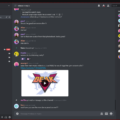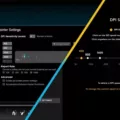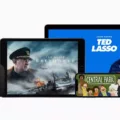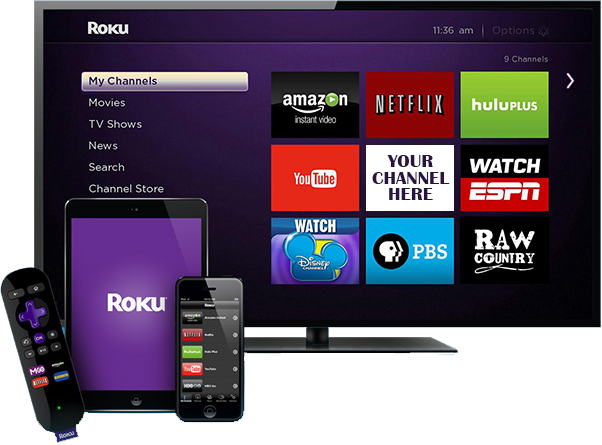
Are you looking for a way to control your Roku from your Mac? Whether you keep losing your remote or you simply want an easy way to control your TV while you’re working or socializing on your MacBook, there is a way to implement streaming device controls for your Roku on your Mac.
There are two apps that can do that: Remote for Roku and TV Remote for Roku. Both are good options. Keep in mind that these are separate apps, and remember which is which, as they have similar names but slightly different features.
Setting Up Roku Remote on Mac

The first step is to download and install either the Remote for Roku app or the TV Remote for Roku app. Both of these are paid apps, so you need to pay a few dollars to use them.
The next step is to set up your Roku so you can control it. Your Roku and MacBook should be on the same Wi-Fi network. Both apps support automatic scanning and connecting to Roku devices that are on the same network. If your Roku and Mac are connected to the same home network, your Roku should automatically appear.
Using the Remote Feature
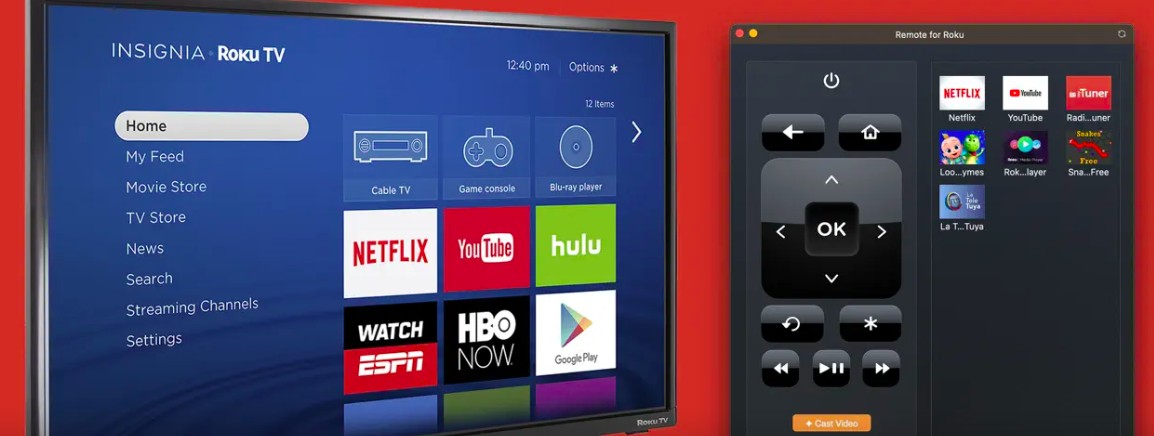
Once the app has scanned and found your Mac, you can navigate Roku with your Mac using the Roku remote control widget. You can select Roku content, switch between channels, and more!
The app controls may vary slightly from a physical remote. For example, the TV Remote for Roku app supports most controls, but it doesn’t allow you to actually turn your Roku on and off. Your Roku must be already on. It does allow you to add volume control buttons if your Roku also supports it.
Overall, though, using either app is pretty intuitive. A virtual remote will appear on your screen, and it will look and function similar to a regular remote.
Casting Content from Mac to Roku
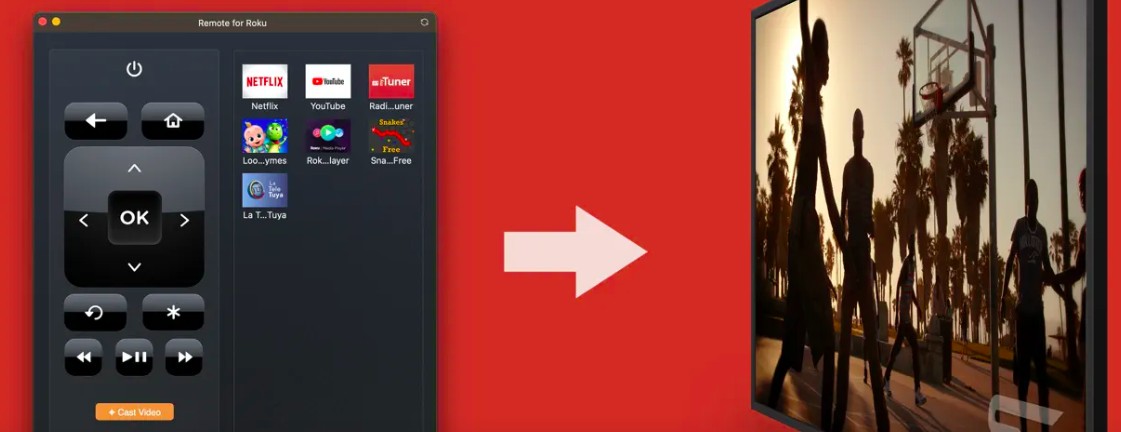
To cast video from your Mac to your Roku, you need the Remote for Roku app.
The Remote for Roku app lets you stream music to your Roku in addition to casting video to your Roku from your Mac. You can do that by pressing the yellow “Cast Video” button on the virtual remote in the app.
Managing Multiple Roku Devices
Both apps allow you to manage multiple Roku devices. You can switch between Roku devices on your Mac using either app. Both offer multiple Roku controls in an easy and intuitive manner.
Troubleshooting Connection Issues
If you can’t connect your Roku to your Mac, troubleshoot your Roku device by checking if it’s on the same Wi-Fi network as your Mac and is turned on. That may solve the Roku connection problem.
If it doesn’t, try using the other app – we gave you two options, and you may have success with the other.
In particular, the Remote for Roku app offers the option of directly connecting to a Roku device via its IP address if the automatic scan doesn’t pick it up. That can fix the connection issue and is a reason why you might want to choose that app in particular, though be warned that it is missing volume controls.
Enhancing Your Streaming Experience
The TV Remote for Roku app lets you customize your Roku Remote settings by adding extra volume buttons and other TV settings, if your Roku supports it. It also allows you to set custom channels to record remote inputs and automate tasks. Furthermore, it lets you edit the names of your Roku devices and save them to the device screen, which is helpful if you have multiple Rokus. It’s the better option of the two for optimizing Roku remote use, since it offers greater flexibility.
In terms of streaming tips, just make sure to have a strong Wi-Fi connection. That will enable your Roku to stream content without buffering. It will also make casting and streaming music to your Roku from your Mac via the Remote for Roku app an enjoyable experience.
Using Your Mac as a Remote

Macs offer additional remote functionalities. You can control other devices with your Mac as well. For example, you can use the Smart Remote for Samsung TV app to control your Samsung TV from your Mac. App availability for other TVs can vary.
Macs also allow for remote access of other computers – for example, you can connect to your Windows from your Mac with the Microsoft Remote Desktop app on your Mac, although some technical skills and knowledge is recommended.
Conclusion
Using the TV Remote for Roku or Remote for Roku app offers benefits such as the ability to control your Roku without getting up from the couch or desk, even if you frequently lose your remote. It allows you to enhance streaming with your Mac by controlling the channels through seamless Roku control functions. It will be a total game changer for you, so download one of the apps today!