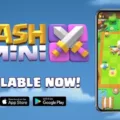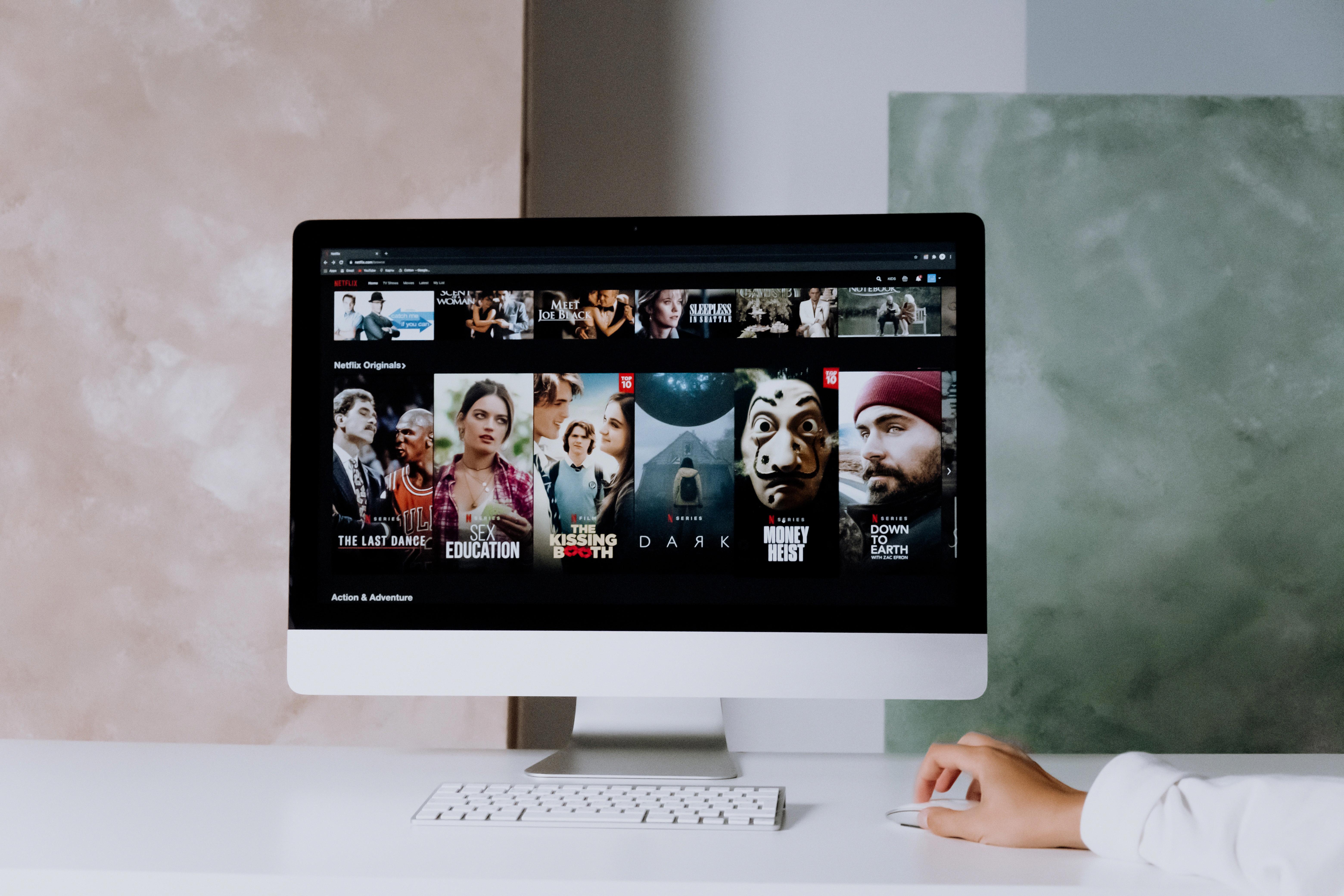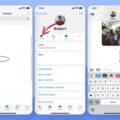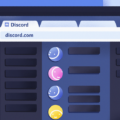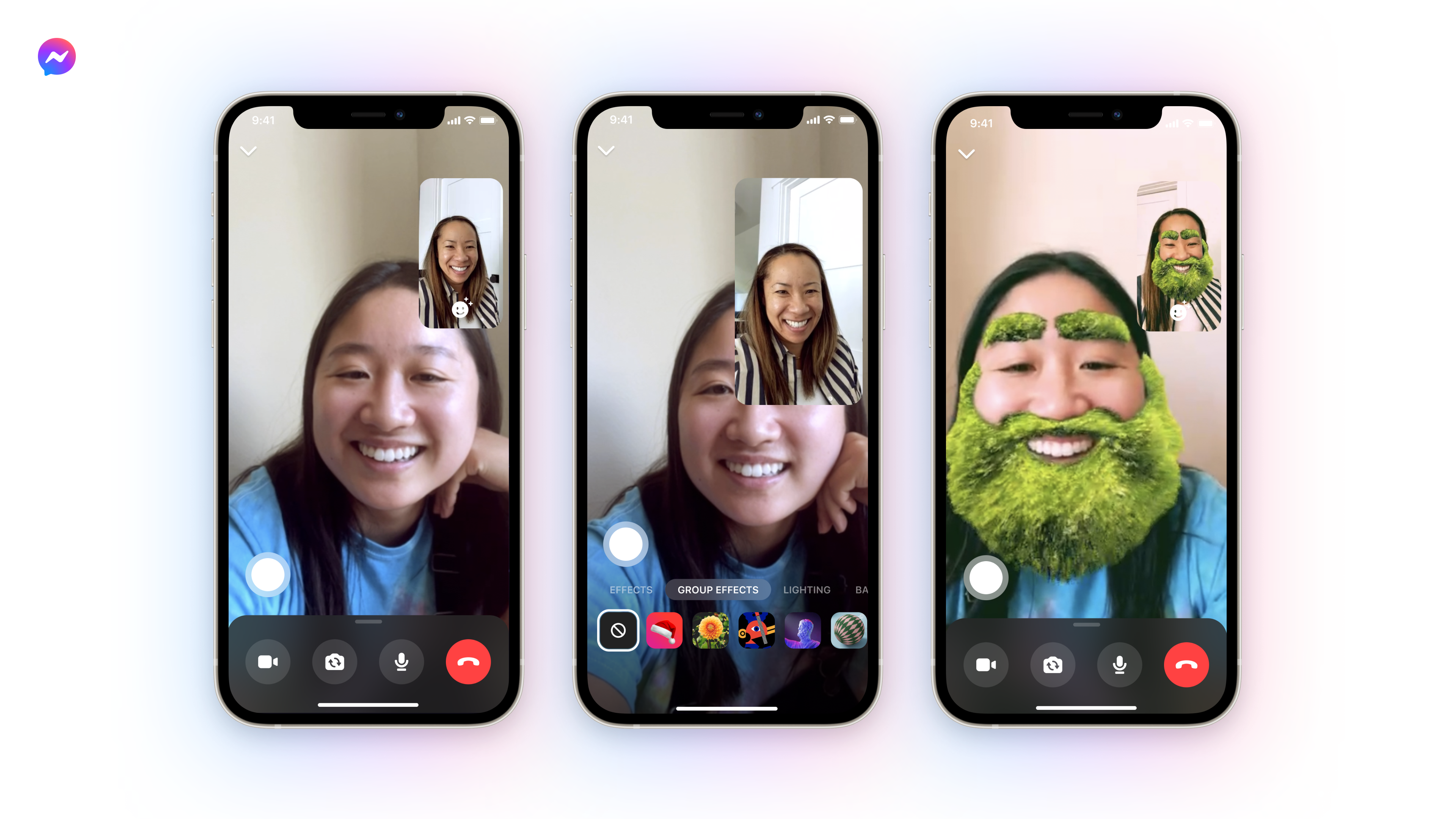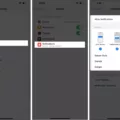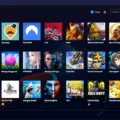Gif emojis are animated images that can be used to express emotions, and reactions, or convey a message in a more fun and playful way. On Discord, a popular communication platform for gamers and communities, users can use gif emojis in their messages and profiles to enhance their online presence and engagement. However, using gif emojis on Discord requires a Nitro subscription, which can be expensive for some users. In this article, we will explore how to use gif emojis on Discord without Nitro and make the most out of this feature.
To begin with, it is important to understand the difference between regular emojis and gif emojis on Discord. Regular emojis are static images that can be used to express a wide range of emotions and reactions, while gif emojis are animated images that add an extra layer of humor and personality to your messages. Gif emojis are usually larger in size than regular emojis and can convey more dynamic and nuanced emotions such as excitement, laughter, or surprise.
Now, let’s dive into how to use gif emojis on Discord without Nitro. The first step is to find the gif emoji you want to use. You can either create your own gif emoji using a free online tool such as Giphy or Tenor, or you can search for existing gif emojis on Discord servers or other online communities. Once you have found the gif emoji you want to use, you need to convert it to APNG format, which is compatible with Discord. You can use a free online converter such as Ezgif to do this.
After converting the gif emoji to APNG format, you can upload it to Discord as you would with a regular emoji. To do this, go to the server or DM where you want to use the gif emoji and click on the smiley face icon on the right-hand side of the message box. From there, click on the “Upload Emoji” button and select the APNG file you just created. Give the gif emoji a name and click on “Save” to add it to your server’s or DM’s emoji library.
Once you have uploaded the gif emoji, you can use it in your messages and reactions by typing its name between colons (e.g. :gif-emoji-name:). The gif emoji will appear in your message or reaction and animate automatically, adding an extra layer of fun and personality to your communication.
In addition to using gif emojis in your messages and reactions, you can also use them in your Discord profile picture. To do this, you need to upload the gif emoji as your avatar. To upload a gif emoji as your avatar, go to your Discord settings and click on the “Edit” button next to your profile picture. From there, select the APNG file you want to use as your avatar and adjust its size and position as needed. Click on “Save” to update your profile picture with the gif emoji.
Using gif emojis on Discord without Nitro can be a fun and creative way to enhance your online presence and engagement. By following the steps outlined in this article, you can easily convert and upload gif emojis to your Discord server or DM and use them in your messages, reactions, and profile picture. So go ahead and spice up your Discord conversations with some animated emojis!
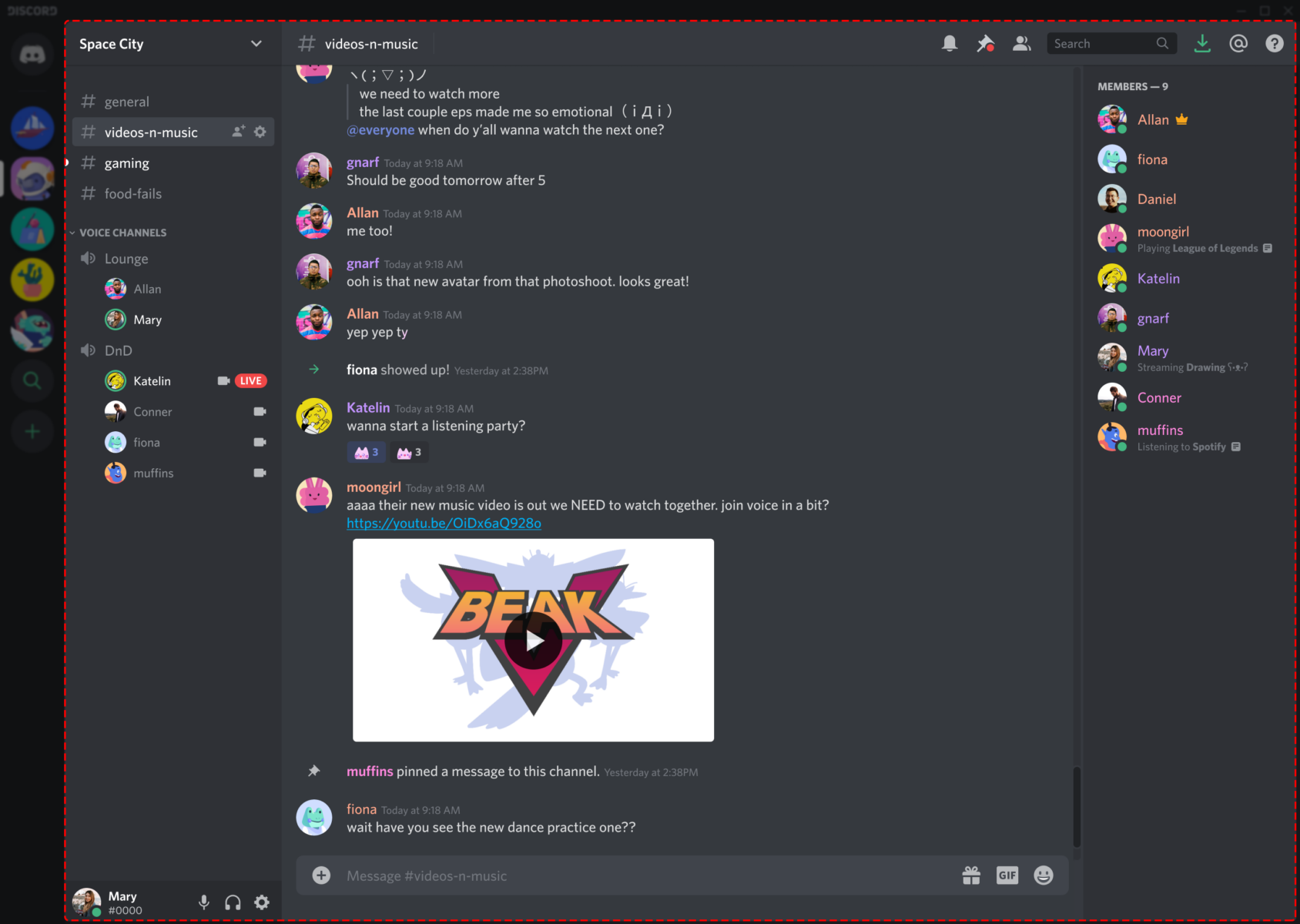
Adding GIFs to Discord Without Nitro
To put GIFs on Discord without Nitro, you can convert the GIF into an APNG format using an online converter tool. Once you have the APNG file, you can upload it to Discord as you would with any other image file. Here are the steps to follow:
1. Find an online converter that can convert GIFs into APNGs. Some popular options include Ezgif and Convertio.
2. Upload your GIF file to the converter tool and select APNG as the output format.
3. Wait for the conversion process to finish. This may take a few minutes depending on the size of your GIF.
4. Download the converted APNG file to your computer.
5. Open Discord and navigate to the server or chat where you want to share the APNG.
6. Click on the upload button (the square with the up arrow) and select the APNG file from your computer.
7. Wait for the file to upload and send it as a message.
That’s it! Your APNG will now be displayed as an animated image in Discord, without the need for Nitro. Note that not all Discord users may be able to view APNGs, so it’s always a good idea to test it out with a few friends first.
Animating Emojis Without Nitro
It is possible to animate emojis without Nitro on Discord. The animation feature is not restricted to Nitro users only. However, it’s worth noting that not all emojis on Discord are animated. If an emoji is animated, it will be displayed as such when you select it from the emoji picker. Additionally, you can also use emojis from other servers, which can also be animated, provided the server allows the use of external emojis.
Conclusion
Gif Emojis are a great way to express emotions and reactions in online conversations. They add an extra layer of fun and personality to our digital interactions and help to convey feelings that may be difficult to express through text alone. With the ability to use Gif Emojis in Discord servers, users have a wider range of options to choose from, including animated images and larger file sizes. This allows for even more creativity and customization in personalizing our online profiles and conversations. Gif Emojis are a valuable tool for enhancing our digital communication and making it more engaging and expressive.