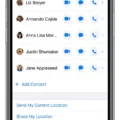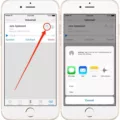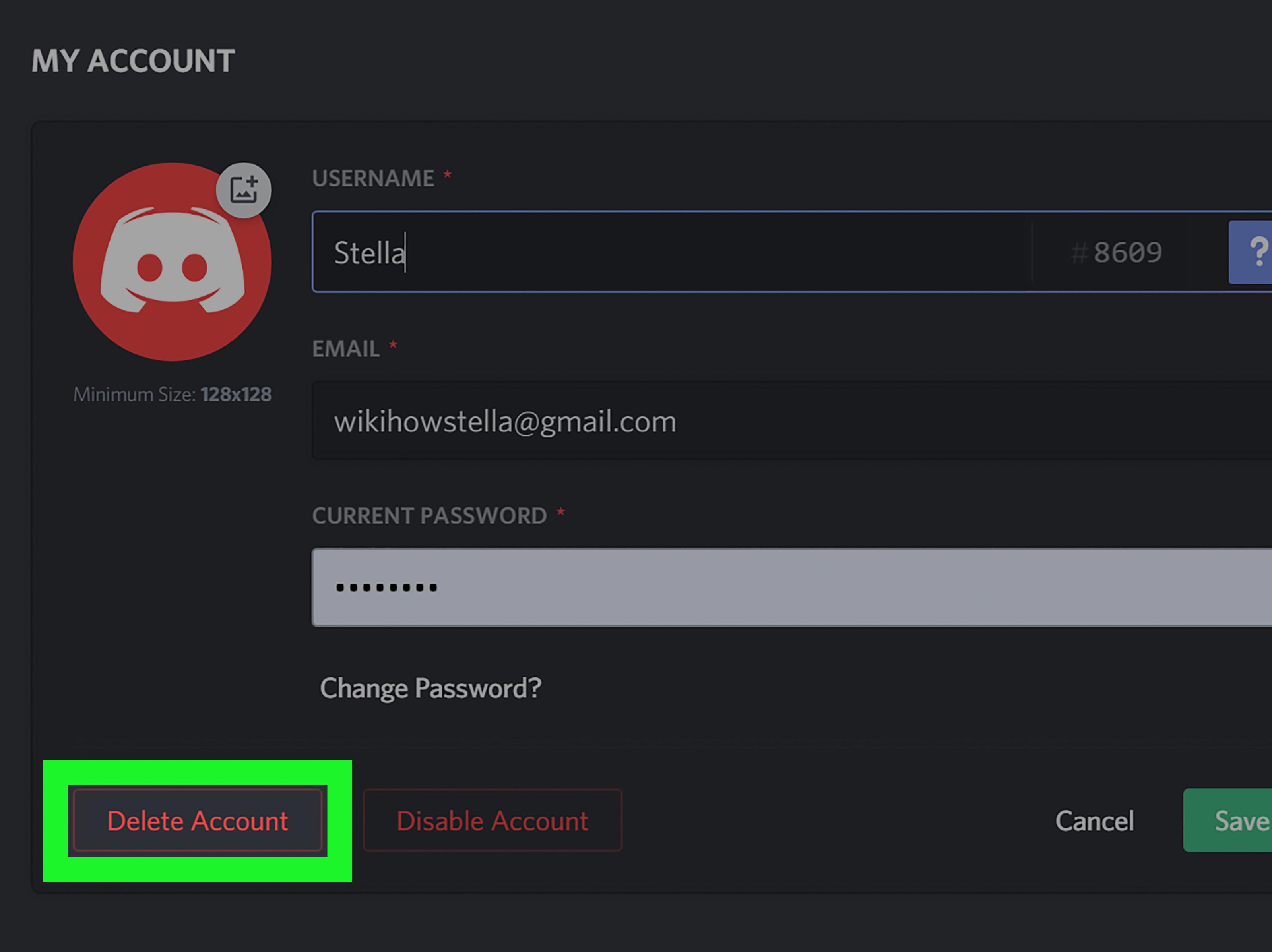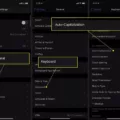The iPhone is one of the most popular smartphones in the world. It has a wide range of features and capabilities and is used by millions of people around the world. One of the great things about owning an iPhone is that it can be used to communicate with friends and family through various apps, such as Discord.
Discord is an online chat platform that allows users to communicate with each other in real time. It has a wide range of features, including voice chat, video chat, text chat, and more. It’s a great way to stay connected with friends and family across the globe.
However, there may come a time when you need to leave a Discord server on your iPhone. Luckily, it’s easy to do! All you need to do is follow these simple steps:
1. First, open the Discord app on your iPhone and select the server you want to leave.
2. Then tap “Server Settings” at the top right corner of your screen.
3. On this page, tap “Members” and then select yourself from the list of members on the server.
4. Finally, tap “Leave Server” at the bottom right corner of your screen to confirm that you want to leave this particular server on Discord.
Once you have completed these steps, you will be successfully removed from the server and will no longer be able to access it on your iPhone or any other device connected to your account on Discord. This process can also be done from any web browser if you are using Discord from a laptop or desktop computer as well!
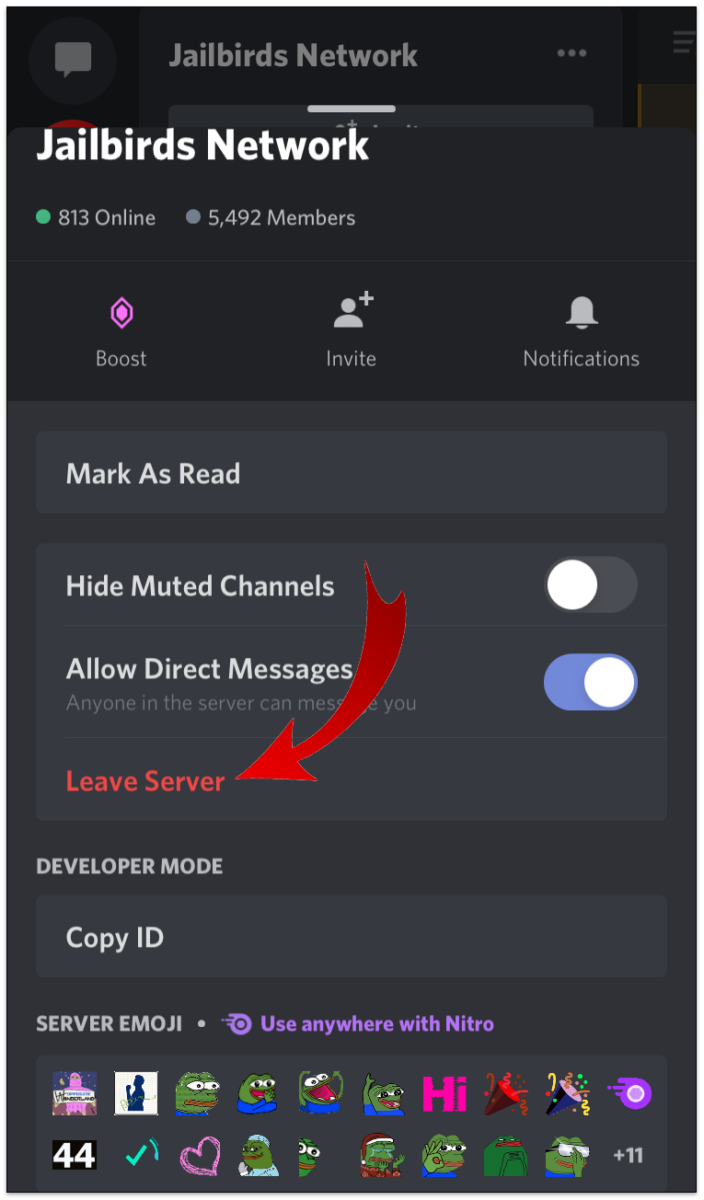
Leaving a Server on Discord Mobile
To leave a server on Discord mobile, open the server, tap on the “Server Settings” option, select the “Members” category, choose a member, and assign them Ownership. Then, go back to the main screen and tap on the server name. Finally, select the “Leave Server” option to leave the server.
Removing Oneself from a Discord Server
To remove yourself from a Discord server, first, open the server by clicking on its name at the top of the screen. Next, click on the three dots to the right of the server’s name. Then select “Leave Server” from the drop-down menu that appears. This will prompt you to confirm your decision, click “Leave Server” again to complete the process, and remove yourself from the Discord server.
The Reasons Why I Cannot Leave The Server On Discord
The reason why you can’t leave a server on Discord is that the server needs an owner. As the owner of the server, it’s up to you to manage it and ensure that it runs smoothly. Without an owner, no one would be able to set rules, moderate the server, or make any changes to it. Therefore, if you want to leave a server on Discord, you will need to transfer ownership of the server to another user before doing so.