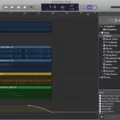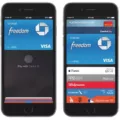Are you looking for a way to use VST plugins in GarageBand? GarageBand is one of the most popular music production tools on macOS, and through the use of GarageBand plugins, you can take your music production to the next level.
VST stands for Virtual Studio Technology. It is an audio plugin software interface for digital workstations. It is cross-platform and can work on macOS. However, does GarageBand offer VST integration? Read on to learn more.
Does GarageBand Support VST Plugins?
No. GarageBand does not offer VST compatibility. GarageBand’s plugin support only includes AU plugins. AU stands for Audio Units, and it is Apple’s alternative to VST for GarageBand and macOS in general.
Although VST will work on macOS because it is cross-platform, AU plugins will not work on Windows – AU works only on Apple’s operating systems. GarageBand, despite being on macOS, does not support VST plugins and will only support AU plugins.
Using Third-Party Plugins With GarageBand
Using third-party plugins in GarageBand is easy. You can use Audio Units plugins in GarageBand quite easily.
First, you will need to install the AU plugin by downloading it from the plugin website. Then, you can use external plugins in GarageBand by selecting a track and clicking on the plugin area in the Smart Controls pane. From the drop-down menu in the plugins area, navigate to Audio Units and select the plugin you wish to use.
How to Import VST Plugins Into GarageBand
Unfortunately, you can’t import VST plugins to GarageBand directly. They will not show up in your GarageBand plugin directory if you install them. That is because VST plugin installation is not supported on GarageBand.
However, there may be workarounds. First, though, ask yourself whether you really need to use a VST plugin.
Most of the time, plugin manufacturers will offer both a VST and AU option. That is because many people will need the AU version. For example, Logic also doesn’t support VST plugins. It’s not just GarageBand!
If you can’t find an AU version on the manufacturer’s website, though, you may be able to use a wrapper method. Blue Cat Audio’s Patchwork tool allows you to manage VST and AU plugins. You may be able to import the VST plugin to Blue Cat and then use it in GarageBand, but this may not work for all VST plugins.
You can also try FXpansion’s VST to AU adapter, but again, your success may vary.
Using Autotune in GarageBand
On a related note, you can also use plugins for autotune in GarageBand.
Pitch Correction in GarageBand is a built-in autotune feature that is available for recorded tracks. You can access it by clicking on the pen icon and then on Track. Then, you can use the slider to adjust the pitch correction.
However, for more advanced vocal tuning in GarageBand, you can use a plugin like AntaresTech’s AutoTune plugin.
The Best Plugins for Music Production With GarageBand
Let’s conclude with a short list of the best plugins for GarageBand. These music production plugins can help you enhance your music production through sound effects in GarageBand and more.
Here are my favorite plugins for GarageBand:
- CamelCrusher: CamelCrusher is a free distortion and saturation plugin.
- ValhallaSupermassive: This is the best plugin for reverbs.
- BlueCat’s free plugin pack: This pack contains a guitar amp simulator, a single and dual-channel equalizer, modulation effects, and more – and it’s free!
- Komplete 15: These bundles are great if you have more advanced needs and are willing to pay extra. It includes Kontact 8, a virtual instrument platform.
- Spitfire Audio Labs: Spitfire Audio Labs has a wide range of plugins, such as Soft Piano.
Conclusion
We hope this guide on VST plugin alternatives will help you improve your music production with GarageBand.
Most audio plugins for GarageBand are also available in AU format, but if you can’t find them in AU format, you may be able to use a wrapper like Blue Cat. Plugins can enhance your GarageBand experience, so I highly recommend using them if you want to take music production to the next level!