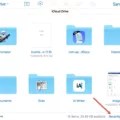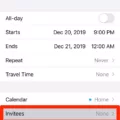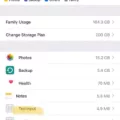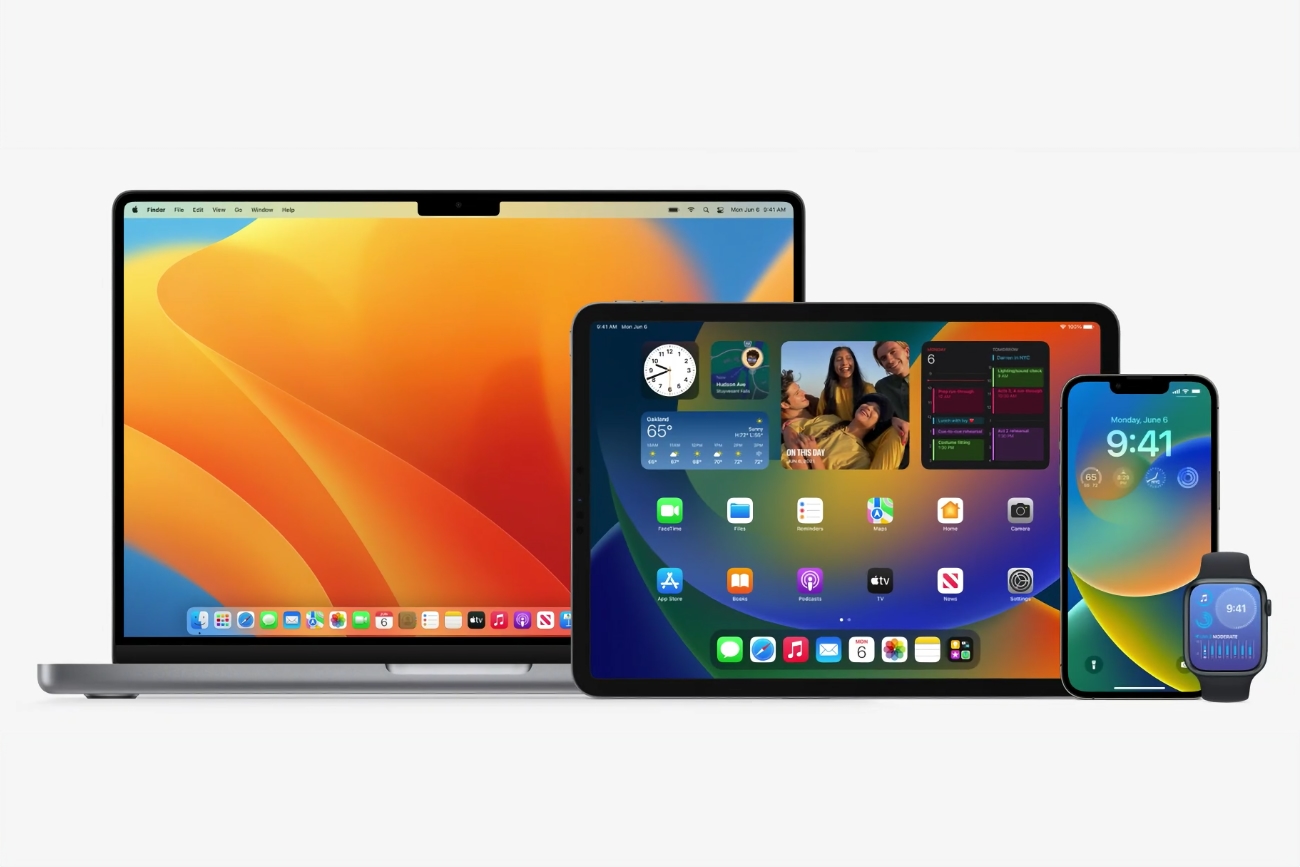
Are you having trouble with Apple devices sharing content and data between them? If so, you’re not alone. It’s all too easy to accidentally enable sharing across your Apple devices and then find yourself inundated with notifications or files from one device appearing on another. Fortunately, it is possible to turn off sharing between Apple devices and regain control of your personal data.
First, if you are part of a Family Sharing group, you can remove yourself from it (if you’re at least 13 years old). To do this, open Settings > [your name] and look for the Family Sharing tab. Tap Leave Family Sharing, confirm the action, and you will no longer be sharing content with other members in the group.
If you want to stop sharing your iPhone or iPad content individually, go to Settings > iCloud > iCloud Drive. Here, toggle the switch next to “iCloud Drive” to turn off the ability to share items stored in the cloud. You can also turn off Photo Stream by going to Settings > iCloud > Photos and turning off the switch next to Photo Stream.
You can also disable messages sync between devices if you don’t want them shared across your Apple devices. To do this, open the Settings app on your iPad or iPhone and tap on your Apple ID name at the top of the page. Then tap “iCloud” and locate the “Messages” option – next to it toggle it off to disable message sync across devices. Confirm this action by tapping on “Disable and Download Messages”.
Finally, if you don’t want Safari bookmarks shared betwen multiple Apple devices go into Safari settings in each device’s settings app and turn off Safari bookmark syncing under General settings. This will ensure that any bookmarks saved will remain private on each device individually instead of being shared among all your connected Apple products.
By following these steps carefully, you will be able to successfully turn off sharing between all of your Apple devices ensuring that all of your data remains secure and private just as it sould be!
See Also: The Best iPhone Accessories to Enhance Your Everyday Life for our top rated list of accessories!
Stopping Apple Devices from Syncing with Each Other
To stop two Apple devices from syncing with each other, you need to disable the Messages sync option in the iCloud settings on both devices. On your iPad, open the Settings app and tap on your Apple ID name at the top of the menu. Then, tap on “iCloud” and locate the “Messages” option. Toggle the switch next to it to disable sync. Tap on “Disable and Download Messages” to confirm. Repeat this process on your other device to stop messages from syncing between them.
Stopping Sharing Between Devices With the Same Apple ID
If you want to stop sharing content between devices that use the same Apple ID, there are a few steps you can take. First, check to see if you’re part of a Family Sharing group by going to Settings > [your name] and looking for the Family Sharing tab. If you are part of a Family and no longer want to share information, you can remove yourelf as long as you’re 13 or older.
Next, go to Settings > iTunes & App Store and tap on your Apple ID at the top of the screen. From here, tap on “View Apple ID” and sign in with your password if prompted. On the next page, scroll down until you find the “iCloud” section and select “Manage”. This brings up a list of all of your iCloud services – turn off any services that you don’t want shared between devices such as iCloud Drive, Photos, Contacts, Calendars, etc.
Finally, go back to Settings > [your name] > iCloud and toggle off any services that are still enabled such as iCloud Backup or Find My iPhone/iPad. By following these steps you should be able to stop sharing content between devices with the same Apple ID!
Conclusion
Apple devices are incredibly powerful and versatile, offering users a range of features and functions that make them one of the most popular technological devices on the market. With the ability to sync messages between devices, share content with family members, and customize settings to suit individual needs, Apple devices are ideal for both personal and business use. As such, they remain a top choice for consumers looking for a reliable and efficient way to stay connected.