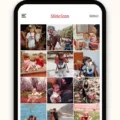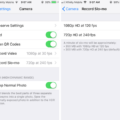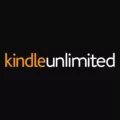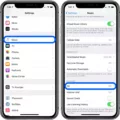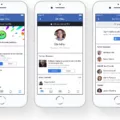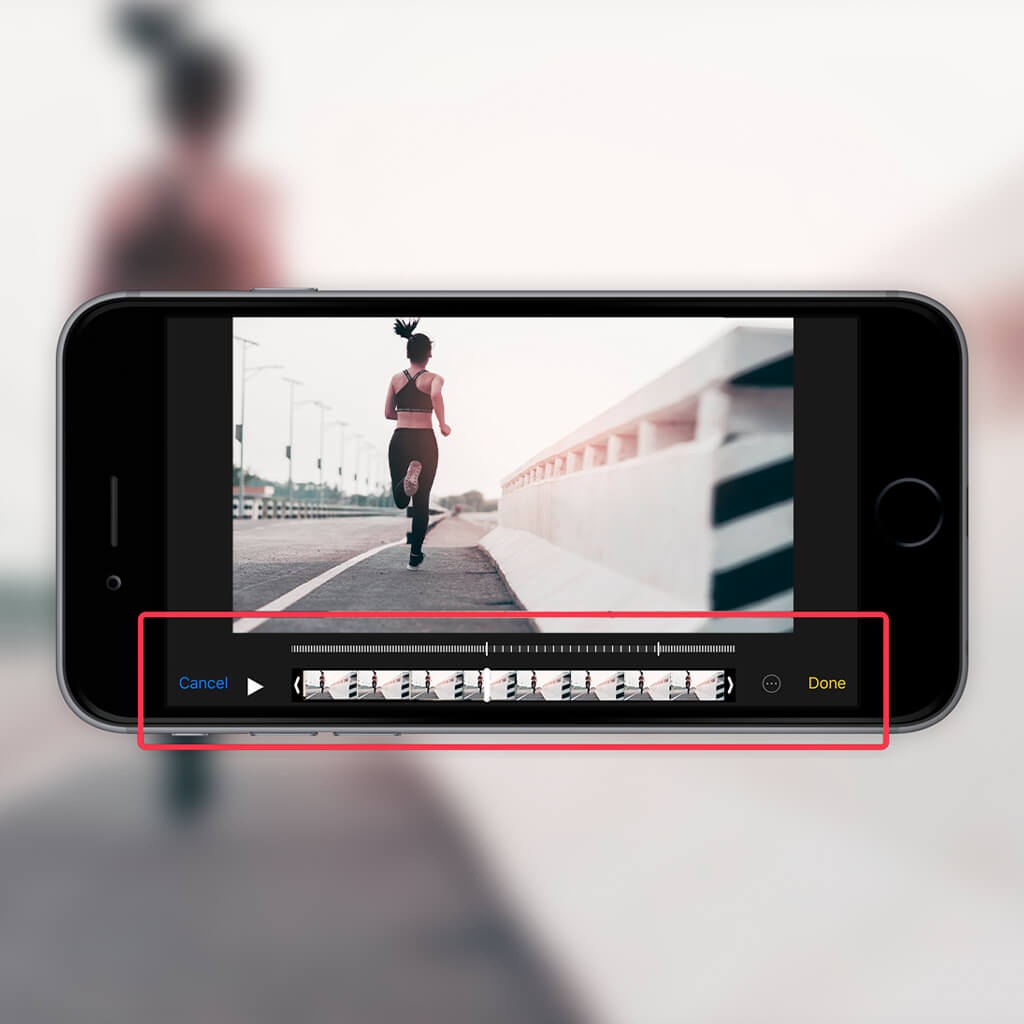
Undoing slow motion videos on an iPhone is a simple process that allws you to quickly and easily restore your video to its original speed. With the right tools and knowledge, you can quickly undo slow motion videos on your iPhone in just a few steps.
To begin, open the Photos app on your iPhone and select the “Albums” tab. Scroll down until you find “Media Types”, then tap on “Slo-mo”. Select the video you wish to undo the slow motion effect for, and tap “Edit”. You should now see a thin slider with vertical white lines appear at the bottom of the video.
Now, simply drag the left range handle towards the right and back to its original position – this will restore your video’s original speed. Once you’re happy with the result, simply click “Done” in the top right corner of your screen. Keep in mind that if you click “Cancel” instead of “Done”, all changes will be discarded and your video will remain in slow motion.
It’s also possible to undo slow motion videos on an Android device usig Google Photos. Simply launch Google Photos, find the slo-mo video that you want to speed up and tap it to view it. Tap “Edit” at the bottom of your screen and use the speed controller by pulling the slider to adjust it as desired – this will return your video back to its original speed.
Finally, if you’re an iMovie user, open a movie project and select a video clip from your timeline – this will reveal an inspector at the bottom of your screen. Tap “Speed”, then use range handles at each end of a yellow bar appear at the bottom of your clip to adjust it as desired until it returns back to its original speed.
By following these simple steps, you can easily undo slow motion videos on both iOS devices and Android devices alike!
See Also: The Best iPhone Accessories to Enhance Your Everyday Life for our top rated list of accessories!
Reversing a Slow-Motion Video on an iPhone
To reverse a slow-motion video on your iPhone, you’ll need to first open the Photos app and tap on the Slo-mo album. Then, tap on the video that you would like to reverse. After selecting the video, tap on Edit and you will see a thin slider with vertical white lines. Drag this slider all the way to the left to revert the slow motion effect. Finally, tap on Done and your slow motion video will be reversed.
Converting iPhone Slow-Motion Video to Normal Speed
Yes, you can convert an iPhone slow-motion video to normal speed. To do so, open the Photos app on your iPhone or iPad, select the Slo-mo option in the Albums tab at the bottom, choose the video you want to convert, and tap on the Edit button at the top right corner. This will open a new window with several editing options. From here, you can use the Speed slider to adjust the speed of your video from slow-motion to regular speed. You can also adjust other parameters such as exposure and saturation before saving your edited video.
Speeding Up a Slowed Down Video on iPhone
Yes, you can speed up a slowed down video on iPhone using the iMovie app. To do so, open a movie project and tap a video clip in the timeline to reveal the inspector at the bottom of the screen. Tap the Speed button and a yellow bar will appear at the bottom of the clip with range handles at each end. You can then drag thee handles to change the speed of your video clip. Additionally, you can select from several preset speeds or enter custom values for more precise control over your video’s playback speed.
Speeding Up a Slowed Down Video
To speed up a slowed down video, you’ll need to open the video and tap on it once. Then, tap on the “More” option and select “Playback Speed.” From there, you can choose the speed at wich you’d like the video to play. The playback speed options range from 0.25x all the way up to 2x. Once you’ve selected your desired playback speed, your video will begin playing at that speed.
Changing a Video from Slow to Fast
To change a video from slow to fast, open it in Photos and click on Edit & Create. Then, select Speed Adjustment. You can then use the slider at the top of the window to adjust the speed. Dragging the blue marker (or parks, if you choose a faster speed) will set the start and end points for the speed change. When you’re done, just click Save and your video will be ready with its new speed!
Changing Playback Speed on an iPhone
To change the playback speed on your iPhone, you will need to open the app where the audio or video is playing. Once open, tap the icon with three dots surrounded by a circle to open the playback speed menu. Here you can choose from a range of speeds to play your audio or video back at. The available speeds will depend on the app you are using but typically include options like 0.5x, 1x (normal speed), 1.25x, and 1.5x. Make sure you select the speed you want befre tapping ‘Done’. Your audio or video should now be playing back at the new speed you’ve chosen.
Speed Up Videos on iPhone: Is There an App for That?
Yes, there is an app to speed up videos on iPhone – SpeedPro. SpeedPro is a free app that allows users to easily increase or decrease the speed of their videos directly from their iOS device. With SpeedPro, you can make your video clips play in slow motion or fast motion with just a few taps. Additionally, you can add audio, edit video, and add effects to your videos. SpeedPro is an easy-to-use and convenient way to take control over the speed and look of your videos.