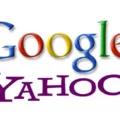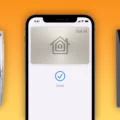Do you want to add a shortcut to the Google Chrome homepage? Chrome homepage shortcuts allow you to quickly access websites on Google Chrome that you frequently visit.
For example, if you frequently visit CNN, adding a shortcut to CNN will allow you to quickly visit the site without typing it into your address bar. The same applies to Gmail, for example.
Adding a Shortcut to Google Chrome Homepage on Desktop
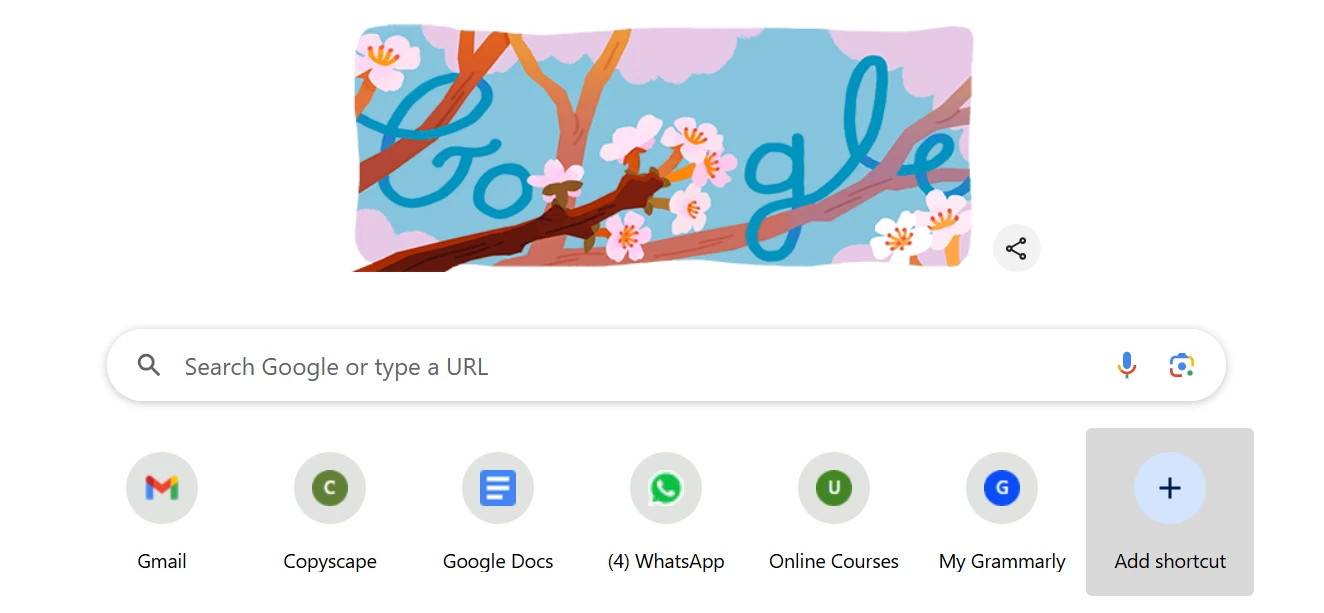
Here is how to add a website to the Chrome homepage!
To create a shortcut in Google Chrome, go to the Chrome homepage by opening a new blank tab. Then, click on the “Add shortcut” button under the search bar, which is indicated by a + sign inside a circle. A screenshot is displayed above.
Then, type a name for your shortcut (such as “Gmail”) and type the URL into the URL field, or copy and paste the URL there. It’s that easy!
Customizing Shortcuts on Chrome Homepage
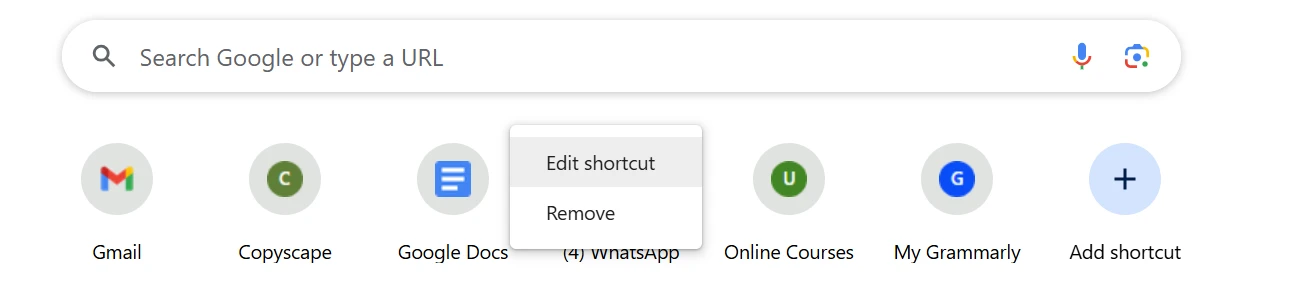
You can easily customize the shortcuts on your Chrome homepage. To change Chrome shortcuts, hover over a shortcut and click on the three dots that appear in the top-right corner of the shortcut.
Then, click on “Edit shortcut” to change the name or URL of the shortcut. Or, click on “Remove” to remove the shortcut from the list.
Adding a Shortcut to Chrome Homepage on Mobile (Android & iPhone)
On mobile, shortcuts on the Chrome homepage are added automatically when you visit a website frequently. However, you can always long-press on a shortcut and click on “Remove” to remove it from the homepage.
However, you can also add a shortcut to a website to your home screen. This is an even better option, because it allows you to visit the site from your phone’s home screen without even opening Chrome.
To do that, simply visit a website, click on the three dots in the top corner to open the menu options, and click on “Add to Home screen.” Then, edit the name of the website and click on “Add.” A shortcut will now appear on your home screen. Click on it to visit that URL directly!
Fixing Issues When Shortcuts Do Not Appear on Chrome Homepage
If shortcuts are not appearing, try restarting Chrome. Close it and open it again. Update it to the latest version. You should also make sure you are signed in to the correct account. Finally, consider adding them manually, if you are on a desktop.
Restoring Missing Chrome Shortcuts
If your shortcuts are not appearing or have disappeared, you can add them again manually. Before you do that, though, make sure you are signed in to the correct account. If you are signed into the wrong account, your shortcuts may not appear. To bring back those shortcuts, sign into your main account.
Setting a Custom Homepage with Shortcuts in Google Chrome
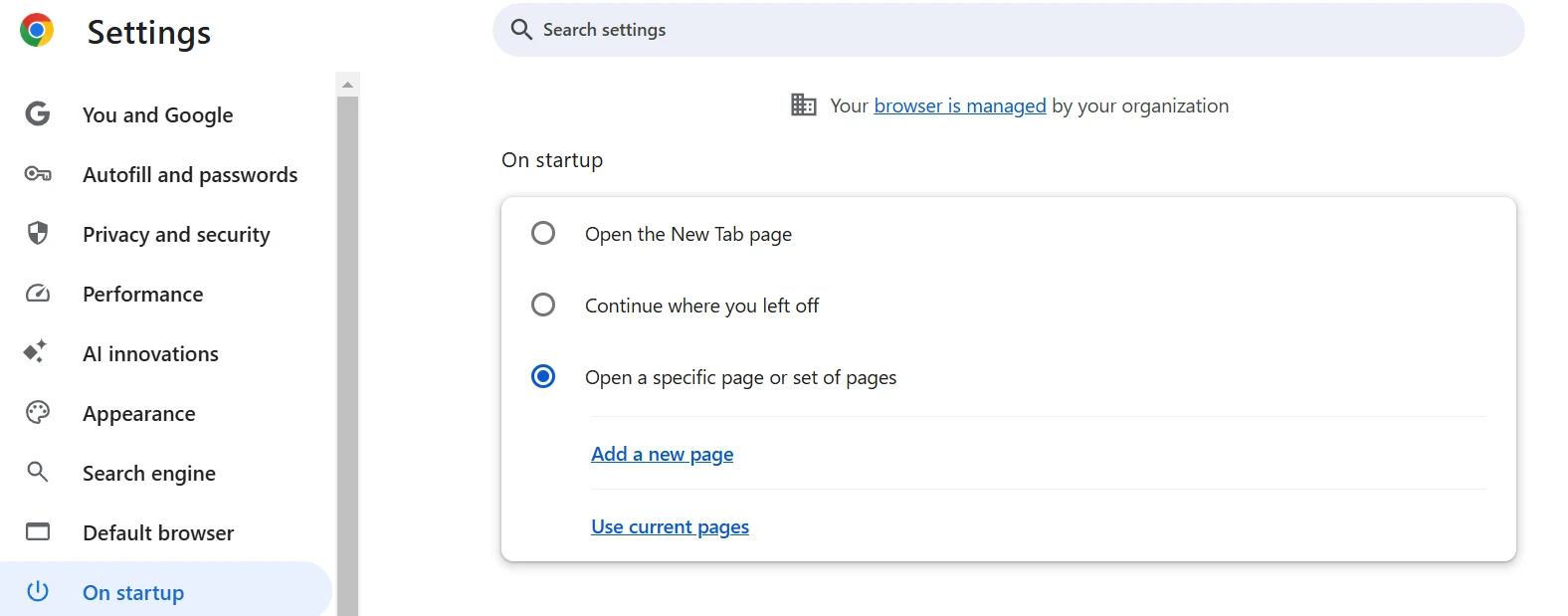
Did you know that you can set a specific homepage in Chrome? You can set up Chrome so that it opens a specific page every time you start up Chrome, instead of opening up the default blank homepage.
To do that, go to chrome://settings in your browser bar and click on “On Startup.” Select “Open a specific page or set of pages.” Then, add new pages that you want to be opened whenever you start up Chrome. You can also select the current pages you already have open.
Using Google Chrome’s Customization Options for a Personalized Homepage
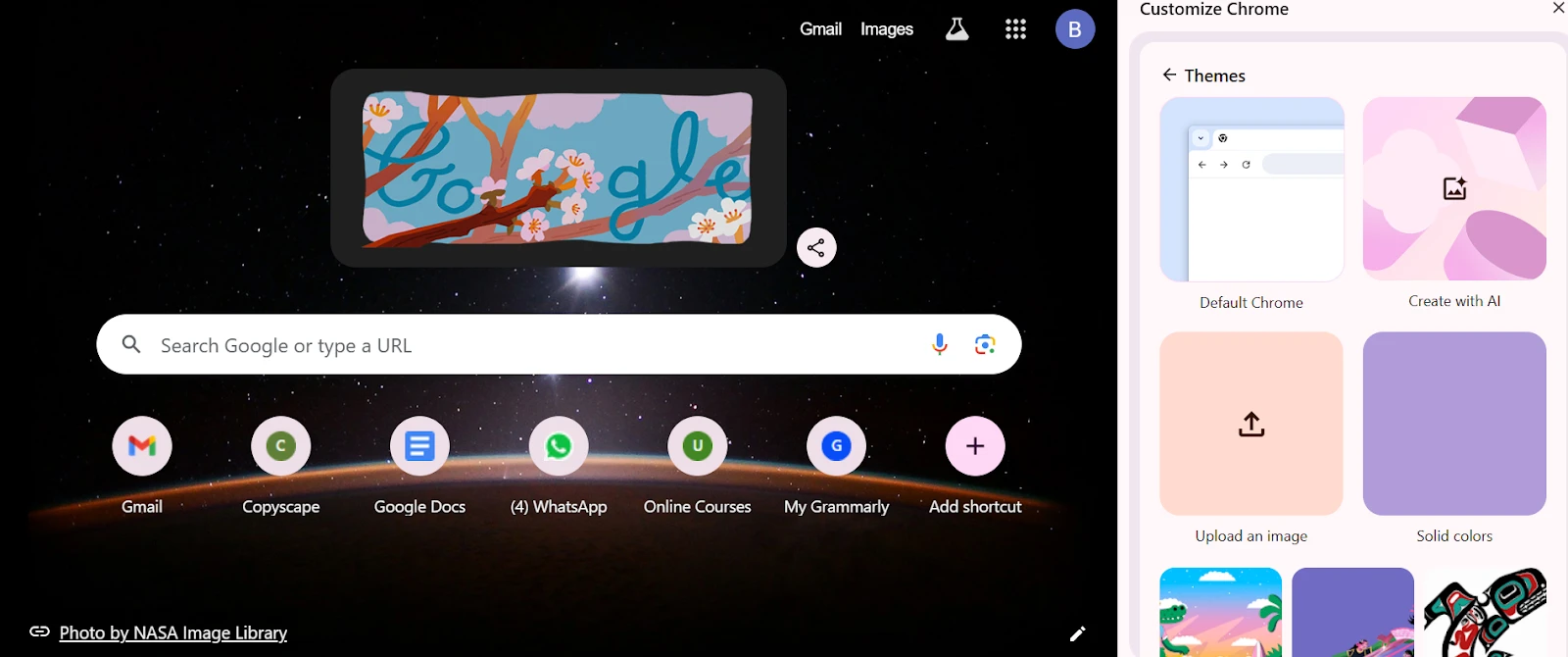
Did you know that you can customize the Chrome homepage and Chrome in general? For example, you can choose different themes for your browser. Go to chrome://settings/appearance to change the theme and set other customization options.
Conclusion
We hope this Google Chrome shortcut guide was helpful and taught you how to manage Chrome shortcuts. We also provided some easy Chrome homepage setup tips to help you customize your Chrome homepage. Enjoy!