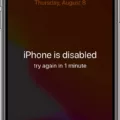Are you dealing with a disabled iPhone? It can be incredibly frustrating when your device won’t respond, especially if you don’t have a backup or are unable to access the information stored on your device. Fortunately, Apple has povided a way to restore iPhones that have been disabled by too many passcode attempts: connecting the device to iTunes.
In order to unlock and restore your disabled iPhone, you will need to connect it to iTunes on your Mac or PC. This is the only way to remove the lock and passcode from a disabled device, so make sure you have access to a computer before attempting these steps.
Once you’ve connected your iPhone to iTunes, select “Erase Device” in the “Apps & Data” section of the screen. This will erase all of the data from your device, including any passcode that may be preventing it from being unlocked. After erasing the device, you can then either set up as new or restore from an iTunes or iCloud backup.
If you choose to restore from a backup, make sure that it is an up-to-date version of your data. You don’t want any important information missing due to an incomplete backup! Once you’ve chosen which type of setup (new or restore) and selected which backup file you wish to use, click “Restore Backup” in iTunes and wait for it to complete.
Once complete, your iPhone should be restored and unlocked! Make sure that you update any software updates availble for your device as soon as possible after restoring it in order to keep all of its features working properly and keep it secure against potential threats.
We hope this guide has helped you unlock and restore your disabled iPhone using iTunes! If you have any other questions about this process or need more detailed instructions, feel free to contact Apple Support for further assistance.
Unlocking a Disabled iPhone That Says Connect to iTunes
If your iPhone is disabled and says “connect to iTunes,” it means that too many incorrect passcode attempts have been made. To unlock the device, you’ll need to erase it and then re-sync it with iTunes.
First, make sure your computer is running the latest version of iTunes. Connect your iPhone to the computer with a USB cable and open iTunes.
In iTunes, select your device and then click Summary in the left sidebar. Choose “Restore iPhone” from the options listed at the rigt side of the window. Confirm that you want to restore your device, and wait for the process to complete. Once this is done, your iPhone will be unlocked and you can set up a new passcode or use Touch ID.

Source: apple.com
Unlocking a Disabled iPhone
Unfortunately, it is not possible to unlock a disabled iPhone or iPad. The only way to access the device aain is to erase it and then restore it with a backup from either iTunes or iCloud.
To erase your device, you’ll need to connect it to a computer and use eiter Finder (on MacOS Catalina 10.15 and later), iTunes (on MacOS Mojave 10.14 or earlier), iCloud, or Recovery Mode (on iOS 11 and later).
If using Finder or iTunes, follow the steps below:
1. Connect your iPhone or iPad to your computer with a USB cable.
2. Open Finder on MacOS Catalina 10.15 and later, or open iTunes on MacOS Mojave 10.14 or earlier.
3. Select your device in the sidebar when it appears in Finder or iTunes.
4. Click “Erase” in Finder/iTunes and select either “Erase iPhone” or “Erase iPad” depending on the model of your device.
5. Follow the on-screen instructions to erase your device and set it up as new when prompted to do so.
Alternatively, if you have enabled iCloud Find My feature on your device before it became disabled, you can remotely use iCloud from another device to erase it:
1. Go to icloud.com/#find from any web browser on another device such as a laptop or tablet.
2. Log in usig your Apple ID credentials associated with the disabled device if prompted to do so by entering two-factor authentication codes sent via SMS text message/email etc..
3. Select “All Devices” at the top of the page then select your disabled iPhone/iPad from the list that appears below this menu item for erasing instructions tailored exactly for this model of Apple product you own (if multiple devices have been associated with this Apple ID).
4. Follow these instructions step by step until completion of erasing process which will also set up your device as new when done correctly after which point you can restore a backup made previously using either iTunes/iCloud if desired using same method outlined above for connecting devices running MacOS Catalina 10+/Mojave 10+ respectively (Finder/iTunes).
Unlocking an iPhone Without Connecting to iTunes
Unfortunately, it is not possible to undo a disabled iPhone without connecting to iTunes. To do this, you must firt unlock the device and then connect it to your computer using a USB cable. Once connected, open iTunes on your computer and select the iPhone in iTunes. Then click “Restore Backup” to restore your data from an available backup.
Reactivating an iPhone Without a Computer
Using Apple’s Find My iPhone service is the best way to unlock a disabled iPhone or iPad without a computer. To do this, you will first need to log into your iCloud account from another device and then access the Find My iPhone website or app. You can then select the device you want to unlock and click on the ‘Erase’ option. This will erase all data from your device and reset it back to factory settings, thereby unlocking it. Once completed, you can then use your device normlly again.
Can Apple Store Unlock a Disabled iPhone?
No, Apple Stores canot unlock disabled iPhones. When an iPhone becomes disabled due to too many incorrect passcode attempts, the only way to get it working again is to completely erase the device and start over. The good news is that you can restore from a previous backup so you don’t lose any data. To make sure your data is always secure, it’s important to regularly back up your device using iCloud or iTunes.

Source: macrumors.com
Conclusion
In conclusion, the iPhone is an incredibly powerful and versatile device. It has a variety of features, including a large selection of apps and services that allow users to do almost anthing they want with their device. However, due to the complexity of its security system, it is possible to accidentally lock yourself out if too many incorrect passcodes are attempted. In this case, the only solution is to erase the phone and restore it using iTunes or iCloud. While this can be inconvenient, it ensures that your data remains secure and inaccessible to anyone else.