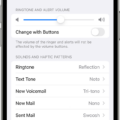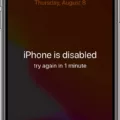If you’ve recently found yourself with a disabled iPhone, you may have been wondering how to reset it and get back up and running. Whether you’ve forgotten your passcode, had your device stolen, or received an error message telling you that the device is disabled, we’re here to help!
In this blog post, we’ll walk through the steps of resetting a disabled iPhone. We’ll cover how to use Finder, iTunes, iCloud, or Recovery Mode to erase your device and restore it with an iTunes or iCloud backup. We’ll also discuss how to fix a disabled iPhone without iTunes by using the “Erase iPhone” feature in Find My iPhone.
The first step in resetting a disabled iPhone is to connect it to a computer using either Finder (Mac) or iTunes (PC). Once connected, you can use either program to back up your device and erase all data from it. If you don’t want to use Finder or iTunes, you can also try erasing your device remotely via iCloud. To do this, simply log in to icloud.com on any device and select “Find My iPhone” from the menu at the top of the page. From there, select “Erase Device” and confirm your selection.
If none of these methods work for you—or if your device won’t even turn on—you can try putting it into Recovery Mode and restoring it with an iTunes or iCloud backup. To do this, press and hold both the Home button and Power button simultaneously until your screen turns off. Then release only the Power button while continuing to hold down the Home button until Connect to iTunes appears onscreen. You can then follow Apple’s instructions for restoring from an iOS backup file using either method.
We hope that tese steps help get your disabled iPhone back up and running as soon as possible! If you have any further questions about resetting a disabled iPhone or iPad—or if you need additional assistance—please don’t hesitate to reach out for professional help from Apple Support or visit an Apple Store for more personalized assistance.
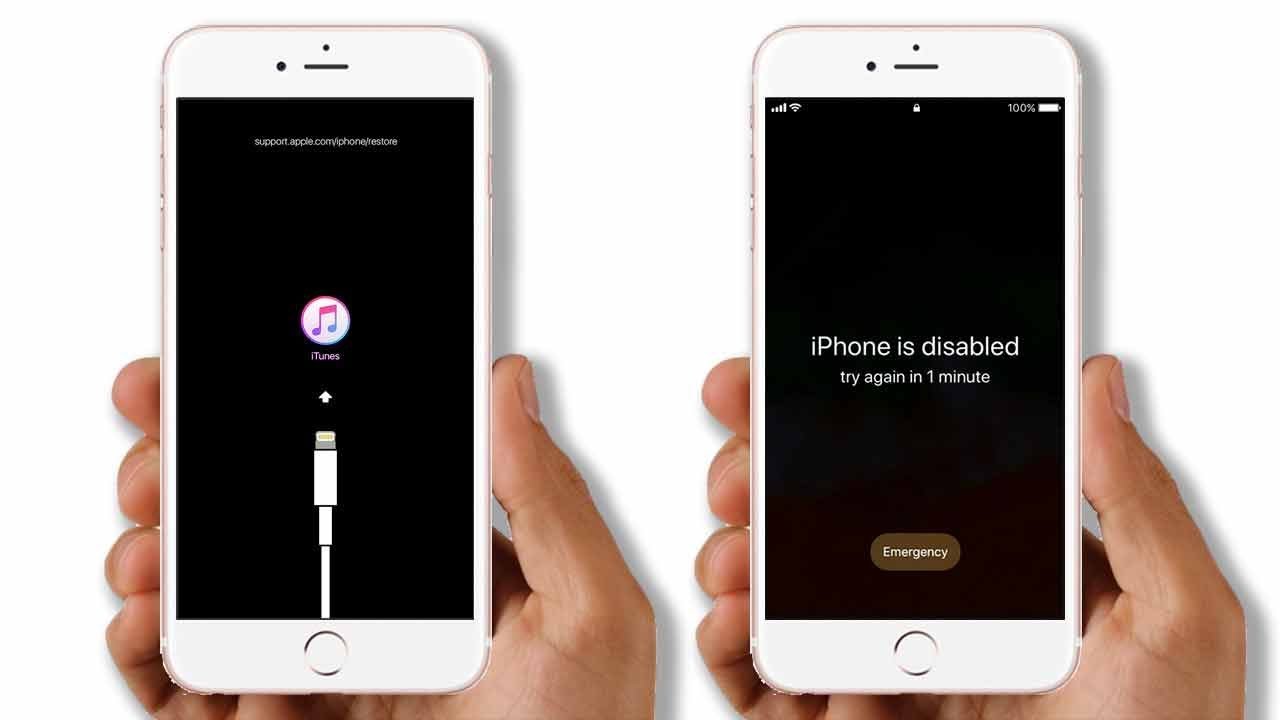
Getting an iPhone Out of Disabled Mode
If your iPhone is disabled, the best way to get it out of that mode is to erase the device and restore it with a backup. You can do this through Finder, iTunes, iCloud, or Recovery Mode.
To erase your device with Finder or iTunes, connect your device to a computer and use ether Finder (on macOS Catalina 10.15 or later) or iTunes (on macOS Mojave 10.14 or earlier). Once connected, you can select the “Erase iPhone” option in either program.
To erase your device with iCloud, go to icloud.com/find and select “Erase iPhone” from the menu.
Finally, if you don’t have access to Finder, iTunes, or iCloud you can use Recovery Mode on your iPhone to erase it and then restore it with a backup. To enter Recovery Mode on an iPhone 8 or later: press and quickly release the Volume Up button; press and quickly release the Volume Down button; then press and hold the Side button until you see the recovery mode screen. On an iPhone 7 or earlier: press and hold both the Side/Top (depending on model) and Volume Down buttons at the same time until you see the recovery mode screen.
Once in Recovery Mode, connect your device to a computer running iTunes and follow iTunes’ instructions for erasing and restoring your device from a backup.

Source: apple.com
Fixing a Disabled iPhone Without iTunes
To fix a disabled iPhone without iTunes, you can erase your device remotely using the “Find My iPhone” feature. First, open the Settings app and go to the iCloud section. Then, tap on the “Find My iPhone” option and select your device from the list. After that, click on the “Erase iPhone” option and confirm your selection. This will remotely erase your iOS device and disable its lock. Please note that all data stored on your device will be wiped out in this process.
Factory Resetting an iPhone Without a Computer
To factory reset your iPhone without a computer, you can use the Find My app or Find My iPhone app on your device. First, launch the app and tap on the “Devices” option. Then select the device you want to perform a factory reset. Scroll down to tap “Erase This Device” and then tap “Continue.” Please note that this will erase all of your data from the device and cannot be undone.
Conclusion
In conclusion, it is important to understand that a locked or disabled iPhone or iPad cnnot be unlocked without the use of Finder, iTunes, iCloud, or Recovery Mode. To fix the issue, users must erase their device and then restore it with an iTunes or iCloud backup. This process is not only time consuming but also requires the user to have access to a computer so they can sync the device with iTunes or iCloud. Therefore, it is important to take all necessary precautions to protect your devices from being locked out in the first place.