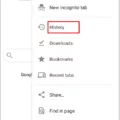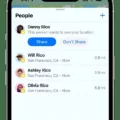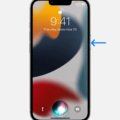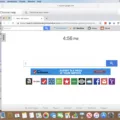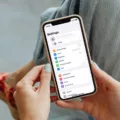Are you constantly getting bombarded with spam messages on your iPhone? Do you want to find a way to quickly filter through these junk messages and delete them? If so, then this blog post is for you. We’ll discuss how to easily find and delete your junk messages on an iPhone.
First, we’ll need to open the Settings app on your iPhone. From there, you’ll need to navigate to the Messages section of your settings. Once there, scroll down until you see the Unknown & Spam option. Tap it, and a list of all of the spam messages will appear.
Next, go ahead and touch and hold the spam message that you want to delete. Then tap Report Junk. Or if you have already opened the message, scroll to the bottom of it and tap Report Junk followed by Delete and Report Junk. This will send information about the sender and the message itself over to Apple and permanently delete it from your device.
If at any time you accidentally report a message as spam or junk, don’t worry! You can still find it by tapping the three-dot menu at the top right corner of the Message app. Then select Spam & Blocked from there (Figure 5). This folder will show all of your blocked or reported emails in one place, allowing you quickly locate them if needed.
Finally, if you want to access your actual Junk or Spam folder in your Mail app on an iPhone, just go ahead and launch that application from your home screen or apps menu. Once inside Mailbox page shows all email accounts added to the Mail app which includes Junk or Spam folders along with Drafts or Sent folders too! Just tap on Spam or Junk folder to view emails in this folder easily when needed.
Now that we’ve gone over how to easily find and delete junk messages on an iPhone let us know if this guide was helpful! Also, feel free to comment if there are any tips that we might have missed when it comes to filtering out spam messages from our devices!
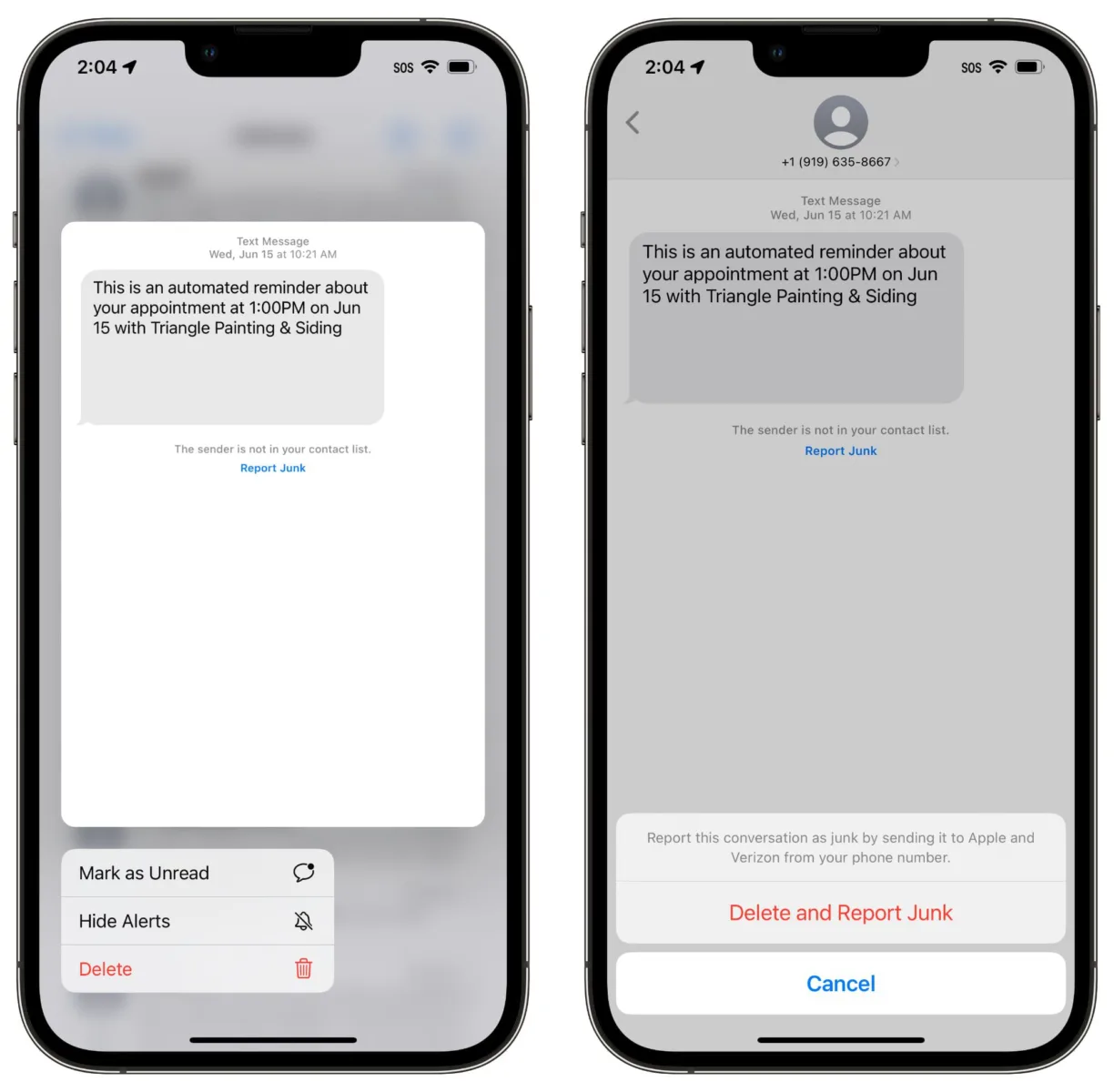
Viewing Junk Messages on an iPhone
To view junk messages on your iPhone, you will need to open the Settings app and go to the Messages section. Once there, scroll down to the Unknown & Spam tab and click it. Here you will see a list of all the junk messages that have been sent to your device. You can then tap each one to view its content or delete it from your phone.
What Happens to Junk Messages on an iPhone?
When junk messages are reported on iPhone, the sender’s information and the message are sent to Apple and the message is permanently deleted from your device. This helps protect your iPhone from malicious content and keeps your messages secure. Additionally, any future messages from the same sender will be automatically blocked and marked as spam.
Checking Junk SMS
To check your junk SMS, open the Messages app on your device, then tap the three-dot menu at the top right of the screen. From here, select Spam & Blocked and you will be able to view all of your junk SMS messages. You can also use this menu to block or unblock numbers, as well as report spam messages.
What Happens to Junk Messages on iMessage?
When you receive a junk iMessage, you can tap the “Report Junk” option to forward the message and sender information to Apple. This helps Apple improve its filtering system to better identify and block junk messages. After reporting the message, it will be deleted from your device and you won’t be able to undo this action. However, reporting a message does not block the sender from being able to send another message; if you don’t want to receive future messages from this contact, you’ll need to block them in your Messages settings.
How Long Do Junk Messages Remain in the System?
Messages in the Junk folder will remain there for up to 30 days before being automatically deleted. It is important to periodically check the Junk folder in case any messages were mistakenly marked as junk and needed to be retrieved.
Moving Messages from Junk to Inbox
To ensure that messages from a specific sender don’t go to your Junk folder, you’ll need to add them to your Safe Senders list. To do this, open your Junk Email folder and select the messages you want to keep. Then, from the top toolbar, select Not junk > Not junk (or Not spam > Not spam). After this, open your Blocked sender’s list and unblock the sender by selecting their name. Finally, make sure to add them to your Safe sender’s list by selecting the option from the drop-down menu. Doing this should ensure that emails from them will no longer be sent to your Junk folder.