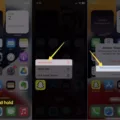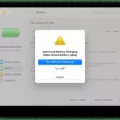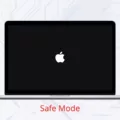In today’s interconnected world, staying in touch with loved ones has become easier than ever. Thanks to applications like FaceTime, we can now have face-to-face conversations with friends and family, regardless of geographical distance. However, it’s important to be mindful of our data usage when using FaceTime, especially when relying on cellular data.
FaceTime is a popular video calling app developed by Apple. It allows users to make high-quality video and audio calls over Wi-Fi or cellular data. While FaceTime calls made over Wi-Fi are free of charge, using cellular data for FaceTime can eat into your data allowance, potentially leading to additional charges from your mobile service provider.
To ensure you have control over your data usage, it’s essential to understand how to turn on or off the cellular data option for FaceTime on your iPhone. Here’s a step-by-step guide:
1. From your iPhone’s home screen, locate the “Settings” app. If you can’t find it, swipe left to access the App Library and search for “Settings.”
2. Open the “Settings” app and scroll down until you find the “Cellular” option. Tap on it.
3. Within the “Cellular” settings, you’ll see a list of apps that can use cellular data. Look for “FaceTime” and tap on the switch next to it to enable or disable cellular data usage for FaceTime.
By following these steps, you can easily control whether FaceTime can use your cellular data or not. This is particularly useful when you want to conserve data or avoid incurring additional charges.
It’s important to note that when using FaceTime over cellular data, your data usage will depend on the length and quality of the call. Longer FaceTime calls will naturally consume more data. To help you keep track of your data usage, Apple provides a built-in feature that allows you to monitor FaceTime’s data consumption. Here’s how to access it:
1. Go to the “Settings” app on your iPhone.
2. Tap on “Cellular” and scroll down to find “Cellular Data Usage.”
3. Under “Cellular Data Usage,” you’ll see a list of apps and their corresponding data usage. Look for “FaceTime” and note the data consumed.
By regularly checking your FaceTime data usage, you can better manage your cellular data allowance and avoid any surprises on your monthly bill.
Ultimately, the decision to use cellular data for FaceTime comes down to personal preference and circumstances. Wi-Fi is generally the preferred option when available, as it offers a more stable and reliable connection. However, if Wi-Fi is not accessible, using cellular data for FaceTime can be a convenient way to stay connected on the go.
Remember, FaceTime calls made over Wi-Fi or cellular data are free, meaning you won’t be charged by Apple or your mobile service provider for using the service itself. However, data usage charges may apply if you exceed your monthly data allowance.
FaceTime is a fantastic tool for staying connected with friends and family, especially when physical distance separates us. Understanding how to control cellular data usage for FaceTime and keeping an eye on data consumption can help you make the most of this handy app without breaking the bank. Whether you choose to use Wi-Fi or cellular data, FaceTime remains a convenient and cost-effective way to enjoy face-to-face conversations with your loved ones.
How Do I Change My FaceTime To Cellular?
To change your FaceTime settings to use cellular data on your iPhone, follow these steps:
1. From your iPhone’s Home screen, tap on the “Settings” app.
2. If you don’t see the “Settings” app on your Home screen, swipe left to access the App Library and search for it there.
3. In the Settings menu, tap on “Cellular”.
4. Look for the “FaceTime” option in the Cellular settings and tap on it.
5. You will see a switch next to FaceTime. Tap on the switch to turn on or off cellular data usage for FaceTime.
If the switch is green, it means cellular data is enabled for FaceTime, and you can use it even without a Wi-Fi connection. If the switch is gray, it means cellular data is turned off for FaceTime, and you will only be able to use it when connected to Wi-Fi.
By following these steps, you can easily change your FaceTime settings to use or not use cellular data on your iPhone.
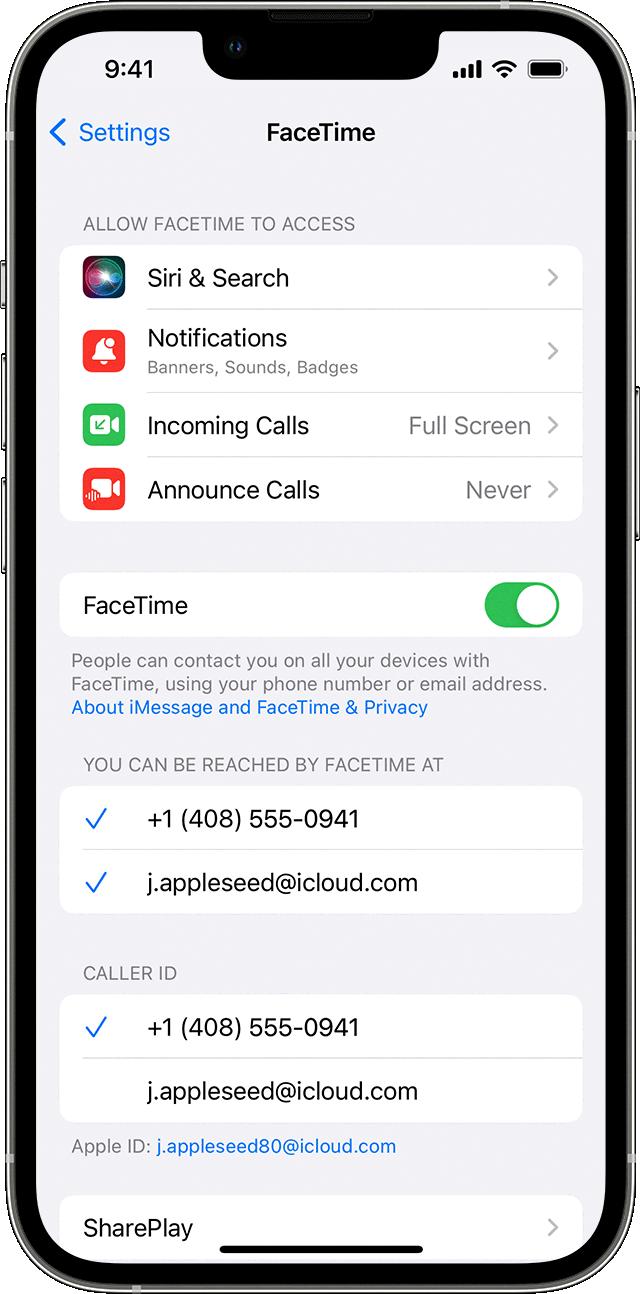
Is FaceTime Free On Cellular Data?
FaceTime calls made over cellular data are free of charge. Whether you are using an iPhone or iPad, you can make FaceTime calls without incurring any additional costs from your cellular provider. This means that you can use FaceTime to video chat with friends, family, or colleagues using your cellular data without worrying about extra charges.
It is important to note that for FaceTime calls to be free on cellular data, you need to have an active data plan or mobile internet package with your cellular provider. If you have a limited data plan, using FaceTime over cellular data will consume data from your allowance. However, the actual FaceTime call itself will not incur any separate charges.
To avoid unexpected data charges, it is advisable to monitor your data usage and make sure you have sufficient data allowance or a WiFi connection when making FaceTime calls. Using FaceTime over WiFi is completely free and does not use your cellular data.
FaceTime calls made over cellular data are free as long as you have an active data plan with your cellular provider. It is always recommended to check your data allowance and connect to WiFi whenever possible to avoid any potential charges.
Is FaceTime Better On Wi-Fi Or Cellular?
FaceTime is generally better when used on Wi-Fi rather than on cellular data. The main reason for this is that Wi-Fi connections tend to be more stable and reliable compared to cellular networks. Wi-Fi networks typically offer faster internet speeds, resulting in a smoother and higher-quality FaceTime experience.
When using FaceTime on cellular data, there are a few factors to consider. Firstly, cellular data plans often have limited data allowances, and video calls, especially longer ones, consume a significant amount of data. This can quickly eat up your data allowance and potentially lead to additional charges if you exceed your limit.
Additionally, cellular networks may not always provide consistent coverage, particularly in areas with weak signals or during peak usage times. This can result in dropped calls, poor video quality, or other interruptions during your FaceTime conversation.
On the other hand, using FaceTime on Wi-Fi allows you to avoid these potential issues. Wi-Fi connections are typically more stable and offer higher speeds, ensuring a smoother and more reliable FaceTime experience. Moreover, Wi-Fi data usage is usually not counted towards your cellular data plan, meaning you can have longer and more frequent FaceTime calls without worrying about data limits or extra charges.
FaceTime is generally better when used on Wi-Fi due to its stability, faster speeds, and lack of data limitations. However, if you have a generous cellular data plan with excellent coverage, using FaceTime on cellular data can still be a viable option.
Why Does My FaceTime Only Work On Wi-Fi?
There could be several reasons why your FaceTime only works on Wi-Fi. Here are a few possible explanations:
1. Cellular Data Restrictions: FaceTime may not be allowed to use your cellular data. Some mobile carriers have restrictions in place that only allow FaceTime to work over Wi-Fi. This means that when you’re not connected to Wi-Fi, FaceTime won’t work. You can check your device settings to see if FaceTime is allowed to use cellular data or if it’s restricted to Wi-Fi only.
2. Network Bandwidth: FaceTime requires a stable and sufficient internet connection to function properly. Wi-Fi connections often provide faster and more reliable speeds compared to cellular data networks. If your cellular network has poor bandwidth or is congested, it may not be able to support FaceTime calls effectively, leading to connectivity issues or dropped calls.
3. App Settings: It’s possible that FaceTime may be disabled for cellular data usage on your device. By default, FaceTime is set to work on both Wi-Fi and cellular data, but you may have manually changed the settings to restrict it to Wi-Fi only. You can check the FaceTime settings on your device to ensure that it’s allowed to use cellular data.
4. Data Usage Concerns: FaceTime consumes a significant amount of data, especially during video calls. Some users may prefer to conserve their cellular data allowance and restrict FaceTime to Wi-Fi only to avoid exceeding their data limits or incurring additional charges. If you have limited data available on your cellular plan, you might have consciously chosen to use FaceTime on Wi-Fi only.
5. Carrier Limitations: In some cases, cellular carriers may impose restrictions on FaceTime usage, particularly for older plans or in certain regions. These limitations may prevent FaceTime from working over cellular data and restrict it to Wi-Fi networks only. Contacting your mobile carrier can provide you with more information on any specific restrictions they may have in place.
It’s worth noting that the availability of FaceTime over cellular data can vary depending on your device, carrier, and location. It’s recommended to review your device and carrier settings to ensure that FaceTime is allowed to use cellular data if you want to use it outside of Wi-Fi networks.
Conclusion
Cellular FaceTime is a convenient feature that allows users to make video and audio calls without the need for a Wi-Fi connection. By turning on cellular data for FaceTime, users can enjoy the flexibility of making calls from anywhere, even when Wi-Fi is not available.
It’s important to note that FaceTime calls made over cellular data are free of charge, meaning you won’t incur any additional costs from your domestic provider or Apple. However, it’s always a good idea to check with your specific cellular plan to ensure that FaceTime calls are included in your data package.
If you’re concerned about data usage, it’s recommended to connect to Wi-Fi whenever possible while using FaceTime. This will help conserve your cellular data and prevent it from being used up quickly, especially during longer FaceTime calls.
Additionally, if you prefer to restrict FaceTime from using cellular data altogether, you have the option to turn off cellular data for FaceTime in your iPhone settings. This can be useful if you want to ensure that FaceTime calls are only made when connected to Wi-Fi.
Cellular FaceTime provides users with the flexibility and convenience of making video and audio calls on the go. Whether you’re catching up with distant friends or conducting business meetings, FaceTime offers a seamless communication experience, without the limitations of a Wi-Fi connection.