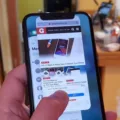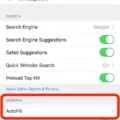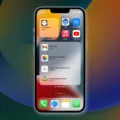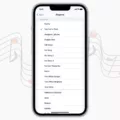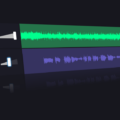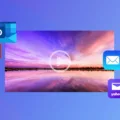Are you looking for a simple and straightforward way to delete a wake-up alarm on your iPhone? If so, you’ve come to the right place! In this blog post, we’ll walk you through all the steps you need to take in order to delete an alarm from your iPhone.
First, open the Clock app on your iPhone. At the bottom of the screen, tap on Alarm. This will bring up a list of all of your alarms. To delete an alarm, simply swipe left on it and then tap “Delete”. The alarm will be removed from your list.
If you want to turn off an alarm without deleting it, tap on the On/Off switch next to the desired alarm. You can also turn off multiple alarms at once if you want by tapping “Change” at the top right of the screen and then scrolling down to “Alarm Options”. Here you can toggle multiple alarms off with one click.
Finally, if you want to delete a sleep schedule and its associated alarm, open the Sleep in the Clock app and select “Full Schedule & Options” from the menu at the bottom of the screen. Tap Edit for the schedule you want to remove and then select “Delete Schedule” at the bottom of the page. This will remove both your sleep schedule and its associated wake-up alarms from your device.
We hope that this blog post has helped clear up any confusion about how to delete wake-up alarms on your iPhone. If this guide hasn’t answered all of your questions or if you need further help with any other aspect of using your iPhone, feel free to reach out for assistance!
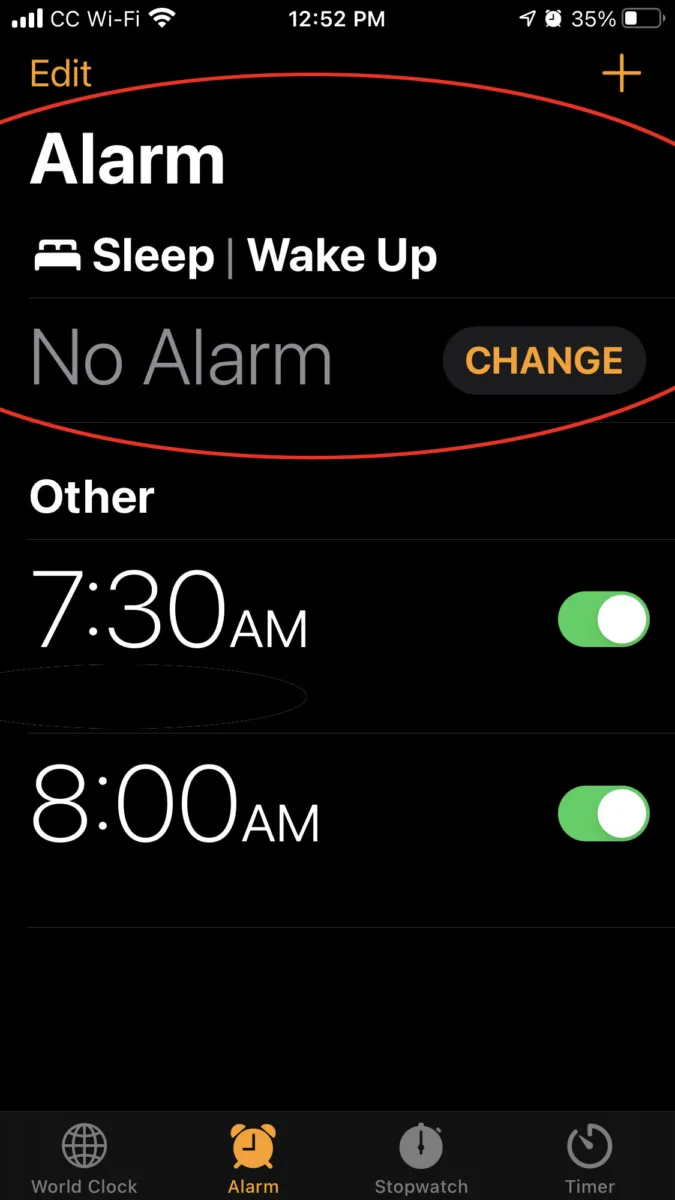
Deleting the Sleep Wake-Up Alarm on an iPhone
To delete the sleep wake-up alarm on your iPhone, begin by tapping the Browse option at the bottom right of your screen. Then, scroll down and tap on Sleep. Under Your Schedule, tap on Full Schedule & Options. Then, tap Edit for the schedule you want to remove and select Delete Schedule at the bottom of the screen to delete the sleep wake-up alarm.
Turning Off a Wake-Up Alarm
To turn off your wake-up alarm, open your phone’s Clock app. At the bottom, tap Alarm. On the alarm, you want to turn off, tap the On/Off switch. This will turn off the alarm and it will no longer sound at your designated wake-up time.
Turning Off Wake Up Alarm in iOS 14
To turn off wake-up alarms on iOS 14, open the Clock app and tap on Alarms. On the Alarms page, you will see a list of all your current wake-up alarms. To turn off an individual alarm, tap on it and toggle the switch at the top to OFF. To turn off all wake-up alarms, tap Change in the top right corner and then scroll down to Alarm Options. Toggle All Alarms to OFF and then tap Done in the top right corner.