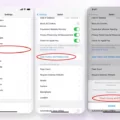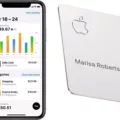The iPhone is a powerful device that allows users to do almost anything. From playing games to browsing the web, it has everything you need. One of the most useful features of the iPhone is the ability to view and manage all of your running apps at once. This can help you keep track of what apps are currently running and make it easier to switch between them.
The first step is to access the app switcher. To do this, simply double-click the home button on your iPhone. This will bring up a list of recently used apps, as well as all apps that are currently running in the background. You can scroll through this list to find the app that you want to use or close.
Once you have found the desired app, you can either tap on it to open it or swipe up on it to close it. It’s important to note that some apps may continue running in the background even after they have been closed using this method. To ensure that an app is completely closed and isn’t using any resources, you should force close it by pressing and holding down on its icon until a red circle appears with an “X” in it.
You can also access additional information about each app by tapping and holding down on its icon until a menu appears with options such as “Force Close” and “App Info”. The App Info option will allow you to view more details about an app such as how much storage space it is using and when it was last updated.
Using these methods, managing your running apps on your iPhone is easy and straightforward! By taking advantage of these features, you can maximize your device’s performance and make sure that all of your apps are working properly!
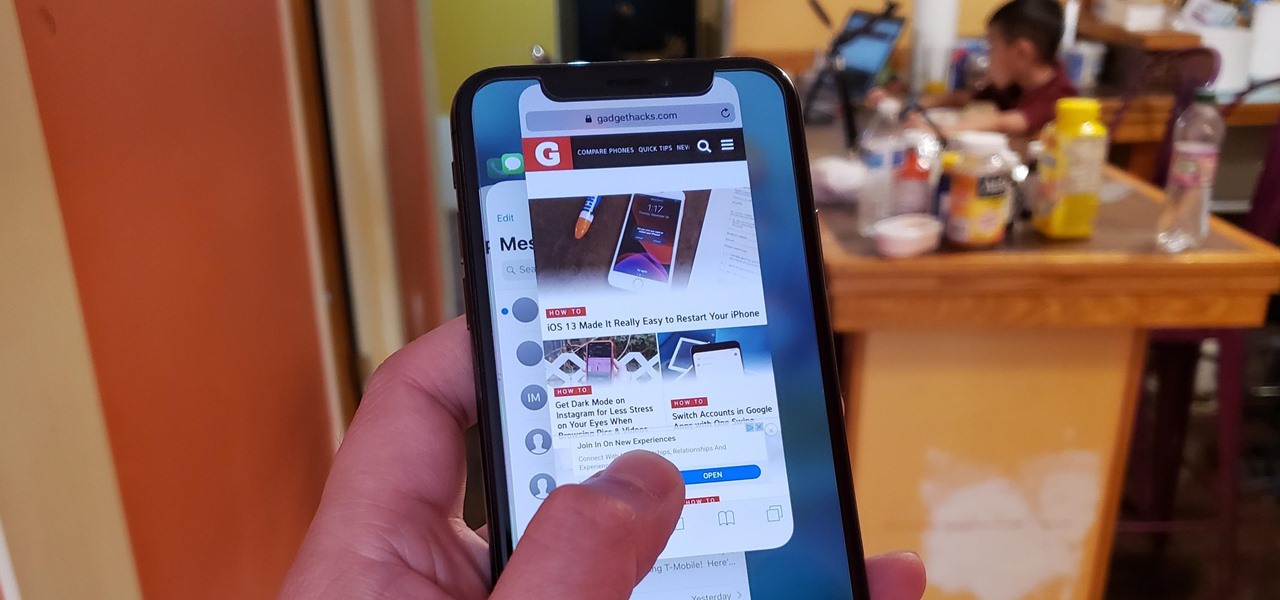
Viewing Running Apps in the Background on an iPhone
To view the apps running in the background on your iPhone, you can go to App Switcher. To access the App Switcher, simply swipe up from the bottom edge of your screen and hold your finger there until you see an overview of all your open apps. You will be able to view each app that is currently running in the background, and you can close any apps that you no longer need by swiping up on them.
Identifying Apps That Are Draining iPhone Battery
The Settings app on your iPhone allows you to check which apps are draining your battery. To do so, open the Settings app, scroll down to the ‘Battery’ tab, and tap it. Scroll down to the list that reads ‘Battery usage by app’ and you will be able to see a breakdown of the apps you use most often and their percentage of power consumption. You can also tap ‘Show activity’ for a further breakdown of Activities by the app. By doing this, you can gain insights into which apps are draining your battery, so you can make informed decisions about which ones to uninstall or use less often if necessary.