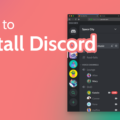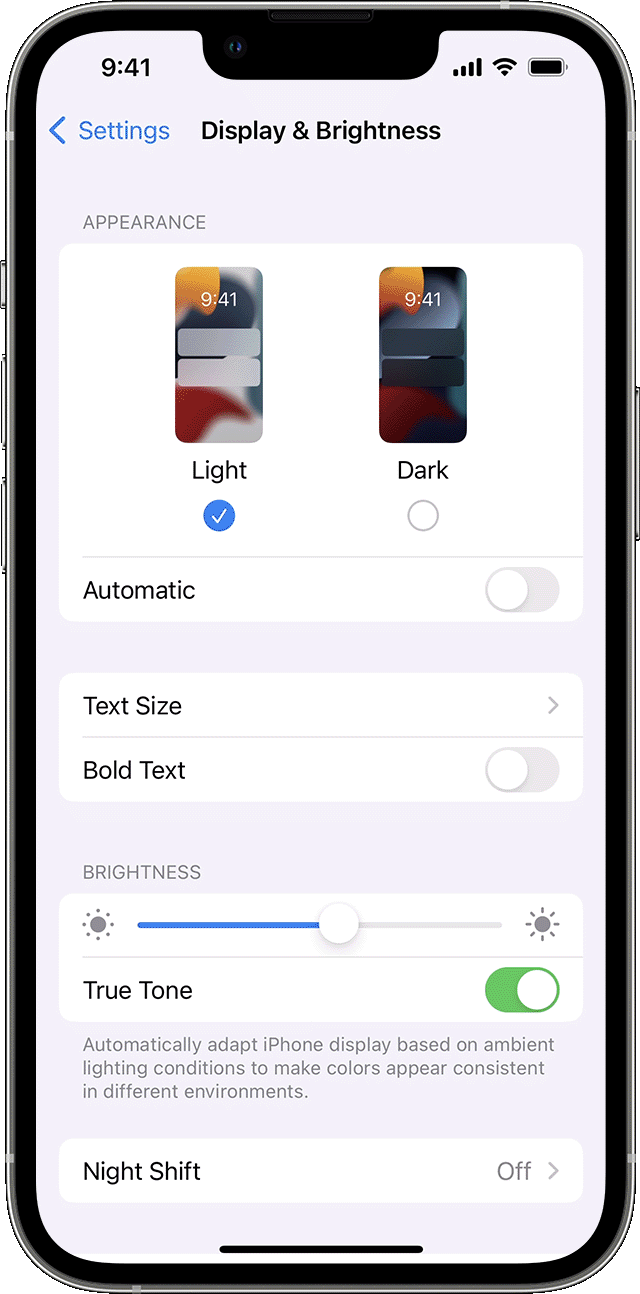Discord is a popular communication platform amongst gamers that provides an easy and secure way to communicate with friends, teammates, and community members. The Discord desktop client is available for Windows, macOS, and Linux, allowing users to enjoy the full range of features and services. Additionally, the Discord mobile app is available for iOS and Android devices.
For those looking to get a more PC-like experience on their mobile devices, Discord has an option for Desktop Mode. This mode allws you to access the same features and services as the desktop version when using your phone or tablet. Here’s how to enable it:
1. Open the Discord site in your preferred browser.
2. Go to the options menu and enable Desktop Mode.
3. You’ll now see a login button which allos you to log into the web app.
4. Once logged in, you can start using Discord’s features just as if you were using it on your computer!
Enabling Desktop Mode on iPhone/iPad is slightly different:
1. Open Safari Browser and navigate to any website
2. Once loaded, click on ‘aA’ icon at top corner before address bar
3. From options select ‘Request Desktop Website’ option
4. Once done, open Discord site in Safari browser & log into web app
5. Start using all features just like if you were using it on computer!
With Desktop Mode enabled on your phone or tablet, you will be able to enjoy all of the same features as you would when using a PC—including group chats, text chat channels, VoIP calls over high quality audio connections and much more! So get ready for an even better experience with Discord by enabling desktop mode today!
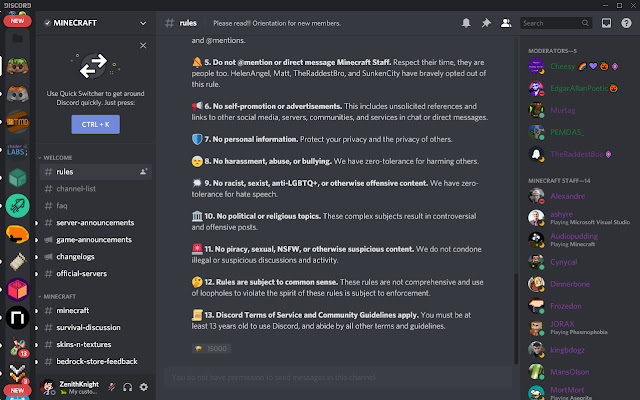
Enabling Desktop Mode in Discord
To put Discord in desktop mode, open the Discord site in your preferred browser. Then, go to the options menu and enable desktop mode. Once you’ve done that, you’ll see a login button that you can use to log into the web app. After logging in, you’ll be able to access all of Discord’s features as if you were using it on a desktop computer.
Installing Discord Desktop on an iPhone
Unfortunately, the Discord app is only availabe for desktop and web versions at this time. You can use your iPhone’s web browser to access the Discord website and use its features. To do this, open your web browser, navigate to the Discord website and log in. You will be able to access all of the features available on the desktop version of Discord, such as chat rooms, voice chat, and file sharing. However, you won’t be able to use any of the additional features that are available on the desktop version, such as video calling or screen sharing.
Using Discord Desktop to Enhance Communication
Discord desktop is a cross-platform voice and text chat application designed specifically for gamers. It provides users with the ability to communicate in real-time via voice, text, and video. Discord desktop comes equipped with several features such as support for multiple channels, user profiles, rich media embedding capabilities, and custom templates. It also integrates seamlessly with various gaming platforms such as Steam, Xbox Live, and PlayStation Network. Additionally, Discord offers a range of tools to help manage servers including ban and mute functions, server moderation settings, logging of messages and server activity, and more. With its easy-to-use interface and collaboration features, Discord desktop is ideal for gamers who want to stay connected with ther friends or team members while playing online games.
Opening Discord Browser on a Phone
To open Discord on your phone, you will first need to download the app from the App Store or Google Play Store. Once you have installed it, open the app and log in using your email address and password. You can also use a two-step verification process if you prefer. After you are logged in, you can join servers, create channels and start chatting with other users. Have fun!