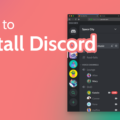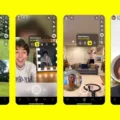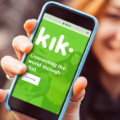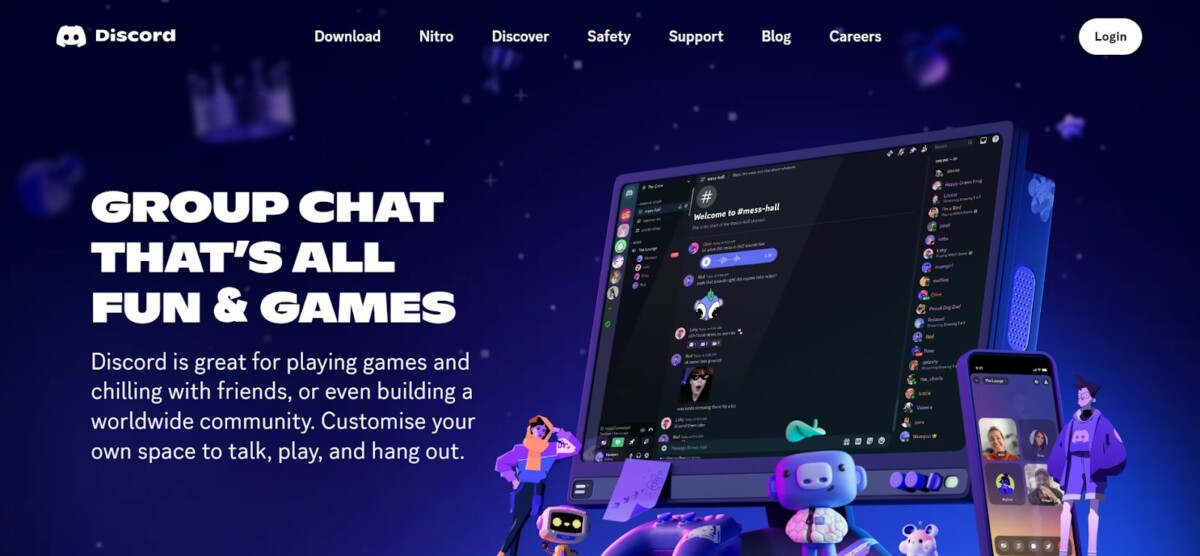
Discord is a popular communication platform used by gamers and non-gamers alike, offering a versatile space for chatting, voice calls, and community building. Did you know you can use Discord without app installation? That’s right!
By using the Discord web browser, you can access online all of Discord’s features without needing to download anything. This guide will show you how to enjoy everything Discord offers just by opening your web browser.
Accessing Discord via Web Browser
To access Discord via your web browser, simply go to the Discord website. Once there, you’ll see an option that says “Open Discord in your browser.”
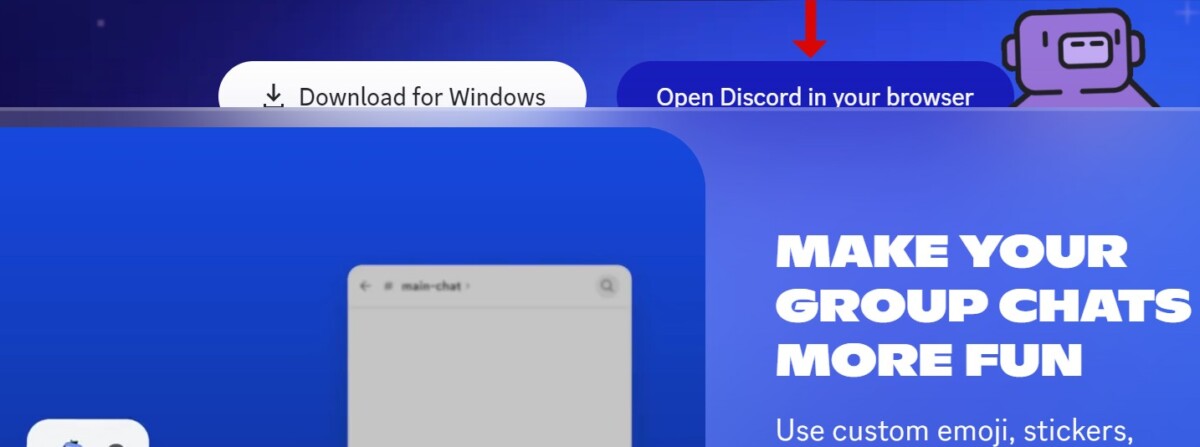
Click on this, and you’ll be able to use browser-based Discord without needing to download the app. This approach is ideal for those who favor web access over installing software.
Logging into Discord Without the App
Logging into Discord without the app is straightforward. Launch your favorite browser and go to the Discord website. Click the “Login” button. For your Discord login browser experience, enter your email or phone number and password in the provided fields.
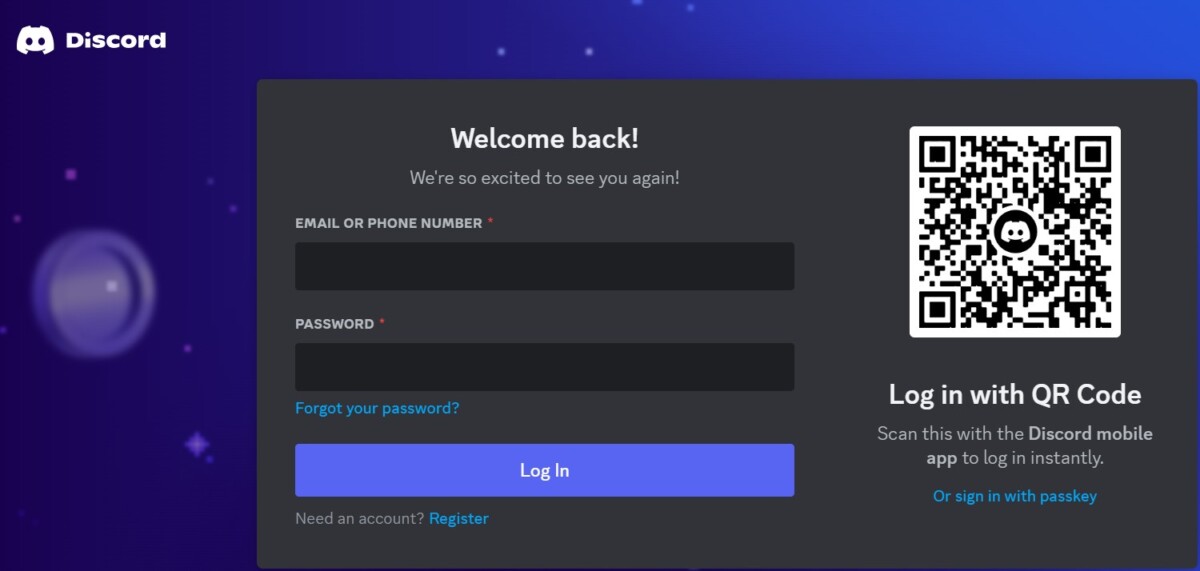
Hit the “Login” button, and you’re in! This Discord web login method is convenient if you can’t access the app. Enjoy chatting and connecting directly from your browser.
Using Discord on a Mobile Browser
This offers a great way to stay connected without needing to download the app. You can easily use Discord on phone by simply opening your mobile browser and going to the Discord website. This mobile web access allows you to log in with your account and access all your servers and channels just like you would on the app.
Browser-based Discord on mobile is convenient because it doesn’t take up storage space and is perfect for quick chats or checking in on the go. So, if you want to use Discord on phone without the hassle of downloading another app, the Discord mobile browser is your best bet.
Features Available on Browser-Based Discord
If you’re looking to use Discord without installing the app, you’ll be pleased to know that the web version offers a comprehensive set of features.
Discord web features include the ability to join Discord servers online, engage in text Discord chat and voice conversations, and much more, all from your browser. Browser-based Discord functions allow you to access almost everything available in the app, ensuring you stay connected with your communities without needing to download anything.
Advantages of Using Discord Without the App
One of the major benefits of Discord web is that no app is required for access, making it incredibly versatile and convenient. This approach allows users to save storage space on their devices.
Also, you can access from any device, whether it’s a friend’s computer, a public workstation, or even a library’s computer.
Using Discord on Different Platforms
If you’re using Discord on Windows browser, simply open your preferred browser and go to discord.com, where you can log in and start chatting instantly. The same goes for Mac browser users—head to the Discord website, and you’re good to go.
For those on the go, iOS browser access is just as easy; open Safari, visit discord.com, and enjoy the features of Discord. Android browser users can follow suit with Chrome or any other browser, making it simple to stay connected without needing the app.
Troubleshooting Common Issues
Using Discord on a web browser can sometimes be tricky. Should you experience connectivity issues, verify that your internet connection is reliable. Browser compatibility issues can also cause problems, so ensure your browser is up-to-date for optimal performance.
To fix Discord web problems, clear the cache and cookies in your browser, turn off any extensions that might be causing problems, and switch to a different browser if the issue continues. Remember, effective Discord web troubleshooting often involves simple steps like these.
Enhancing Your Discord Web Experience
Want to optimize Discord web and get the best out of it? Here’s how: Use Discord keyboard shortcuts to speed up your navigation—like Ctrl+K to quickly switch between servers.
Customize Discord settings to suit your preferences; adjust notification settings to reduce distractions, and change themes for better visibility. These tweaks will enhance your web experience.
Conclusion
Using Discord online offers a highly convenient and flexible Discord access option for those who prefer not to download the app. This communication platform provides all the essential features directly from your browser, ensuring you stay connected with friends, communities, and colleagues without the need for additional software.
Whether you’re on a public computer or just prefer using fewer apps, the browser-based version of Discord delivers easy access to all its communication tools. Give it a go and enjoy the convenience of flexible Discord access right from your favorite browser.