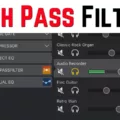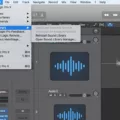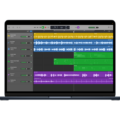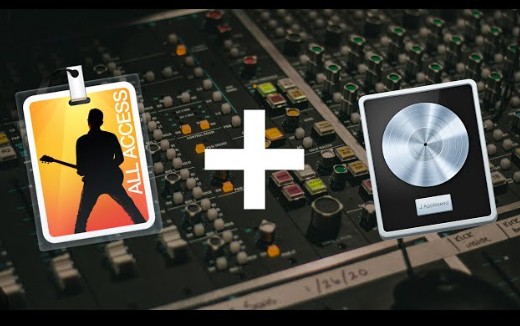
Recording your MainStage performance in Logic Pro is a game-changer for musicians and audio engineers. By preserving your live recording, you ensure that every nuance of your performance capture is saved for posterity.
This process allows for extensive audio editing and mixing post-performance, giving you the flexibility to enhance and perfect your sound. Whether you’re a solo artist or part of a band, capturing your MainStage sessions in Logic Pro opens up a world of creative possibilities, ensuring that your live energy is not just experienced in the moment but can be refined and enjoyed repeatedly.
Setting the Stage for Recording
Setting the stage for recording your MainStage performance in Logic Pro is a crucial step to ensure your final output is top-notch. First, enter into MainStage audio settings and check that everything is configured correctly for your setup.
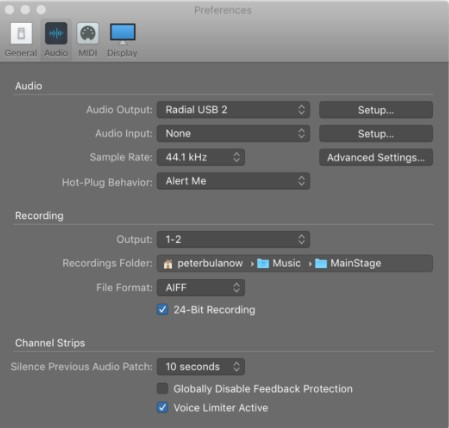
Proper output configuration is vital—make sure your audio outputs are routed correctly to capture the full performance.
Next, decide on your recording location. Whether you’re saving to an external drive or a specific folder on your computer, choose a spot that’s easily accessible and has plenty of storage space.
Don’t forget to select the right file format for your recordings. WAV and AIFF are great for high-quality audio, but if you need smaller file sizes, MP3 is a good option.
Recording Options: Multi-track vs. Individual Tracks
When recording your MainStage performance in Logic Pro, you have two primary approaches: multi-track recording and individual track recording. Understanding these methods can help you decide the best fit for your needs.
The multi-track recording captures all the different elements of your performance in separate Logic Pro audio tracks simultaneously. This is ideal when you want flexibility in post-production, allowing you to adjust levels, add effects, and make edits to each track independently.
Using a multi-track recorder, you can record multiple instruments, vocals, and MIDI tracks, giving you comprehensive control over the final mix. The routing in this setup directs each input to its dedicated track, ensuring clear and distinct recordings.
On the other hand, individual track recording focuses on capturing one element at a time. This method is perfect for solo performers or small setups where simplicity and ease of use are priorities. With each performance element recorded separately, you can achieve a high level of precision and detail, making it easier to manage and perfect each part of your recording.
Choosing between multi-track recording and individual track recording depends on the complexity of your performance and your post-production needs. Multi-track recording offers extensive editing capabilities, while individual track recording provides a straightforward, focused approach. Both methods can significantly enhance your Logic Pro audio tracks, depending on your specific requirements and setup.
Mixing and Mastering Your Recording
Recording your MainStage performance in Logic Pro is just the beginning. Once your tracks are recorded, mixing and mastering are crucial steps to ensure your audio sounds professional.
Let’s take a look at some basic mixing tips. Start by adjusting the levels of your tracks so they blend well together. This means ensuring no track is too loud or too quiet. Next, apply effects like reverb, compression, and EQ to enhance the sound quality.
Automation is key for dynamic mixes, allowing you to change levels and effects settings over time for a more engaging audio experience. Using MIDI controllers can make this process smoother, giving you tactile control over your mix. After perfecting your mix, the last step is the Bounce or audio export. This final step ensures your track is ready for distribution.
Is MainStage Part of Logic Pro?
MainStage is a powerful live performance software developed by Apple specifically designed for musicians and performers.
While it is not a component of Logic Pro, it shares many features and integrations with Logic Pro, especially in its use of virtual instruments and effects. MainStage excels in live scenarios, offering a user-friendly interface and performance features that cater to real-time playing and control.
However, for certain functionalities, such as detailed recording and advanced editing, MainStage relies on the comprehensive capabilities of Logic Pro. This close relationship allows musicians to benefit from both platforms, leveraging MainStage for live performance and Logic Pro for production and refinement.
Using MainStage for Vocals
MainStage’s vocal-specific tools, such as the Vocal Transformer, allow you to modify pitch and formant for creative effects or subtle enhancements. Alongside this, MainStage offers a range of essential effects like EQ, reverb, delay to shape your vocal sound.
The Vocal Transformer is particularly useful for creating unique vocal sounds, from robot-like tones to gender shifts. It gives you control over the pitch and timbre of your voice, which can add a distinctive character to your recordings. Also, applying EQ helps to balance the frequency spectrum, ensuring your vocals sit well in the mix.
Adding reverb can give your vocals a sense of space and depth, making them sound more natural or larger-than-life, depending on the setting. Delay adds an echo effect that can enhance rhythmic elements and create a sense of movement in your vocal tracks.
Do I Need MainStage if I Have Logic Pro?
Deciding whether you need MainStage if you already have Logic Pro depends on your specific needs. Logic Pro excels in recording and editing, offering a suite of tools for producing studio-quality tracks.
If you’re focusing on live performance, though, MainStage has the edge. It’s designed for real-time control, MIDI control, and patch switching. This allows you to switch between sounds effortlessly during a performance. Plus, MainStage integrates seamlessly with Logic Pro, utilizing the same plugins for consistency in sound.
Comparing Logic and Other DAWs
Ableton Live is a strong contender when comparing DAWs, offering a wide range of features that rival Logic Pro.
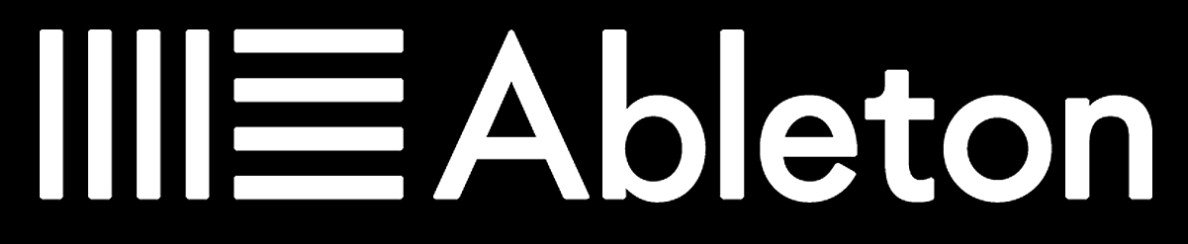
Both DAWs excel in workflow efficiency, providing musicians and producers with intuitive time-stretching capabilities. Ableton Live shines with its vast library of samples and loops, which are perfect for electronic music production.
It also supports a wide range of plugins and instruments, making it versatile for different music genres. Users can easily integrate external plugins and enjoy seamless synchronization between hardware and software. This makes Ableton Live a top choice for those looking for a DAW with flexible workflow and powerful time-stretching features.
Is MainStage 3 a Digital Audio Workstation?

MainStage 3 is a powerful tool, but it’s not a full Digital Audio Workstation (DAW). Instead, it excels as a plugin host for live sound control, making it ideal for live performances where you need to manage multiple instruments and effects in real-time.
While MainStage 3 can integrate with a DAW like Logic Pro for recording and more intricate production tasks, its primary strength lies in enhancing live sound setups rather than replacing a DAW’s comprehensive recording and editing capabilities.
Conclusion
Recording your MainStage performance in Logic Pro offers unmatched flexibility and the ability to achieve professional-quality audio with ease. This setup allows you to capture every nuance of your live performance while benefiting from Logic Pro’s advanced editing features.
By experimenting with different settings and configurations, you can find the best approach that suits your style, ensuring your recordings sound polished and impressive. Don’t hesitate to explore and refine your process for optimal results.