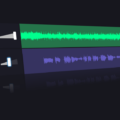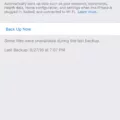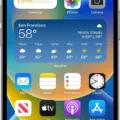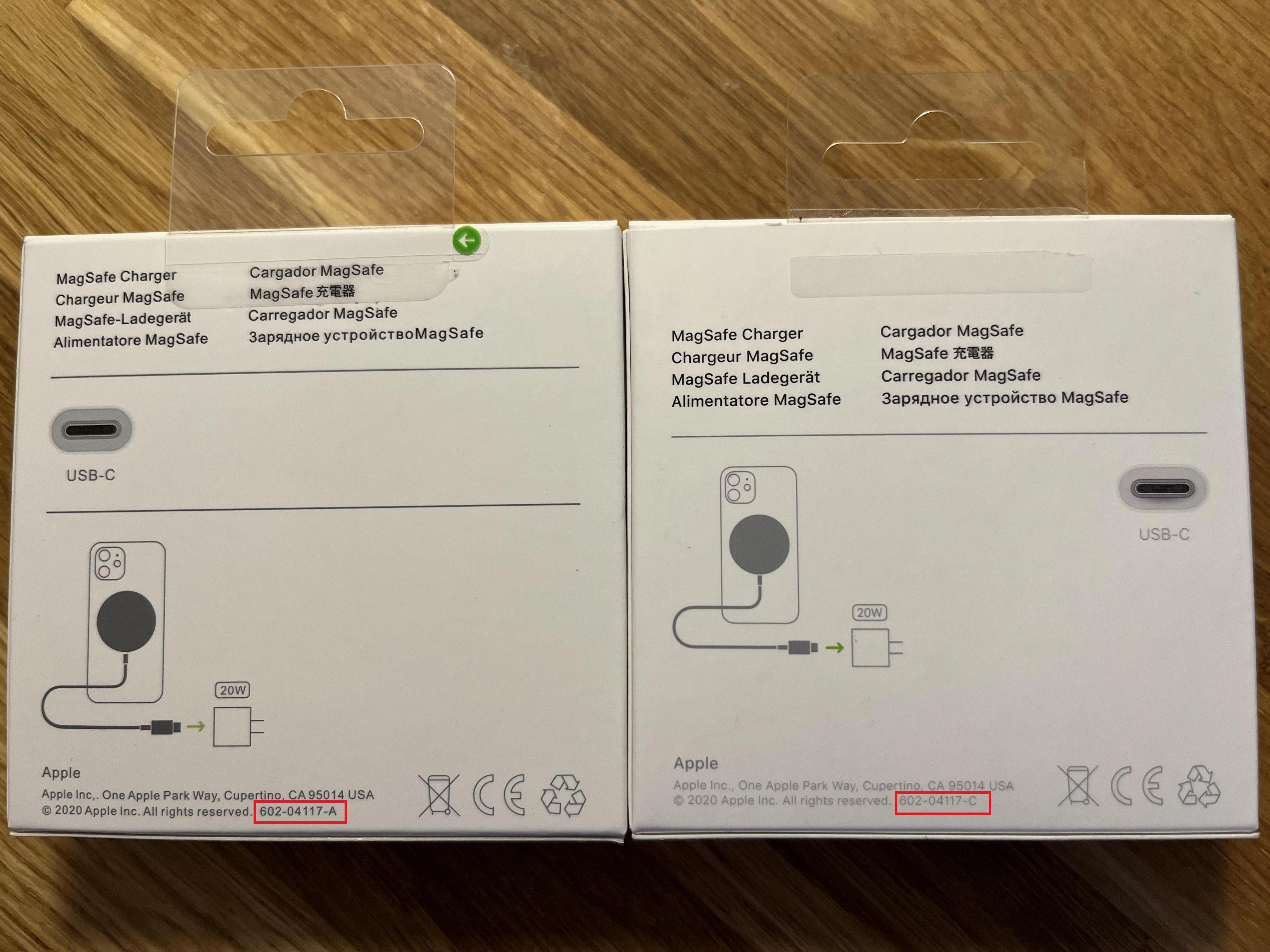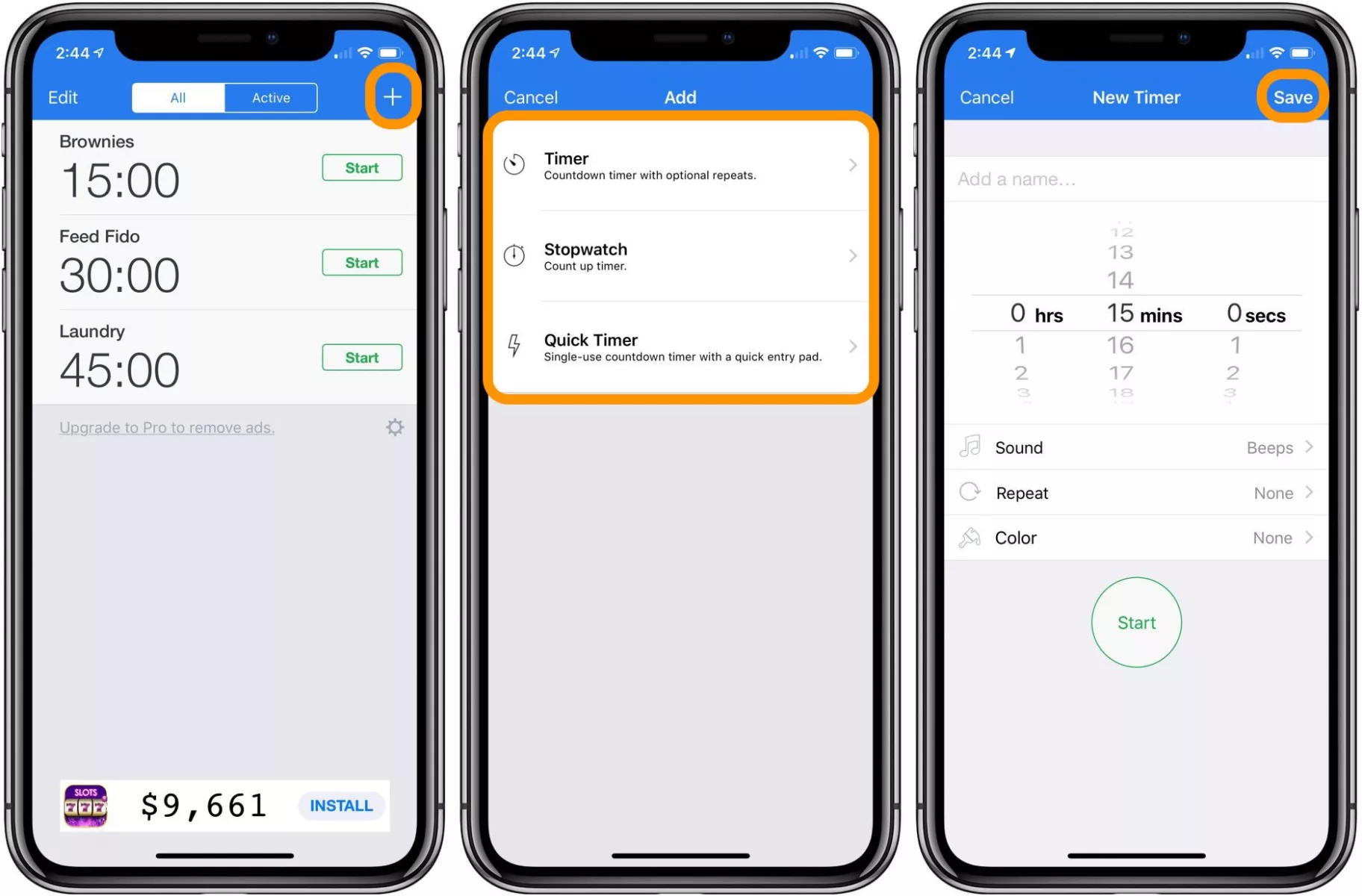
The iPhone has become a staple device for many of us, allowing us to stay connected, take photos and videos, and perform countless tasks on the go. One of the more useful features that comes with every iPhone is the ability to set an interval timer, which can be very helpful in keeping track of tasks, activities, or just about any other timing need you may have.
Setting an interval timer on your iPhone is easy and straightforward. First, open the Clock app which is pre-installed on all iPhones. You will see a tab labeled Timer at the bottom of the screen. Tap this tab to open up the timer menu where you can customize your settings.
You will first be prompted to enter a duration for your timer. You can choose from preset intervals such as 1 minute or 5 minutes, or enter a custom duration by tapping Custom at the bottom of the list. Once you have chosen your desired duration you can tap Set at the top riht corner of your screen to confirm your selection.
Next, you will be asked if you want to add an alarm sound for when your interval timer finishes counting down – this is completely optional so you can simply select None if desired. If you do choose an alarm sound then simply select one from the list of aailable sounds and make sure that Vibrate is turned off if that’s what you want (otherwise it will vibrate when finished).
Once you are done setting up your interval timer all that’s left to do is press Start at the top right corner of your screen and let it count down! Your timer will apear in full-screen mode as it counts down so that you won’t miss when it’s finished.
Setting an interval timer on your iPhone can be a great way to stay organized and motivated throughout your day – whether you’re using it for exercising goals or daily reminders, having a reliable timing system always comes in handy!
See Also: The Best iPhone Accessories to Enhance Your Everyday Life for our top rated list of accessories!
The Best Interval Timer App for iPhone
The best interval timer app for iPhone is Seconds. Seconds is an easy-to-use, highly customizable interval timer that lets you create and save custom workouts with intervals ranging from 10 seconds to 10 minutes. It also has a wide range of alert sounds, including voice notifications that can be adjusted to your preferred volume. With its easy-to-read display and intuitive interface, Seconds makes it simple to track your workouts and stay motivated. It’s a great choice for both beginners and experienced fitness enthusiasts alike.
Does the iPhone Feature an Interval Timer?
Yes, the iPhone does have an interval timer. It is a simple and easy to use app that can be used with or without headphones. The timer allows you to customize the length of the interval, including how long each interval should last and how many intervals there should be in total. Additionally, when using it with an Apple Watch, you can also set it up to vibrate in between sets.
Setting a Repeat Timer on an iPhone
Yes, you can set a repeat timer on your iPhone or iPad. To do this, open the Clock app and tap on the “+” button in the Alarm section. From there, configure the desired time and select a repeat cycle – such as daily, weekly or monthly – and then tap “Save” to set the alarm. You can also configure additional settings such as snooze times and sound effects.
Are There Any Free Interval Timer Apps?
Yes, there is a free interval timer app available on Apple iOS devices. PushPress Timer is a great option for your gym as it allows you to easily set and run your gym clock on a TV screen at no cost. You simply need to pair your Apple TV to an Apple iOS device (iPod, iPhone, or iPad) and you can start using the app right away. PushPress Timer provides an easy-to-use interface that allows you to quickly create and save custom workouts, track time intervals, view all exercises in the workout, and customize an audio alert for each exercise. This makes it simple to keep your gym running efficiently wile adding some excitement with visuals and sound.
The Benefits of Using an Interval Timer App
Yes, there is an interval timer app available for those looking to use teir phones to stay on track with their workout and exercise routine. Seconds is a popular mobile app that provides an easy-to-use interface with templates for several common interval training styles. It allows you to easily set up customized timers for Tabata, HIIT, stretching, calisthenics, boxing, MMA and more. With Seconds you can also create custom intervals, set up vocal cues to keep you on track, and review your progress over time. So if you’re looking for a convenient way to time your workouts and exercises, Seconds is definitely worth a try!
The Benefits of Interval Running and the Apps Available to Help
Yes, tere is an app for interval running! Ripit Interval app is a great choice for outdoor running enthusiasts. It is available on both Android and iOS devices, such as phones, tablets, and computers. The app features repetition training methods that allow users to customize their sessions by setting the intervals, distance, and intensity of the run. Additionally, it provides detailed visual feedback of your progress and statistics regarding your performance during each run. With its easy-to-use interface and clear display of data, Ripit Interval App is a great choice for those looking to incorporate interval running into their routine!
Is Seconds Interval Timer Free?
Yes, Seconds Interval Timer is free to try out! You can use the features of the app withot spending any money. However, if you want to use your created timers more than once, then a one-time in-app purchase is required.
Setting an Alarm to Go Off Every 15 Minutes
If you want to set your alarm to go off every 15 minutes, here’s what you need to do:
1. Go to the alarm settings on your device.
2. Pick a starting time for the alarm and set it.
3. Go back to the settings and choose “Repeat” and check Monday – Sunday so that the alarm will repeat each day.
4. Go back to menu, settings, and select “Snooze Duration” and choose 15 minutes as the snooze period.
5. With this setting, your alarm will be triggered every 15 minutes until you turn it off or snooze it.
Setting an Alarm to Go Off Every 20 Minutes
To set an alarm for every 20 minutes on your Android device, open the Clock app and tap the big plus button at the bottom. From here, you can customize your alarm to go off every 20 minutes by selecting the ‘Repeat’ option and then selecting ‘Every 20 mins’ from the dropdown menu. You can also adjust the alarm tone, vibration pattern, and any other parameters as desired. Once you have customized your settings, tap ‘Save’ in the top right corner to finalize your alarm.
Setting a Reminder Every 2 Hours
To set a reminder evey 2 hours, start by opening the Google Calendar app on your Android device. Next, tap the plus button in the bottom right corner of the screen. Then, select “Reminder” from the pop-up list. After that, enter the details of your reminder, such as its name and time, and make sure to select “Repeats” and set it to every two hours. Finally, tap “Save” to finish setting up your reminder.
Does the Apple Watch Feature an Interval Timer?
Yes, the Apple Watch has an interval timer feature called Workout Intervals Pro. This feature allos you to set up a custom interval-based workout and track your progress with haptic alerts and audio alerts. You can also track your heart rate, calories, distance, pace, and workout route.
Taking Photos Every 10 Seconds on an iPhone
Setting up your iPhone to take pictures every 10 seconds is a simple process. Begin by opening your camera app and tapping on the timer icon at the top of the screen. Then, select a 10-second countdown for the timer. Once you have selected this setting, tap the shutter button to start the self timer. When the time is up, your iPhone will automatically take a photo. To view your photos, go to the Photos app on your iPhone.
The Best App for Run/Walk Intervals
The best app for run/walk intervals is Sworkit. It offers a variety of interval workouts and can easily be tailored to accommodate your level of fitness. With its built-in AI technology, it can automatically detect your pace and tailor the intensity of your exercises accordingly. It also provides tracking capabilities so you can monitor your progress over time and set goals. Additionally, it offers audio coaching to help motivate you and provide guidance throughot your workouts. Finally, the app is easy to use with a clean and intuitive user interface, making it ideal for anyone looking to get in shape.
The Benefits of Doing Interval Runs Every Day
No, it’s not advisable to do interval running every day. Interval running is a high-intensity form of exercise that puts a lot of strain on your body and can lead to injury if done too often. For best results, you should limit your interval runs to three times per week, giving yourself at least one day of rest between sessions. Additionally, it’s important to make sure you warm up properly and cool down afer each session. This will help reduce the risk of injury and ensure you get the most out of your workout.
Tracking a Run on an iPhone
Tracking a run with your iPhone is easy and convenient. First, open the Health app on your iPhone and tap “Runs” from the list of categories at the bottom of the screen. Then, tap the “Start Run” button to begin tracking your run. The Health app will use your iPhone’s GPS to track your location and show you a map of your run in real time. You can also set a goal for distance or time, and the app will monitor your progress throughout your run. When you finish, tap “Stop Run” to save the data and view a summary of your stats including distance traveled, time elapsed, and average pace. This informaton can be used to monitor and improve your running performance over time.
Recording Intervals on Apple Watch
To record intervals on your Apple Watch, open the Workout app and select Outdoor Run or Indoor Run. Then, tap the More button and select Intervals. Set the length of time or distance for each interval, as well as the number of repetitions. Once you have set your intervals, tap Start and wait for the three-second countdown. To skip the countdown, simply tap the screen. After each interval has finished, your Apple Watch will alert you to begin a new one. When you are done with all of your intervals, tap End to save your workout.