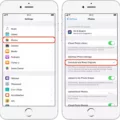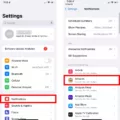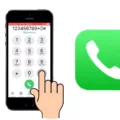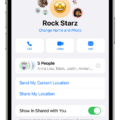If you’ve ever been in a situation where you wanted to make sure no one was able to access your iPhone, then you should consider setting up a number lock on your device. A number lock is an effective security measure for iPhones that requires you to enter a passcode before being able to access the device. Not only is it a great way to prevent unauthorized access, but it’s also incredibly easy to set up and use.
To enable the number lock on your iPhone, go into Settings and select either Face ID & Passcode or Touch ID & Passcode (depending on which device model you have). Once you’ve selected this option, tap “Turn Passcode On” or “Change Passcode”. You will then be given the option of creating a password with either four digits or six digits. It is recommended that you choose the six-digit passcode as it offers more protection against hackers and other malicious actors.
Once you have chosen your passcode and entered it twice, the number lock will be enabled on your phone and will require that code every time it is turned on or re-activated after having been idle for a period of time. To switch between the alphabetic keyboard and the numeric keyboard, simply hold down the .? 123 key for a few seconds and release it; this will toggle between keyboards as needed.
It is important to remember that if your passcode is entered incorrectly 10 times or more, your iPhone will become disabled until you can input the correct code. So if you do forget your passcode, don’t panic – just contact Apple Support who can help get your phone back up and running in no time at all!
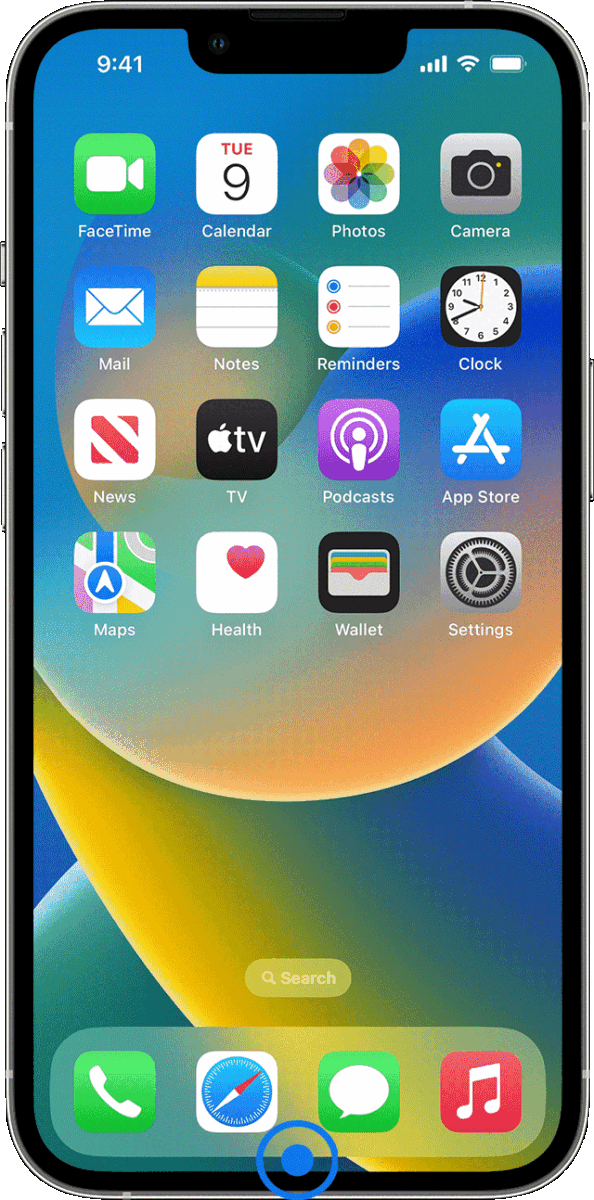
The Presence of a Number Lock on iPhones
Yes, there is a number lock on the iPhone. To enable it, hold down the .? 123 key for a few seconds. This will lock the keyboard so that you can only enter numbers. To switch back to the alphabetic keyboard, just tap the ABC key.
Changing the Number Lock on an iPhone
To change the number lock on your iPhone, go to Settings > Face ID & Passcode (or Touch ID & Passcode). From there, tap Turn Passcode On or Change Passcode. Then choose a 6-digit passcode or a 4-digit numerical code. Enter the code twice and your new passcode will be set. You can also select an option like Custom Alphanumeric Code or Custom Numeric Code to create a password with letters and/or numbers.
Understanding Passcode Lock on iPhone
Passcode lock is an effective security feature on iPhone devices that requires you to enter a passcode every time you unlock your device. It is designed to protect your data and keep your information secure by preventing unauthorized access or use of your device. The passcode can consist of four to six alphanumeric characters, or it can be a custom numeric code. If you enter the wrong passcode 10 times in a row, your iPhone will be disabled, so it’s important to remember the code and keep it secure.
Conclusion
In conclusion, creating a passcode lock on your iPhone is an effective way to ensure the security of your device. It is quick and easy to set up, and with the added bonus of being able to choose from a variety of passcode options, you can make sure that your device is as safe as possible. When prompted for a passcode, you can simply hold down the .? 123 key for a few seconds in order to access the number keyboard and input your passcode. Remember to always keep your passcode secure and never share it with anyone else!