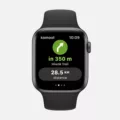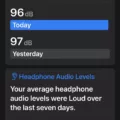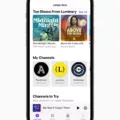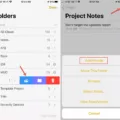Are you having trouble with your iPhone and Optimize Photos? If you’re trying to free up some space on your device, you may have noticed that it’s not always easy to turn off Optimize Photos. Luckily, we’ve got a few tips and tricks that will help you get the job done quickly and easily.
First, let’s start by understanding what Optimize Photos is. Basically, it’s a feature that Apple introduced to help save storage space on iPhones by optimizing the photos and videos stored on your device. When enabled, it compresses the files so they take up less space on your phone. This means that if you have a lot of photos or videos stored on your iPhone, enabling this feature can really help out with freeing up some extra space.
Now that we know what Optimize Photos is, let’s talk about how to turn it off. The first step is to go into Settings > Photos & Camera > Optimize iPhone Storage. Here you should see an option for “Optimize Photos” – toggle this off in order to disable the feature.
Another way to disable this feature is to go into Settings > Music and scroll down until you find “Downloads”. Here you should see an option for “Optimize Storage” – toggle this off in order to disable the feature as well.
Finally, if you want more control over how much storage space is being used for photos and videos on your iPhone, you can also tweak some of the settings found in Settings > General > Storage & iCloud Usage > Manage Storage (under “Storage”). This will give you more detailed information about which apps are using up the most storage space and allow you to delete or optimize them individually if needed.
Hopefully, these tips helped answer any questions you had about turning off Optimize Photos on your iPhone! With these steps taken care of, now all that’s left is finding some new ways to use all that extra storage space!
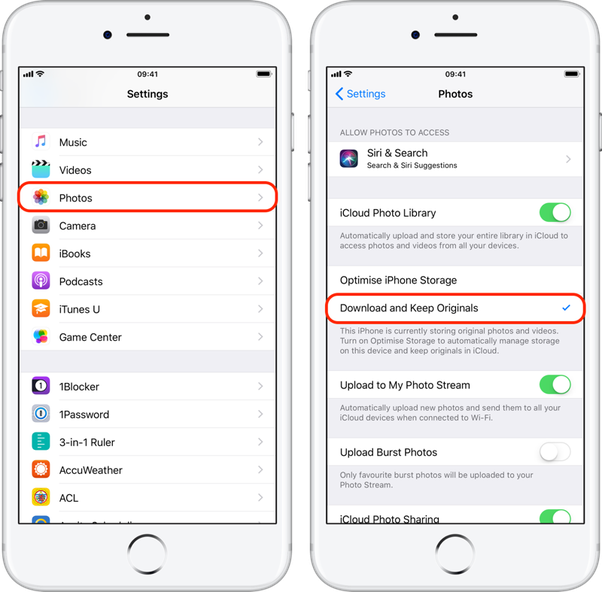
Changing the Optimize Photos Setting on an iPhone
To change the Optimize Photos setting on your iPhone, open the Settings app and tap [your name] > iCloud. From there, tap Photos and then select Optimize iPhone Storage. Selecting this option will save space on your device by optimizing your photos and videos so that they take up less storage space.
Turning Off Optimize Storage on an iPhone
To disable Optimize Storage on your iPhone, you’ll need to open the Settings app and go to the Music section. Scroll down to Downloads, and you’ll see an option for Optimize Storage. Simply disable the toggle at the top of this page, and Optimize Storage will be turned off.
The Disadvantages of Optimizing Photos on iPhone
Yes, there is a downside to Optimising Photos on your iPhone. When you turn on Optimise Storage, iCloud Photos automatically manages the size of your Photos Library on your device by keeping smaller versions of the photos and videos stored in iCloud. This means that if you want to access the original, full-size version of the photo or video, it will require a download from iCloud which can be slow, or not possible at all if you don’t have a good internet connection.
Conclusion
The iPhone is one of the most popular and widely used smartphones on the market today. It is well-known for its intuitive user interface, beautiful design, and powerful features. With its iCloud Photos feature, users can easily store and access their photos and videos from any device. Additionally, users can optimize their iPhone storage with Battery Optimization or Optimize Storage options. All of these features make the iPhone an ideal choice for those who need a reliable and secure smartphone.