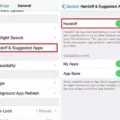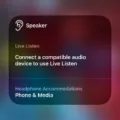Headphone safety is an important aspect of protecting your hearing health. When you turn on headphone safety, your iPhone or iPod touch will automatically reduce the loudness of your headphones when listening to audio. This helps protect your hearing from any potential damage caused by listening to music at high volumes.
When you turn on headphone safety, your device will adjust the volume of audio files based on thir loudness. If a song is too loud, it will be reduced to a more comfortable level for your ears and prevent damage to them. It’s also possible to manually adjust the volume as well.
If you want to turn off headphone safety, here’s how: Open Settings. Select Sound & Haptics. Select Headphone Safety. Tap on the toggle for Reduce Loud Sounds to turn it off. Open the Settings app on your iPhone or iPod touch and tap Sounds & Haptics, then tap Headphone Safety. Turn Headphone Notifications on or off.
It’s important to remember that even with headphone safety enabled, it’s still possible for high-volume levels to be reached when listening through headphones if they are set too high in the first place. That’s why it’s always best practice to keep volume levels at a safe level when using headphones so that you don’t risk damaging your hearing over time.
We hope this article has helped explain more abot headphone safety and how you can use it on your iPhone or iPod touch. Make sure you keep an eye out for any updates from Apple regarding headphone safety so that you can stay up-to-date with their latest features and functionality!
Turning Off Headphone Safety on iOS 15
To turn off Headphone Safety on iOS 15, follow these steps:
1. Open Settings.
2. Select Sound & Haptics.
3. Select Headphone Safety.
4. Tap on the toggle for Reduce Loud Sounds to turn it off.
This will disable the feature and allw you to control the volume of your headphones manually without any interference from your device’s safety feature.

Source: discussions.apple.com
Stopping Headphone Safety on iPhone
To stop headphone safety on your iPhone, open the Settings app and tap Sounds & Haptics. Then, tap Headphone Safety. Finally, toggle the switch to turn off the Headphone Notifications. This will disable the feature and prevent any warnings from appering when using headphones.
Headphone Safety for iPhone Users
The headphone safety feature on iPhone is a safety measure put in place by Apple to protect its users from potential hearing damage. This feature will alert users if the volume on their phone is too loud, and will prompt them to turn it down. The feature uses special algorithms and audio tests which measure the sound level of user’s headphones and compare it with recommended thresholds. This allows users to maintain safe listening levels while uing their phones.
Preventing iPhone from Lowering Volume
To stop your iPhone from lowering the volume, you will need to disable the Change with Buttons feature. To do this, go to Settings on your iPhone, then tap on Sounds & Haptics (or Sounds). Then, turn the toggle off next to Change with Buttons. This will prevent your phone from automatically lowering the volume when buttons are pressed.
Conclusion
In conclusion, Headphone Safety is an important setting to pay attention to on your iPhone or iPod touch. It allows you to reduce the loudness of sound through headphones so that you don’t damage your hearing or cause discomfort. It’s easy to turn on or off by opening Settings, selecting Sound & Haptics, and tapping Headphone Safety. Enabling this feature can help ensure that you always listen to audio safely and at a comfortable volume.