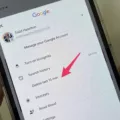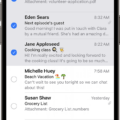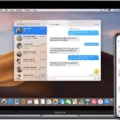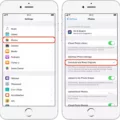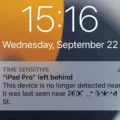Are you looking for a way to turn off Handoff on your iPhone? Handoff is a useful feature that allows you to start an activity on one device and then pick it up on another. It’s great for multitasking and tasks that require multiple devices. However, if you’re not using this feature or if it’s causing problems, you may need to turn it off.
Fortunately, turning off Handoff on your iPhone is relatively simple. Here’s a step-by-step guide to help you get the job done:
1. Open the Settings app on your iOS device.
2. Scroll down and tap ‘General’
3. Next tap ‘Handoff’
4. Turn the ‘Handoff’ toggle off.
Once you’ve done this, Handoff will no longer be enabled on your iPhone and all connected devices should be disconnected from each other as well. This means any activities started on one device won’t be continued on another device until Handoff is turned back on again later.
For those who are still using Handoff, but want to reduce battery consumption or prevent data usage between different devices, there are some additional settings you can change in order to limit its effects. In the same ‘General’ section of the Settings app, scroll down until you find ‘AirPlay & Handoff’. From there, you can adjust settings such as which devices should be allowed to use AirPlay (which is used by Handoff) or whether or not activities should automatically transfer from one device to another when they’re close together.
We hope this guide has helped you successfully turn off Handoff on your iPhone! If you’re having any other issues with this feature or need further assistance with anything else related to your iOS device, please don’t hesitate to reach out for help!
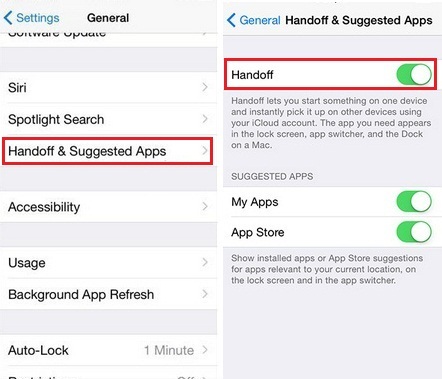
Impact of Turning Off Handoff on iPhone
If you turn off Handoff on your iPhone, the ability to transfer activities between your iPhone and other Apple devices signed in to the same iCloud account will be disabled. This means that you will no longer be able to answer phone calls on your Mac, open documents from one device on another, or use the Universal Clipboard. Additionally, you will not be able to unlock your Mac with your Apple Watch.
Enabling Handoff on an iPhone
Handoff can be found in the Settings of your iPhone. To turn it on, go to Settings > General > AirPlay & Handoff and switch on the toggle for Handoff. This will allow you to start a task on one device and pick it up on another Apple device. For example, if you start writing an email on your iPhone, you can switch over to your Mac and finish it there.
Understanding the Handoff Option on iPhone
Handoff is a convenient feature available on iPhone, iPad, iPod touch, Mac, and Apple Watch devices. With Handoff, you can start an activity—like writing an email or browsing a website—on one device and then switch to another device to continue where you left off. To use Handoff, both devices must be signed in with the same iCloud account and have Bluetooth and Wi-Fi turned on. Once these conditions are met, a small icon will appear on the Lock screen of your other devices (if they’re in range) letting you know that you can pick up your activity from where it left off.
Conclusion
In conclusion, turning off Handoff on an iPhone can be a simple process. All that is needed is to open the Settings app, scroll down and tap ‘General’, followed by tapping ‘Handoff’ and turning the ‘Handoff’ toggle off. Turning off Handoff will prevent your device from sharing data with other devices that are connected to the same iCloud Account. This can be beneficial for those who want to keep their personal data secure and private.