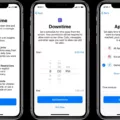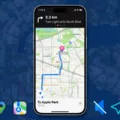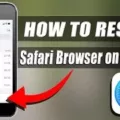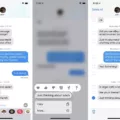Are you worried about your Google search history being tracked? With Google collecting data on every search you make, it’s important to know how to turn off your search history. In this blog post, we’ll show you how to turn off Google history on an iPhone.
First, it’s important to understand what Google History is and why you might want to turn it off. When you use the Google app or Chrome browser on your phone, all of your searches and website visits are saved in a history file. This allows Google to store and use data from these searches for personalization, advertising, and other services.
If you don’t want your search history stored, there is a way to turn it off. On an iPhone, go to Settings > Safari > Advanced > Website Data and tap Remove All Website Data. This will clear out all of the websites that were previously stored in your browser cache as well as any cookies that were stored by those websites.
Another way to stop Google from tracking your search activity is by turning off Web & App Activity in the Google app settings. To do this, open the Google app and tap on the “Web & App Activity” card and then select “Turn Off”. This will prevent any future searches or web visits from being saved in your account or used for personalization services.
By following these steps, you can keep control over what information is stored in your account and protect yourself from unwanted data collection by Google. Remember that turning off these features may limit some of the features available on your device so consider carefully before making any changes.
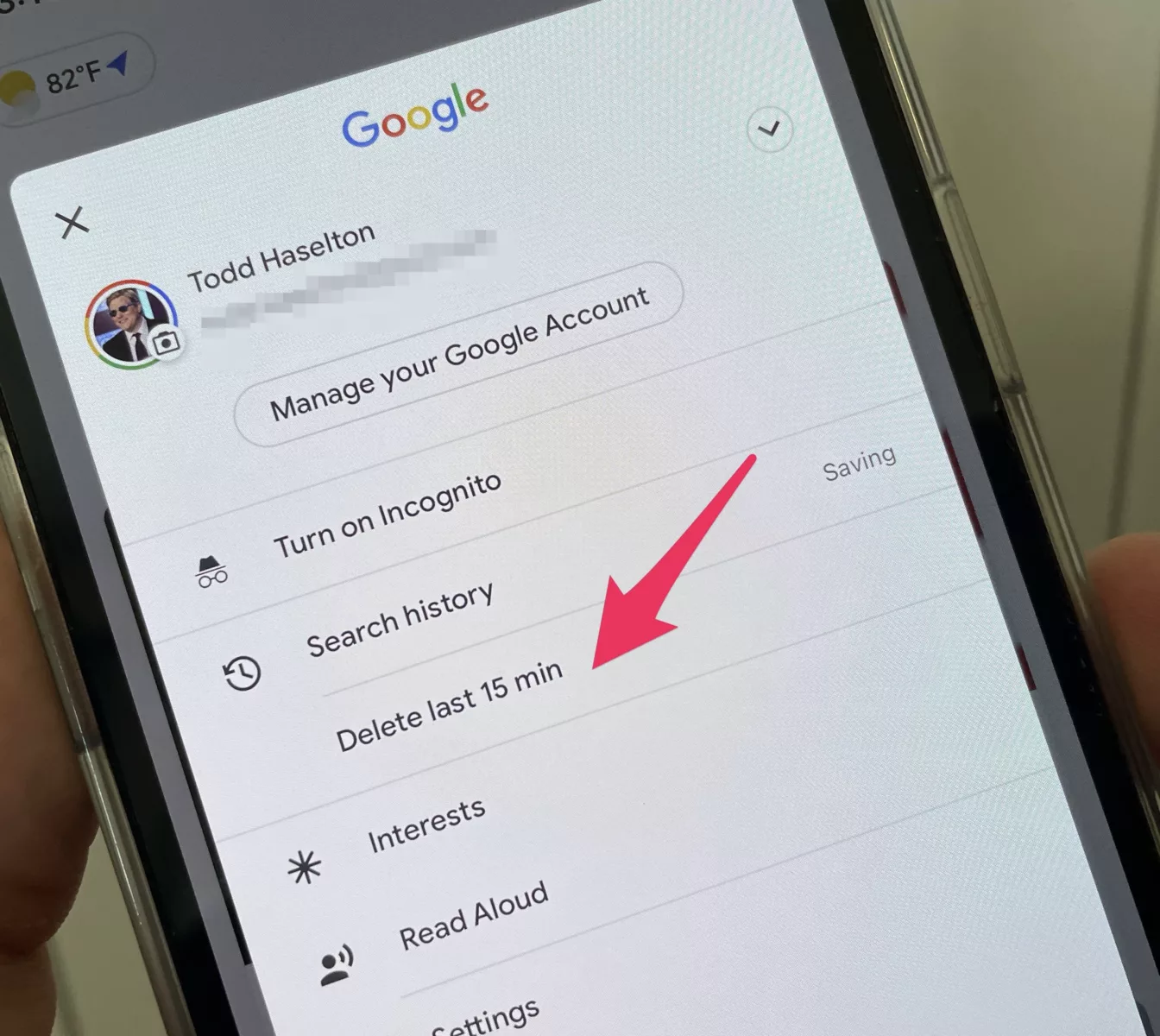
Turning Off Search History on iPhone
To turn off search history on your iPhone, go to Settings > Safari. Then toggle the switch next to “Prevent Cross-Site Tracking” to the OFF position. This will prevent Safari from storing your search queries and other browsing data. Additionally, you can tap “Clear History and Website Data” at the bottom of the screen to delete any existing search data.
Turning Off Browsing History on Google
To turn off your browsing history on Google, open the Google app and tap on the “Web & App Activity” card. Then tap “Turn off” to stop your Search history from being saved to your Google Account. You can also control what information is saved in your account by managing past activity and choosing which data points you want to keep or delete.
Stopping Browsing History Tracking
To stop browsing history tracking, you can take the following steps:
1. Go to your Google Account page at https://myaccount.google.com/.
2. Click on “Data & personalization” in the left-hand navigation bar.
3. Scroll down to “Activity Controls” and click “Web & App Activity”.
4. Uncheck the box next to “Include Chrome history and activity from sites, apps, and devices that use Google services” to turn off the tracking of your web activity.
5. Click “Pause” next to “Location History” to stop tracking your location data as well.
6. Finally, click “Manage Activity” and delete any existing data related to your browsing history from your account if desired by clicking the trash icon next to each entry.
Permanently Deleting Browsing History
Yes, you can permanently remove your browsing history. In most web browsers, you can clear your browsing data to delete cookies, cached images and files, autofill form data, and history. To do this, open your browser’s settings menu and navigate to the privacy or security section. On the left, click Clear browsing data. Select how much history you want to delete. To clear everything permanently, select All time.