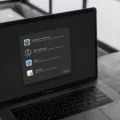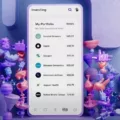Are you having trouble with your Safari browser on your iPhone? Don’t worry, resetting the Safari browser on your iPhone is easy and can be done in a few simple steps. In this blog post, we will outline how to reset the Safari browser on an iPhone and offer some tips and tricks for troubleshooting any issues that you may be having.
To reset Safari, begin by opening the Settings app. Then scroll down to the bottom of the page and tap “Safari”. On the next page, tap “Clear History and Website Data”. This will remove all website data from your device, including cookies, cache images, logins, etc.
If this doesn’t fix your issue with Safari, try some of these other troubleshooting tips:
• Make sure that your screen time settings are set to allow unrestricted access to websites
• Check that cellular setting are set to allow access to websites
• Turn off “Hide IP Address From Trackers” if it is enabled
• Make sure that any extensions or plugins are up-to-date
• Restart your iPhone or iPad
• Turn off Safari Suggestions in the settings menu
• Check network connectivity on both Wi-Fi and Cellular connections
If you find yourself still having trouble with Safari after trying these troubleshooting tips, reach out to Apple support for additional help. Now that you know how to reset Safari on an iPhone and have some helpful tips for resolving issues with the browser, you can get back to browsing safely!

Resetting Safari to Its Default Settings
To reset Safari back to normal, begin by opening the Safari menu and selecting ‘Preferences…’ From there, click on the ‘Privacy’ tab at the top of the new window that appears. Once in the Privacy settings, click ‘Remove All Website Data’. This will prompt a confirmation box asking if you are sure you want to remove all data stored by websites on your computer. Click ‘Remove Now’ and Safari will be reset back to its original settings.
Resetting Safari Browser
To reset your Safari browser, open Safari and tap the book icon at the bottom of the page. Then select ‘History’ from the menu, and then tap ‘Clear’ followed by ‘All Time’. Finally, tap ‘Clear History and Data’ to reset your browser. This will delete all of your browsing history and data stored in Safari, giving you a fresh start.
Fixing Safari Browser Issues on iPhone
If your Safari browser is not working properly on your iPhone, there are several steps you can take to fix the issue.
First, try restarting your iPhone or iPad. This is a simple step that may solve the problem.
Second, turn off Safari Suggestions in Settings if it is enabled. This feature can interfere with browsing and cause Safari to crash or freeze.
Third, if you have Screen Time enabled on your device, make sure that Safari is approved under the “Allowed Apps” section.
Fourth, check your Cellular Settings to make sure that cellular data is enabled for Safari. This will allow Safari to access the internet over cellular networks.
Fifth, clear out any history and data stored in Safari by going to Settings > Safari > Clear History and Website Data.
Sixth, check your network connectivity by turning Airplane Mode on and then off again, or by connecting to a different Wi-Fi network if possible.
Finally, turn off Hide IP Address from trackers in Settings > Privacy > Location Services > System Services > Frequent Locations if it is enabled. This will ensure that websites cannot track your location when using Safari.
If none of these steps resolve the issue with your Safari browser on your iPhone, contact Apple Support for further assistance with troubleshooting the problem.
Troubleshooting Safari Issues
It is possible that your Safari is all messed up due to some errors in the network settings. This could be caused by incorrect configurations, corrupted files, or outdated software. To fix this issue, you can try resetting all network settings to default by going to Settings > General > Reset > Reset Network Settings. Please note that this will remove all Wi-Fi login information. Additionally, if you are using an older version of Safari, it may be worth updating your browser as newer versions often include bug fixes and performance improvements that could help solve your issue.
Resetting a Browser
To do a browser reset, open your web browser of choice and navigate to the settings. Then, look for an option to restore settings to their original defaults or reset the browser. Once you have found it, click on the option and confirm that you want to proceed with the reset. Depending on your browser, this might require you to click through a few additional windows or prompts in order to complete the process. After that is done, your browser will be returned to its original state.
Troubleshooting Issues with Safari
Safari not working properly can be caused by a variety of software issues. It could be due to an outdated version of iOS, incorrect settings on the device, or other software bugs. To fix these issues, try updating your iOS to the latest version, double-checking your settings, or resetting your device. If the issue persists after that, you may need to reach out to Apple Support for further assistance.
Conclusion
In conclusion, Safari is a great browser for iPhone users. It is easy to use, offers many useful features, and has strong security measures in place. It is also optimized for mobile devices and can be used across multiple platforms. With the ability to save and sync data, Safari will make it easy to take your browsing experience with you wherever you go. Overall, Safari is an excellent choice of browser for those looking for a reliable and secure way to browse the web on their iPhones.