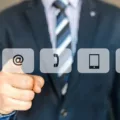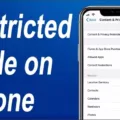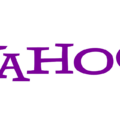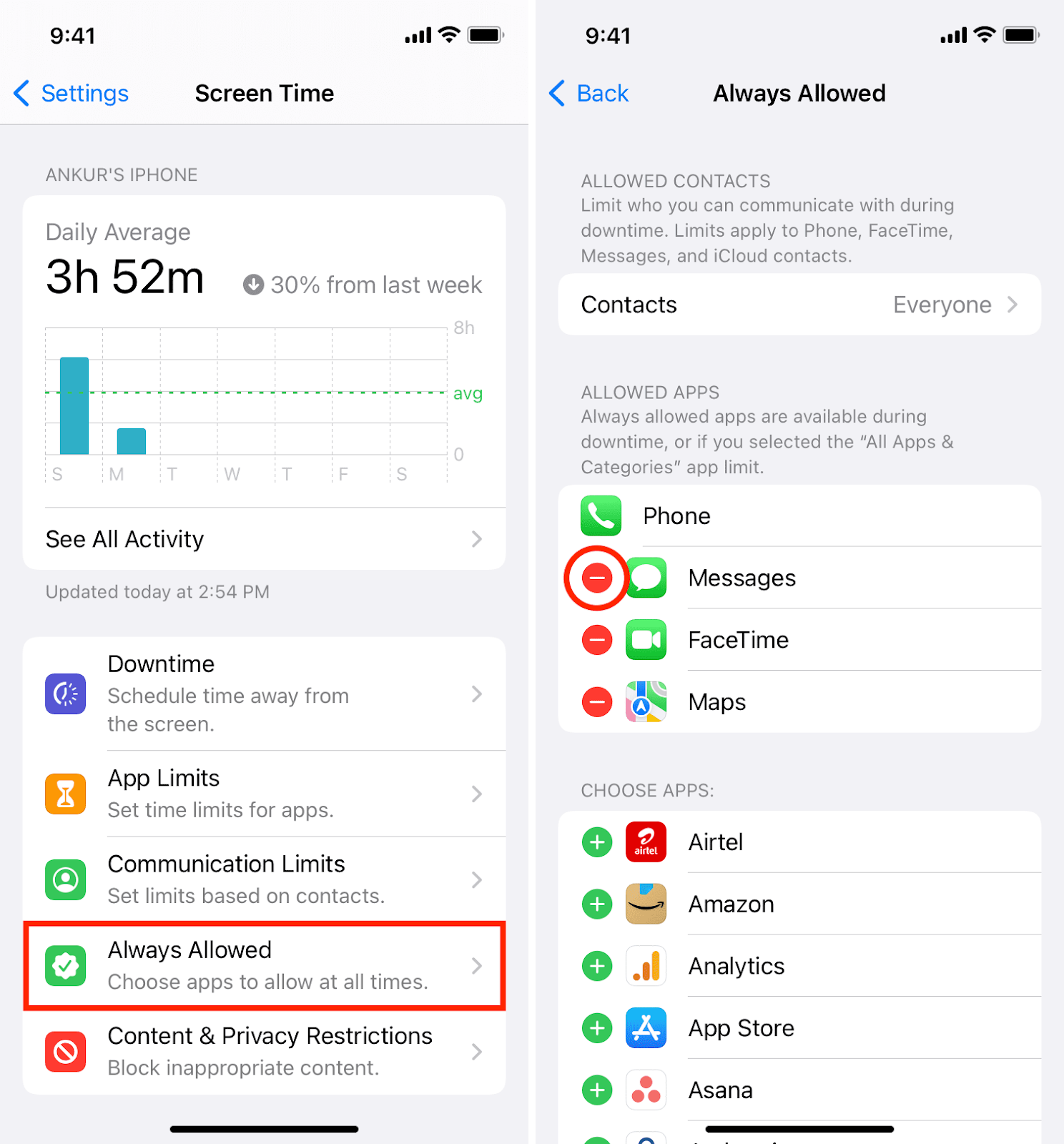
Movie night overruns and Downtime kicks in, but you still need WhatsApp to sort the ride home—that’s when Screen Time’s hidden whitelist saves the day. Inside iPhone Screen Time settings you’ll spot a link literally labeled ‘Always Allowed,’ tap it and you land on the switchboard that keeps Phone, Messages, or that language-learning site alive even after daily limits slam shut.
Apple calls these picks Screen Time app exclusions, and they work across iPhone, iPad, and Mac, so parents can let calls from the kids ring through or students can keep Coursera open for a late-night cram session while every other app naps until morning.
How to Whitelist Apps Using Screen Time
Need Spotify up while Screen Time blocks the rest of the noise? You can lean on the whitelist apps Screen Time workaround: open Settings, tap Screen Time, hit Always Allowed, and punch the green plus beside Spotify—or any must-have tool—so it shoots to the top, telling iOS to exclude the app from time limit rules.
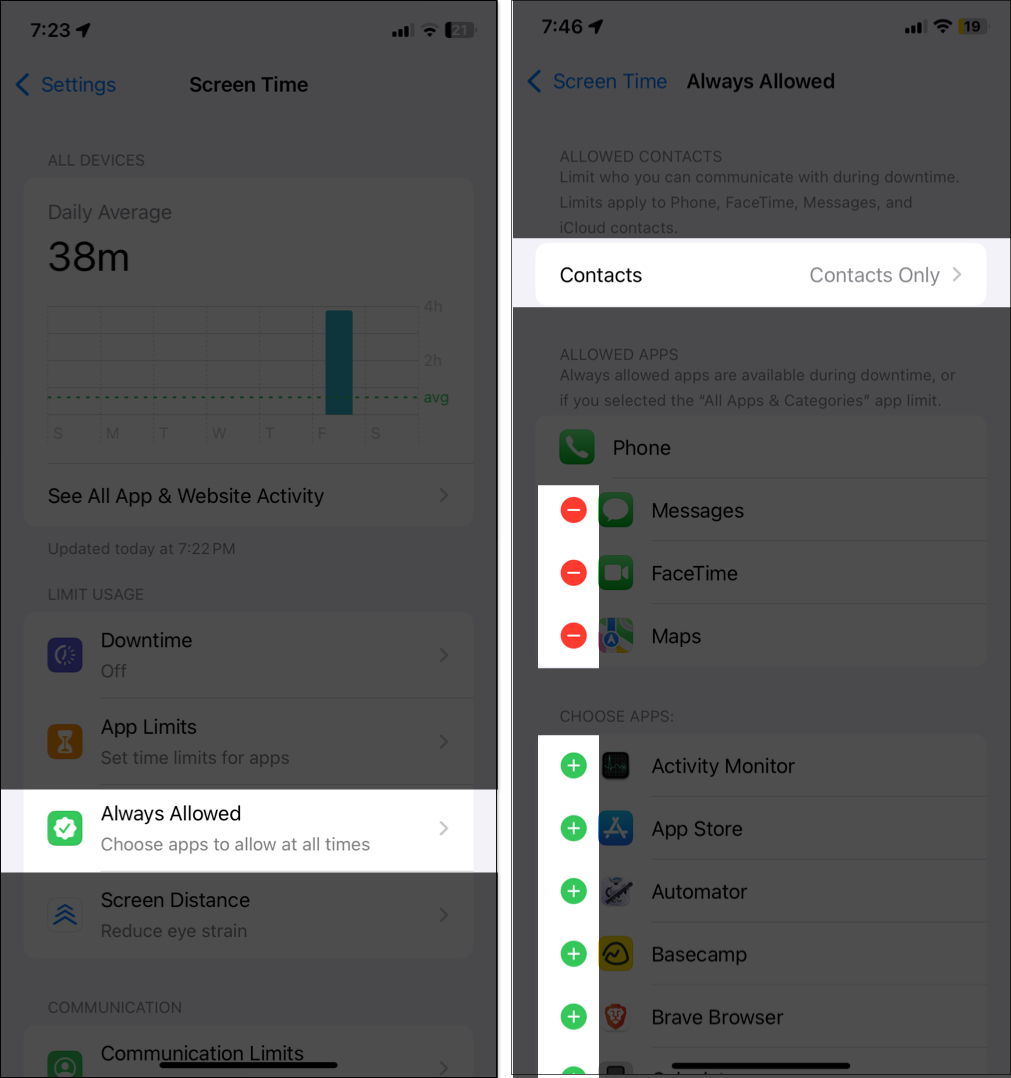
From there, browse the list, add Messages, Zoom, or whatever keeps you productive, back out, and the tweak sticks instantly; those picks now allow apps during downtime, shrugging off every daily limit you set.
Always Allowing Safari or Web Browsers
Safari only goes missing when a Safari Screen Time restriction sneaks in through Content & Privacy Restrictions, so here’s the exact cleanup you can use.
Pop open Settings › Screen Time, punch in your passcode if required, tap Content & Privacy Restrictions, then head to Allowed Apps & Features and flip Safari back on—doing that box-checks Apple’s built-in browser for the “always visible” list.
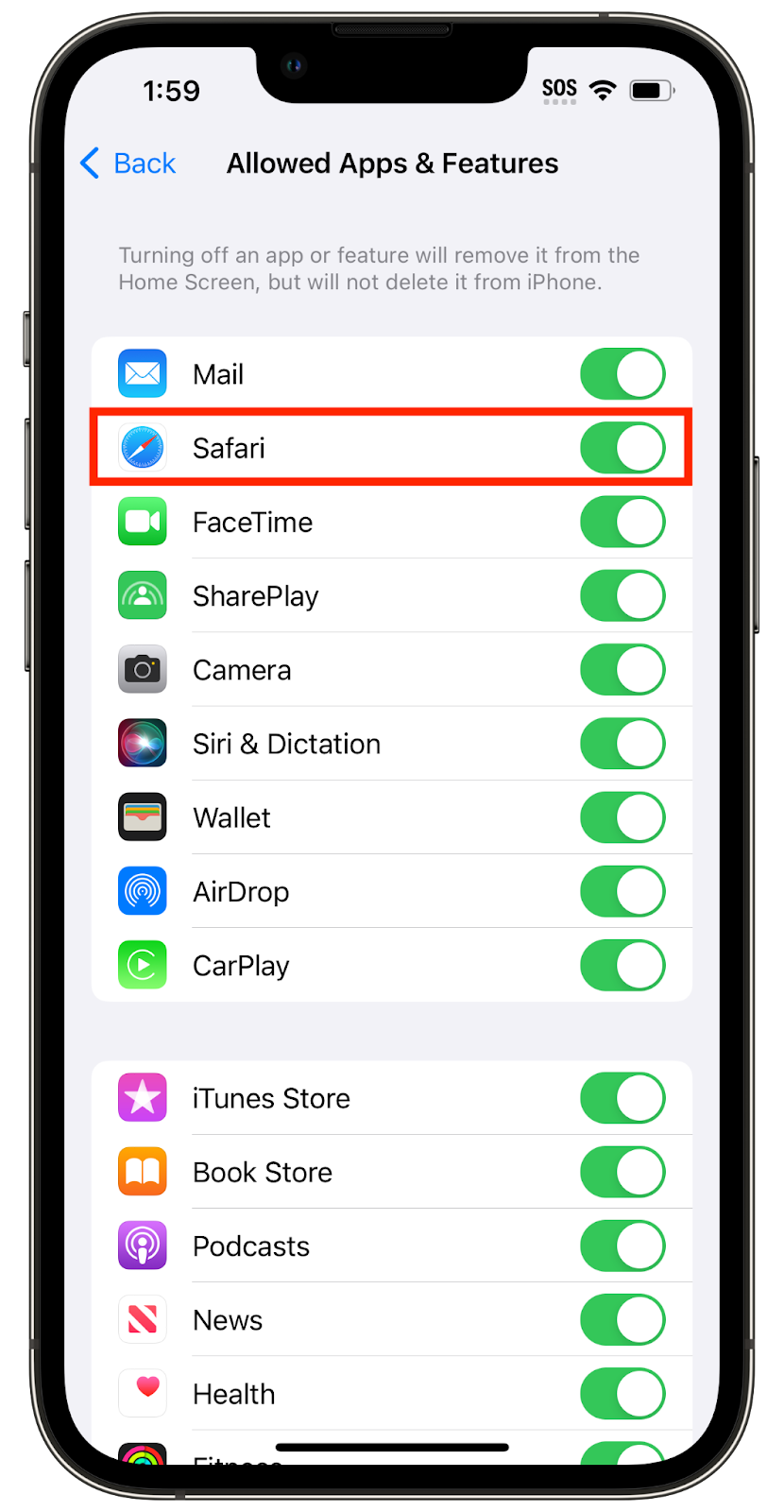
Still seeing blocked pages? Stay in Content & Privacy Restrictions, tap ‘App Store, Media, Web & Games,’ then choose Web Content, and switch to Unrestricted to fully allow Safari in Screen Time without random filters.
How to Whitelist Specific Websites
Do you need to allow specific websites for homework or a streaming binge? Open Settings, tap Screen Time, switch on Content & Privacy Restrictions, then choose ‘App Store, Media, Web & Games.’
In Web Content, pick “Only Approved Websites”; tap Add Website, paste the URL and add a title. That quick flick lets Screen Time quietly whitelist website access while everything else stays fenced off by Apple’s built-in Safari website restrictions.
Does Screen Time Affect All Devices with the Same Apple ID?
Power down TikTok on your kid’s iPad and—surprise—your own YouTube limit vanishes too. That happens when Screen Time across Apple devices is active: every gadget signed in with one Apple ID mirrors the same downtime, app caps, and passcode, effectively locking in identical shared Apple ID restrictions.
Apple flips this switch with the “Share Across Devices” toggle under Settings › Screen Time; leave it on for one rulebook, or turn it off per device if you’d rather tailor limits individually.
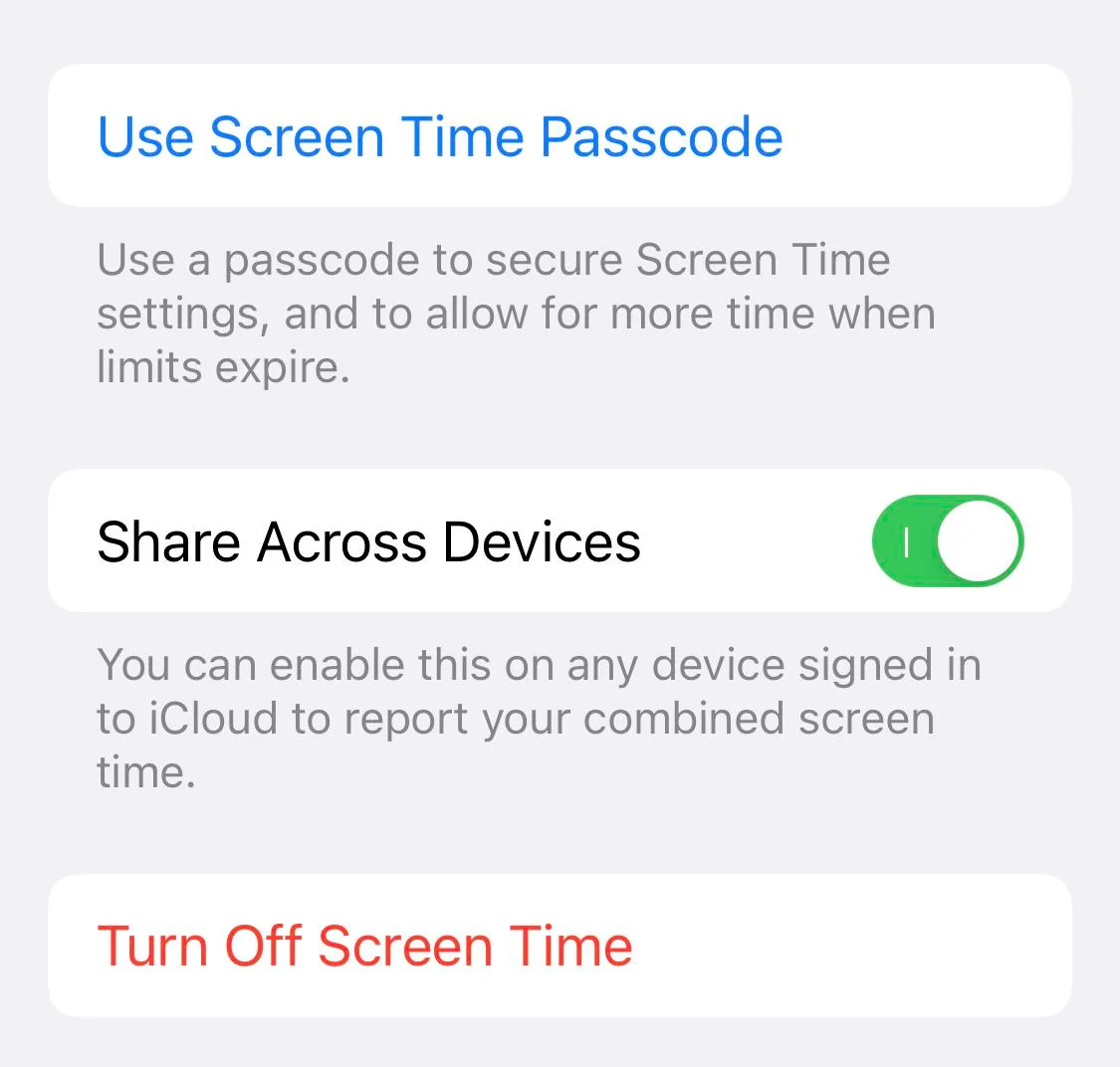
For households juggling multiple users, hop into Settings › Screen Time › Set Up Screen Time for Family, enable Screen Time for each child, and give everyone a personal profile.
Can You Block or Limit Websites and Safari Access?
Fire up Settings › Screen Time, toggle Content & Privacy Restrictions, tap ‘App Store, Media, Web & Games’ then tap Web Content to cut the noise: pick Limit Adult Websites to quickly block websites with Screen Time, or switch to Only Approved Websites and build a clean whitelist.
Want tighter reins? Slide to App Limits, hit Add Limit, choose Safari, and let the Screen Time web filter meter minutes on the few domains that still make the grade.
How to Disable or Delete App and Website Limits
There comes that moment when Screen Time rules feel more like a prison than a productivity booster—open Settings › Screen Time › App Limits, pick the category or app, enter your passcode, and tap delete limit; that single tap wipes the timer completely.
If a site is locked down, head to Settings › Screen Time › Content & Privacy Restrictions › App Store, Media, Web & Games › Web Content, find the URL under “Never Allow,” swipe left, and hit delete. Done experimenting? Back in Screen Time, choose “Downtime” or “App Limits” anytime to change Screen Time settings so the guardrails fit your new routine.
Conclusion
Hit Settings › Screen Time › Always Allowed, tap the green plus, and you’ve nailed Screen Time customization that keeps must-have apps running through Downtime. With that, you manage app limits while still letting Maps steer a late-night drive or the kid finish algebra online.
Swap entries anytime; one panel flexes with changing routines for solo focus blocks and shared family iPads alike. Lock the list with a passcode, talk through the rules, and you’re pocketing practical iOS parental control tips in under a minute.