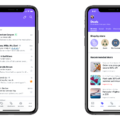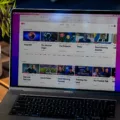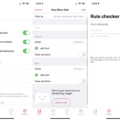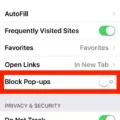Are you an iPhone user loking for a way to turn off Restricted Mode? Restricted Mode is a feature of the iOS operating system that helps protect users from accessing inappropriate content. It can be enabled or disabled depending on the user’s preference.
In this blog post, we will be taking an in-depth look at what Restricted Mode is, how to turn it on and off, and why it might be beneficial in certain situations.
Restricted Mode is a feature of the iOS operating system that prevents users from accessing various types of content that Apple deems inappropriate. This includes explicit music, movies, and TV shows; adult websites; offensive language; and more. When enabled, all of these types of content are blocked from appearing in search results or being accessible through apps and websites.
To enable or disable Restricted Mode on your iPhone, open the Settings app and tap General > Restrictions > Enable Restrictions. You will then be prompted to create a passcode to use when you want to make changes to your restrictions settings. After entering your passcode, you can toggle the switch next to “Allow Unrestricted Access” on or off depending on whether you want to enable or disable Restricted Mode.
It’s important to note that when you turn off restricted mode, all of the content that was previously blocked will now become available again. Therefore, it’s important for parents who use their iPhones with children around to ensure that restricted mode is always enabled so their kids don’t have access to any inappropriate content.
In addition to protecting children from potentially harmful content online, there are other reasons why someone might want to enable restricted mode on their iPhone as well. For example, if someone is working in a professional environment where they need to follow strict guidelines regrding internet usage, enabling restricted mode can help them adhere to those policies without having any distractions or temptations along the way.
We hope this blog post has provided some helpful information about how you can enable and disable restricted mode on your iPhone as well as some insight into why it may be beneficial in certain situations. If you have any further questions about using restrictions on your device please feel free to reach out for assistance!
Removing Restrictions from an iPhone
To get your iPhone off of restricted mode, you will first need to sign in to your account. Once logged in, tap on the profile photo that is located at the top right corner of the screen. Then tap on Settings and select General. Once there, you can turn off Restricted Mode by using the toggle switch. After this is done, you will be able to access all of your content without any restrictions.
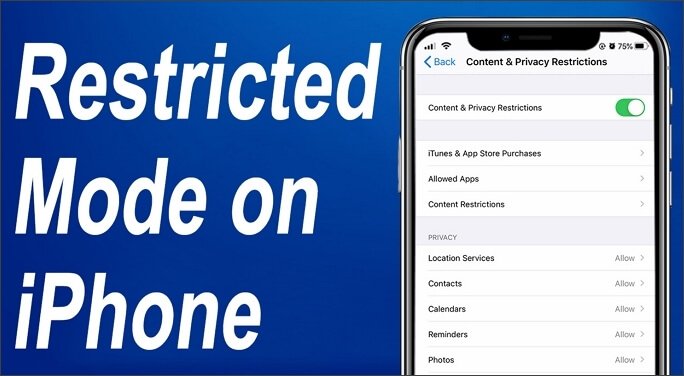
Turning Off Restricted Mode on an iPhone
There are a few possible reasons why you may not be able to turn off Restricted mode on your iPhone. First, make sure that you’re signed into the correct Google account in the YouTube app. If you’re using an account that isn’t linked to the device where you’re trying to turn off Restricted mode, you won’t be able to do so.
Second, parental controls or third-party tools may be preventing you from turning off Restricted mode. Check with your service provider or system administrator for more information aout any parental control settings.
Finally, if you’re using an older version of the YouTube app, it may not support turning off restricted mode. To check which version of the app is installed on your device, open the App Store and search for “YouTube.” If there’s an update available, tap on Update to download and install it.
The Purpose of Restricted Mode
Restricted Mode is designed to give viewers more control over the content they see on YouTube. When enabled, this mode limits access to videos that may contain mature content or adult themes. This setting is ideal for those who want to limit exposure to potentially sensitive topics such as violence, language, and other mature subjects. Additionally, Restricted Mode also helps protect minors from potentially inappropriate content by filtering out videos flagged as inappropriate by YouTube’s community guidelines.
Turning Off Restricted Mode on iOS 15
To turn off restricted mode on iOS 15, you will first need to go to your Settings, then navigate to General > Restrictions. Scroll down and find the “Disable Restrictions” option which appars at the bottom of the list. Tap this option and then enter the screen time passcode when prompted. Once this is done, restricted mode will be disabled on your iPhone.
Why is Restricted Mode Unavailable?
Restricted mode is greyed out because it has been locked by the account holder. This feature allws them to control what types of content their viewers can access. To unlock restricted mode, you will need to enter the account password.
Disabling Restricted Mode Set by Network Administrator
If you are trying to disable restricted mode set by a network administrator, you will need to contact them first. Depending on the network configuration, they may be able to disable the restriction for your device or povide instructions on how to do it. If the restriction is managed through a router, they can provide you with the necessary credentials and steps to log into it. They may also be able to allow your device access to specific websites or services while keeping restrictions in place for all other devices connected to the same network.
Conclusion
The iPhone has revolutionized the way we communicate, work, and entertain ourselves. It is a powerful device that features a sleek design and intuitive user interface. It offers users a wide range of features such as high-quality cameras, advanced security features, and access to a massive selection of apps. The iPhone has become an essential part of our everyday lives, allowing us to stay connected to the world around us like never before. With its powerful hardware and software capabilities, the iPhone provides an unparalleled experience for today’s mobile users.