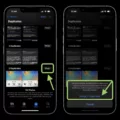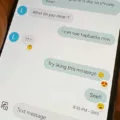Multimedia messaging, commonly known as MMS, is a popular way of sending and receiving messages containing photos, videos, and other multimedia content. However, sometimes a text message might turn into an MMS, leaving many users confused about the reason behind it. In this article, we will explore the reasons for a text message turning into an MMS and how you can convert it back to a text message.
One of the most common reasons for a text message to turn into an MMS is its length. If your message exceeds the character limit of 160, your phone will automatically convert it into an MMS. This is because MMS allows you to send longer messages without having to worry about character limits.
Another reason for a text message turning into an MMS is the addition of multimedia content such as photos, videos, or audio files. If you attach any media content to your text message, it will automatically convert into an MMS.
Moreover, sending a group text message can also result in the conversion of a text message into an MMS. If you send a text message to multiple people, and one or more of the recipients is not using an SMS-compatible phone, your phone will automatically convert the message into an MMS.
Now that we understand the reasons behind the conversion of a text message into an MMS, let’s explore how we can convert it back to a text message. If you want to convert an MMS back to a text message, you need to follow some simple steps.
Firstly, open the messaging app on your phone and find the conversation thread that contains the MMS message you want to convert back to a text message.
Next, tap and hold on to the MMS message until a menu appears. From the menu, select the option that says “Convert to a text message.” Your phone will then attempt to convert the MMS back to a text message.
It is important to note that this method only works for undelivered messages. If the message has already been delivered, you cannot convert it back to a text message.
Understanding the reasons behind the conversion of a text message into an MMS is essential to maximize your texting strategy. If you ever need to convert an MMS back to a text message, follow the simple steps outlined above. Remember to keep an eye on the length of your messages and the addition of multimedia content to avoid unnecessary MMS conversions.
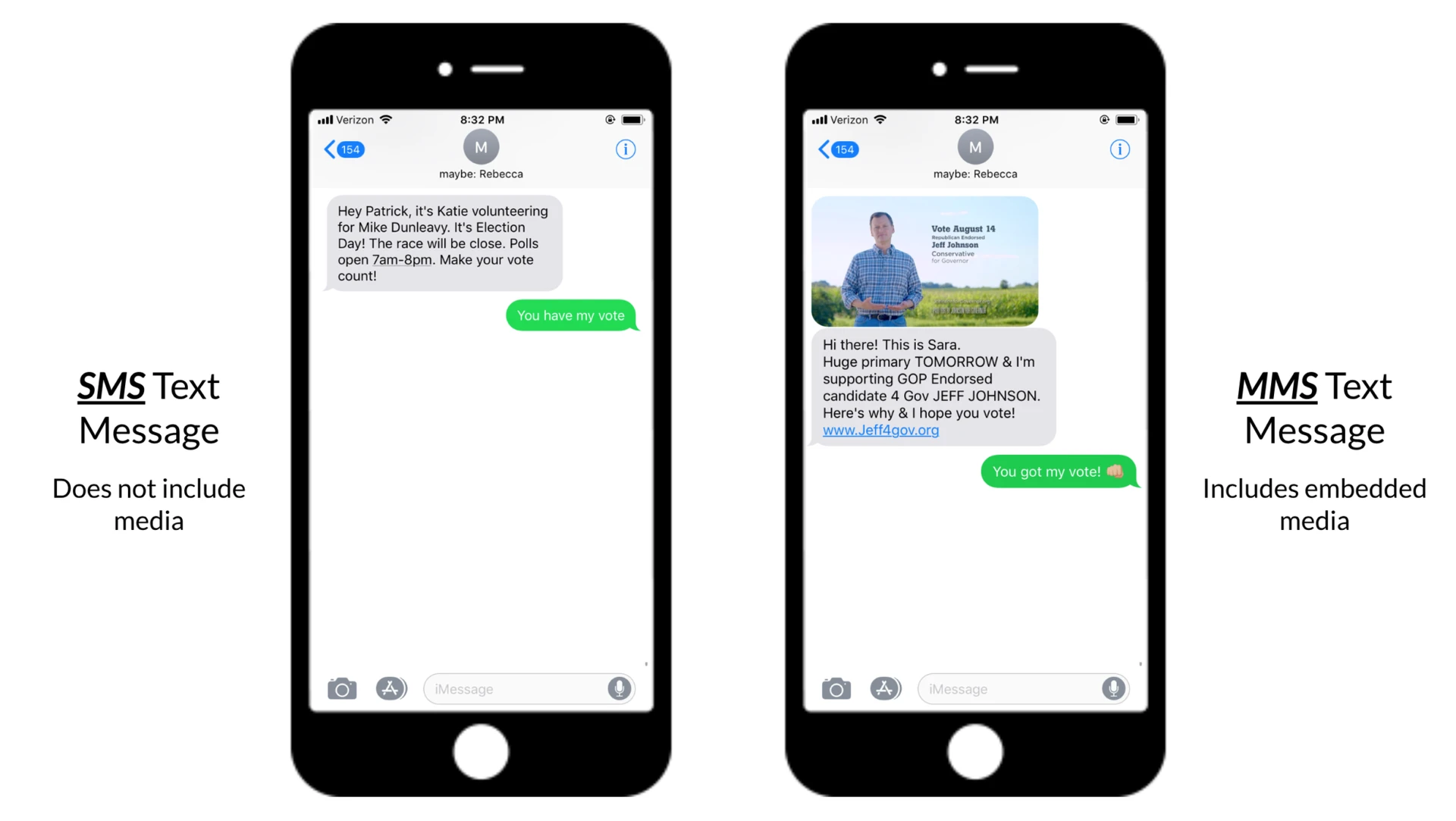
What Does Converting To A Multimedia Message Mean?
Converting a text message to a multimedia message, also known as MMS, means that the message is being transformed from simple text into a message that can include pictures, videos, audio files, or other types of multimedia content. This occurs when the message is too long to be sent as a regular text message, or when the sender wants to include some multimedia content in the message. MMS messages are typically more expensive to send and receive than regular text messages, as they require a larger amount of data to be transmitted. However, they can be a useful way to share multimedia content with others who are not physically present.
How Do I Convert A Multimedia Message To A Text Message?
To convert a multimedia message (MMS) to a text message (SMS), you can follow these steps:
1. Open the Messages app on your phone.
2. Find the conversation containing the MMS you want to convert.
3. Tap and hold the MMS message until a menu appears.
4. Tap the “Forward” option.
5. In the “To” field, enter your own phone number (or the phone number of the person you’re sending the converted message to).
6. Tap the text field and type any additional message you want to include.
7. Tap the “Send” button.
By following these steps, the multimedia message will be converted into a text message and sent to the specified recipient. It’s worth noting that any photos, videos, or other media included in the original MMS will not be included in the converted SMS, as SMS messages are limited to text only.
How Do I Get Rid Of Converting To Multimedia Message?
To disable the auto-conversion of text messages to multimedia messages (MMS) on your device, you need to follow these steps:
1. Open the Settings app on your phone.
2. Scroll down and tap on the “Advanced” option.
3. Look for the “Auto-download MMS” option and toggle it off.
By turning off this option, your phone will no longer automatically convert text messages to MMS when you add attachments such as photos or videos. This will also prevent your phone from automatically downloading MMS messages, which can save you data and prevent unwanted content from being downloaded onto your device.
Conclusion
Understanding the difference between SMS and MMS is crucial for maximizing your texting strategy. Converting a text message into an MMS can happen for various reasons, such as including pictures or attachments, having a subject line, or exceeding the character limit. However, it’s important to keep in mind that MMS messages can come at a cost, so it’s best to use them sparingly and only when necessary. Additionally, if you encounter any issues with MMS messages, such as undelivered messages, you can switch to text (SMS/MMS) to ensure successful delivery. by being mindful of the differences between SMS and MMS, you can effectively communicate through text messages and enhance your overall messaging strategy.