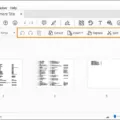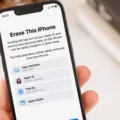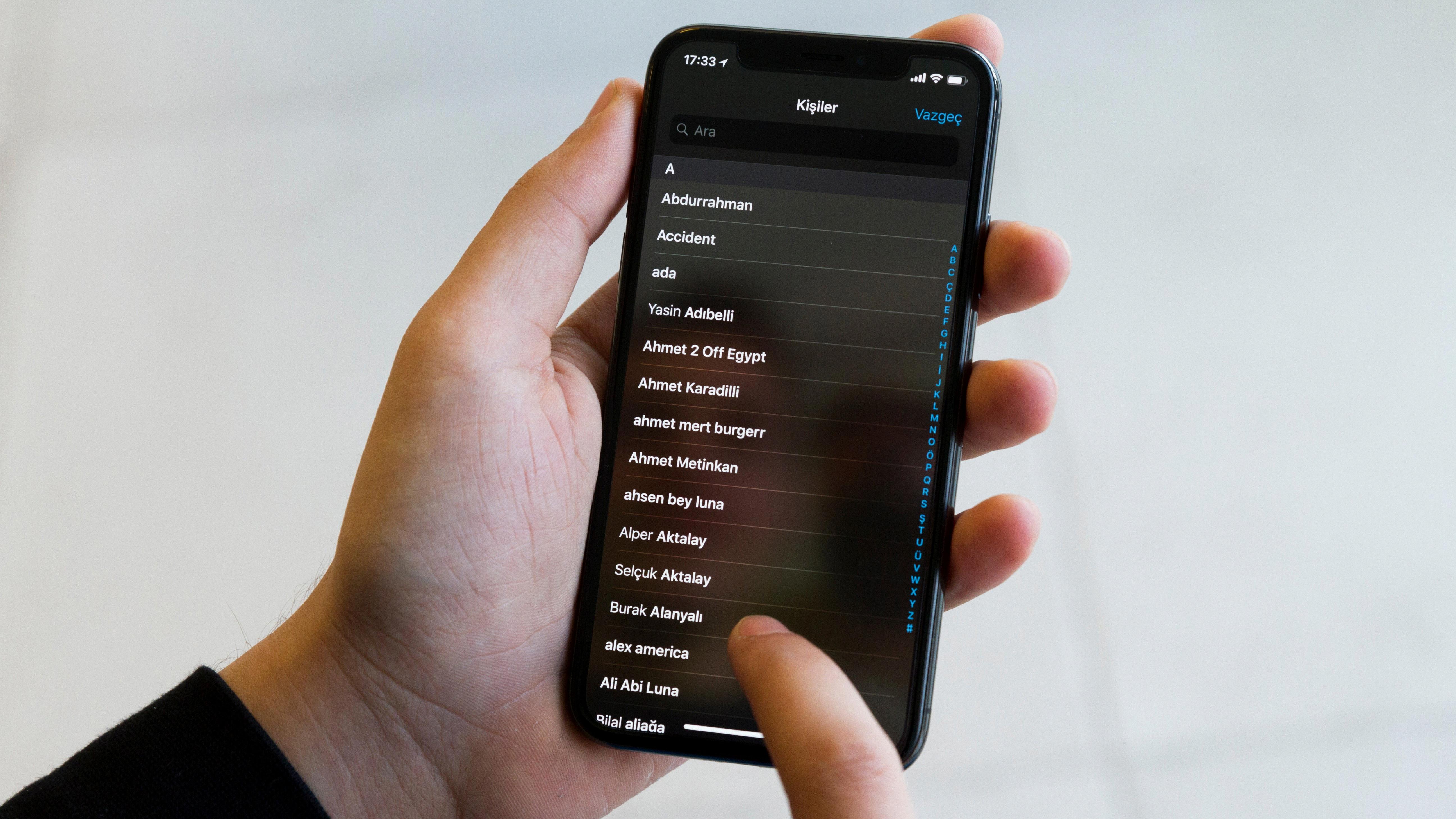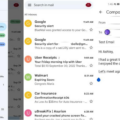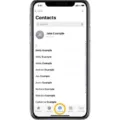The iPhone is a versatile device that offers a wide range of features and functions. One of the many things you can do with your iPhone is duplicate photos. Duplicating photos can be useful in various situations, such as creating backups, organizing albums, or sharing multiple copies of a photo with different people. In this article, we will guide you on how to find and duplicate photos on your iPhone.
To begin, open the Photos app on your iPhone. You can easily locate this app by looking for the multicolored flower icon on your home screen. Once you have opened the app, you will see various options at the bottom of your screen. Tap on the icon labeled “Albums” to proceed.
Scroll down the list of albums until you reach the section titled “Utilities.” Within this section, you will find an album labeled “Duplicates.” Tap on this album to access the duplicate photos on your iPhone.
Upon entering the “Duplicates” album, you will see a collection of photos that have been identified as duplicates by your iPhone. These duplicates may have been created unintentionally or as a result of importing photos from other devices or sources. The Photos app uses advanced algorithms to detect similarities between photos and categorize them as duplicates.
Now that you are in the “Duplicates” album, you can select one or more photos to duplicate. To do this, tap on the “Select” option located at the top-right corner of your screen. This will enable you to choose the photos you want to duplicate. Once you have selected the desired photos, tap on the three-dots icon located at the bottom-right corner of your screen.
A menu will appear with various options. From this menu, select the “Duplicate” option. By choosing this option, you instruct your iPhone to create duplicate copies of the selected photos. The duplicate photos will be saved in your Camera Roll or the album they were originally located in.
Duplicating photos on your iPhone can be a convenient way to manage your photo library. It allows you to create backups of important photos, organize your albums more efficiently, or share multiple copies of a photo with different individuals.
It’s important to note that duplicating photos will consume additional storage space on your iPhone. Therefore, it is advisable to periodically review and delete any unnecessary duplicate photos to free up storage.
Duplicating photos on your iPhone is a straightforward process that can be done using the Photos app. By following the steps outlined in this article, you can easily find and duplicate photos on your iPhone. This functionality offers greater flexibility and control over your photo library, allowing you to manage your photos more efficiently.
Why Can’t You Duplicate Photos On Your iPhone?
There could be several reasons why you may be unable to duplicate photos on your iPhone. Here are some possible explanations:
1. Limited storage space: If your iPhone’s storage is almost full, you may not be able to duplicate photos. Duplicating photos requires additional storage, and if it is not available, the duplication process will be restricted.
2. iCloud Photo Library enabled: If you have iCloud Photo Library enabled, it may prevent you from duplicating photos directly on your iPhone. The purpose of iCloud Photo Library is to sync and store all your photos across your Apple devices. However, you can still duplicate photos using other methods, such as exporting them to a different app or transferring them to a computer.
3. Photos synced from iTunes: If you have synced your photos from iTunes, you may not be able to duplicate them directly on your iPhone. In such cases, you would need to use iTunes or a computer to manage and duplicate your photos.
4. Editing restrictions: If you are trying to duplicate edited photos, certain editing restrictions may prevent you from making duplicates. For example, if you have applied non-destructive edits using the Photos app, you may need to export the edited version as a new photo to create a duplicate.
5. Software limitations: Occasionally, software bugs or glitches in the iOS operating system may cause issues with duplicating photos. Updating your iPhone to the latest version of iOS or restarting your device may help resolve any software-related problems.
To summarize, the inability to duplicate photos on your iPhone could be due to limited storage space, iCloud Photo Library settings, syncing photos from iTunes, editing restrictions, or software limitations. By considering these factors, you should be able to understand why you may be experiencing difficulties in duplicating photos on your iPhone.
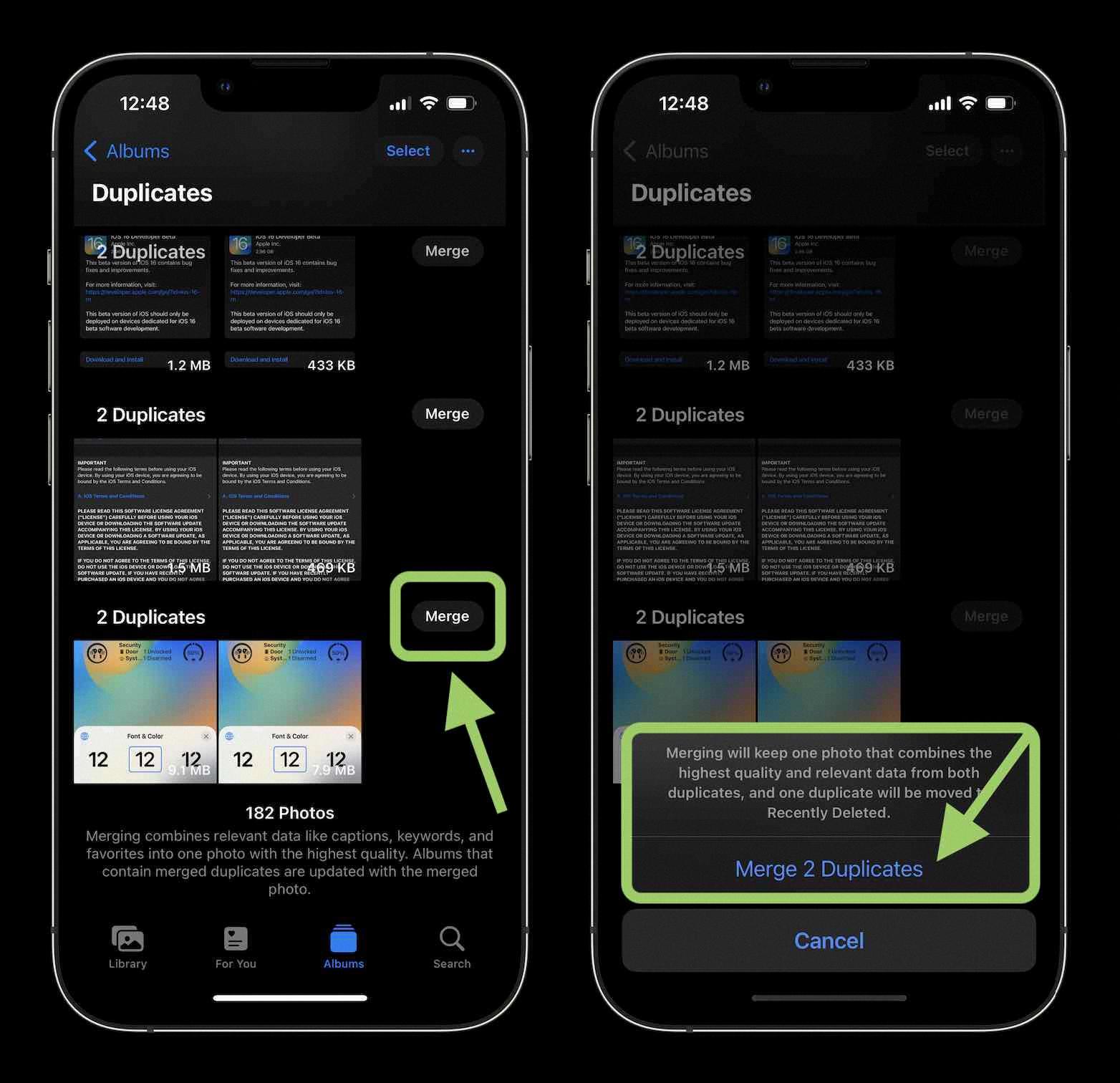
Does iPhone Show Duplicate Photos?
The iPhone does have a feature that allows you to find and view duplicate photos. This feature can be accessed through the Photos app on your iPhone. Here are the steps to find duplicate photos on an iPhone:
1. Open the Photos app on your iPhone.
2. At the bottom of the screen, tap on the “Albums” icon.
3. Scroll down the list of albums until you reach the section titled “Utilities.”
4. In the “Utilities” section, you will find an album called “Duplicates.” Tap on this album to open it.
Once you open the “Duplicates” album, you will be able to see all the duplicate photos that have been identified on your iPhone. This album is automatically generated by the iPhone’s software, which uses algorithms to detect and group similar photos together based on their content.
By using this feature, you can easily identify and manage duplicate photos on your iPhone. It allows you to review the duplicates and decide which ones you want to keep or delete. This can help you free up storage space on your device and ensure that your photo collection remains organized and clutter-free.
Please note that the “Duplicates” album may not appear if there are no duplicate photos detected on your iPhone. Additionally, the accuracy of the duplicate detection may vary depending on the quality of the algorithms used by your iPhone model and software version.
Conclusion
The iPhone offers a convenient and user-friendly way to manage and organize your photos. With the Photos app, you can easily find and delete duplicate photos, ensuring that your photo library is clutter-free and optimized for storage. The ability to select multiple photos at once and duplicate them with just a few taps provides a seamless experience for users. Additionally, the option to view duplicates in a dedicated album makes it even easier to identify and remove any unnecessary copies. the iPhone’s photo management capabilities make it a reliable and efficient tool for organizing and managing your precious memories.