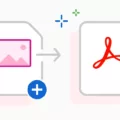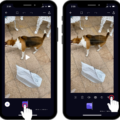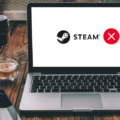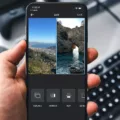Combining multiple images into one PDF can be a useful and convenient way to organize and share your photos or documents. Whether you need to merge PNG files or any other image format, there are various methods and tools available to accomplish this task. In this article, we will explore how to combine images into one PDF file.
One of the simplest ways to merge images into a single PDF is by using an online tool. There are numerous websites that offer this service for free. One such tool is the PNG Merger, which allows you to upload and combine multiple images into a single PDF file.
To get started, open your preferred browser and navigate to the PNG Merger website. Once there, locate the Merger tool and click on it. This will open the tool where you can begin the process.
In the tool, you will see a file drop area. You can either click inside this area to select and upload your image files or simply drag and drop them into the designated space. The tool supports various image formats, so you can combine PNG, JPEG, GIF, or any other image file types.
After you have uploaded all the images you want to merge, click on the “Merge” button to initiate the process. The tool will then start combining the images into a single PDF file. Depending on the size and number of images, this process may take a few seconds or longer.
Once the merging process is complete, you will be provided with options to download, view, or send the merged PDF file via email. Choose the option that suits your needs and preferences.
By combining multiple images into one PDF, you can easily store and share your photos or documents as a single file. This can be particularly useful when you want to create a portfolio, present a series of images, or send multiple pictures to someone without overwhelming them with individual files.
Moreover, merging images into a PDF can help you keep your files organized and reduce clutter. Instead of having multiple image files scattered across your device or storage, you can have everything neatly compiled into one PDF document.
Merging images into one PDF file can be a convenient and efficient way to manage and share your photos or documents. Using online tools like the PNG Merger, you can easily combine multiple image files into a single PDF with just a few clicks. Give it a try and experience the benefits of having your images organized and accessible in one place.
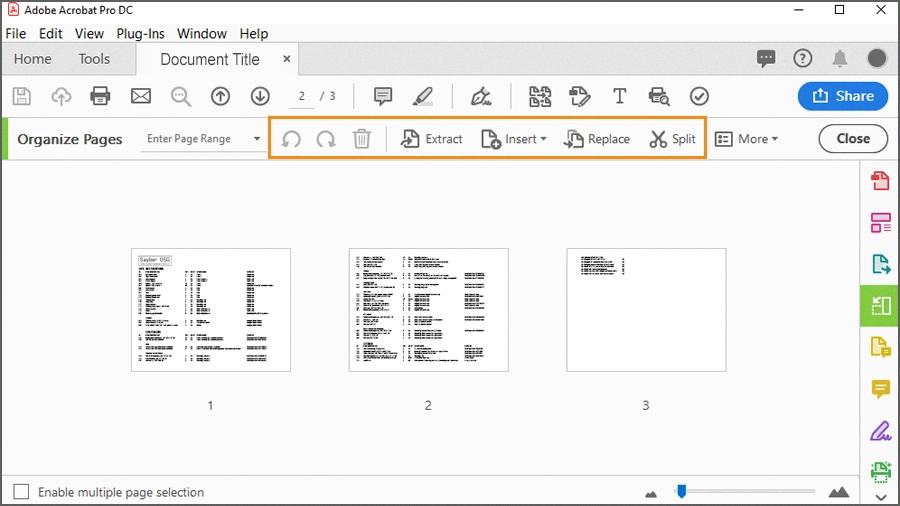
How to Combine Multiple Pictures Into One?
To combine multiple pictures into one, follow these steps:
1. Open the file manager screen on your device.
2. Look for the hamburger icon, usually located in the top-left corner of the screen, and tap on it.
3. From the menu that appears, select the Gallery option. This will open your Gallery app.
4. Browse through your Gallery and select the photos you want to combine into a single image. You can tap on each photo to select it.
5. After selecting the photos, look for the Done button in the top-right corner of the screen and tap on it.
6. The selected photos will now appear in the app.
7. To combine the images, find the option called “Combine Images” at the bottom of the screen and tap on it.
8. The app will now merge the selected photos into one single image.
9. Once the process is complete, you can save the combined image to your device.
By following these steps, you will be able to easily combine multiple pictures into one using your device’s file manager and Gallery app.
How Do You Combine Multiple PNG Images Into One PDF?
To merge multiple PNG images into one PDF file, you can follow these steps:
1. Open a web browser and navigate to a PNG free application website that offers a merger tool. There are several options available, such as Smallpdf, iLovePDF, or Sejda. Choose one that suits your preferences.
2. Once you’re on the website, locate the merger tool. It is usually found under a “Merge” or “Combine” section.
3. Click inside the file drop area provided on the website’s merger tool. This will allow you to upload the PNG files you want to merge. Alternatively, you can also drag and drop the PNG files directly into the drop area.
4. Select all the PNG files you wish to merge. You can do this by either using the file upload dialog or by selecting multiple files from your computer’s file explorer.
5. After selecting the PNG files, the merger tool will typically display a preview of the uploaded files. Make sure the order of the images is correct before proceeding.
6. Once you are satisfied with the order of the PNG files, click the “Merge” or “Combine” button to start the merging process. The website will then convert the PNG files into a single PDF file.
7. After the merging process is complete, the website will usually provide you with options to download, view, or send the merged PDF file via email. Choose the desired option based on your needs.
8. If you choose to download the merged PDF file, save it to a location on your computer where you can easily locate it later.
By following these steps, you will be able to combine multiple PNG images into a single PDF file using an online merger tool.
Conclusion
Combining multiple images into one PDF file is a simple and convenient process that can be easily accomplished using various tools and applications. By utilizing a file manager or gallery app, you can select the desired photos from your device’s gallery and merge them into a single image. This functionality is particularly useful when you want to create collages, presentations, or share multiple images as a single file.
Additionally, there are online tools available that allow you to merge PNG files into a PDF format. These tools provide a user-friendly interface where you can upload your PNG images and quickly generate a PDF file. This feature is particularly beneficial when you need to share multiple images in a professional and organized manner, such as sending a portfolio or creating a digital document.
By merging images into a PDF file, you not only save storage space but also make it easier to share and view multiple images as one cohesive document. Furthermore, the resulting PDF file can be easily accessed, downloaded, or sent via email, making it a versatile and practical solution for various purposes.
The ability to combine images into one PDF file provides a seamless way to organize, share, and present multiple images. Whether using a file manager app or an online tool, the process is user-friendly and efficient, allowing you to create professional-looking documents effortlessly. So, next time you have a collection of photos that you want to consolidate, consider using the simple and effective method of merging them into a single PDF file.