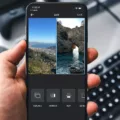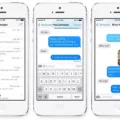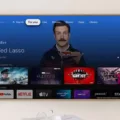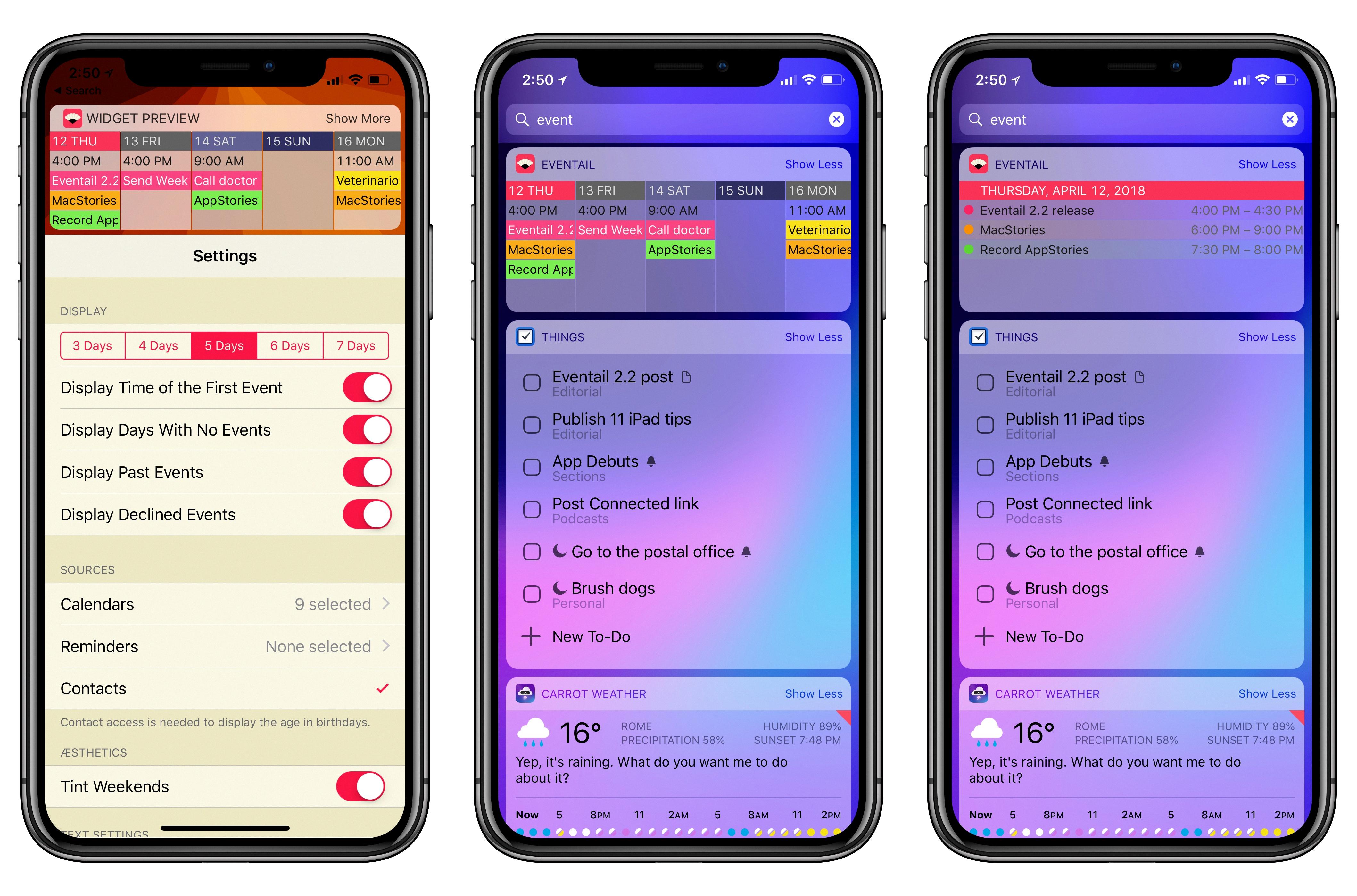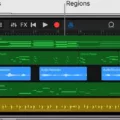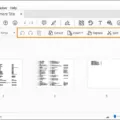The iPhone has become an essential tool for many people, offering a wide range of features and capabilities. One of its impressive functionalities is the ability to merge videos directly on the device itself, thanks to the iMovie app. In this article, we will guide you through the process of combining videos on your iPhone using iMovie.
To get started, you’ll need to have the iMovie app installed on your iPhone. If you don’t have it already, you can easily download it from the App Store. Once you have the app installed, follow these steps:
1. Open the iMovie app on your iPhone.
2. Tap on “Create Project” to begin a new project.
3. Select the “Movie” option from the available project types.
4. Next, tap on “Media” to access your videos and photos.
5. If you have multiple videos, you can tap on “All” to see all of your videos or choose a specific album.
6. Now, browse through your videos and select the first video clip you want to merge.
7. Once you’ve selected the video clip, tap on the checkmark to add it to your project.
8. Repeat steps 6 and 7 for all the videos you want to merge, adding them to your project one by one.
9. To rearrange the order of the video clips, simply tap and hold on a clip, then drag it to the desired position.
10. You can also trim or crop each video clip by selecting it and tapping on the “Crop to Fill” or “Trim” options.
11. Once you’re satisfied with the arrangement and edits of your video clips, tap on the “Done” button.
12. preview your merged video by tapping on the play button. If everything looks good, tap on the share button to save or share your video.
IMovie offers a variety of tools and features to enhance your videos, such as adding transitions, titles, and music. Feel free to explore these options to further customize your merged video.
Combining videos on your iPhone has never been easier, thanks to the iMovie app. Whether you want to create a compilation of memorable moments or edit a professional video, iMovie provides a user-friendly interface and powerful editing capabilities. So, go ahead and give it a try to unleash your creativity and create stunning merged videos right on your iPhone.
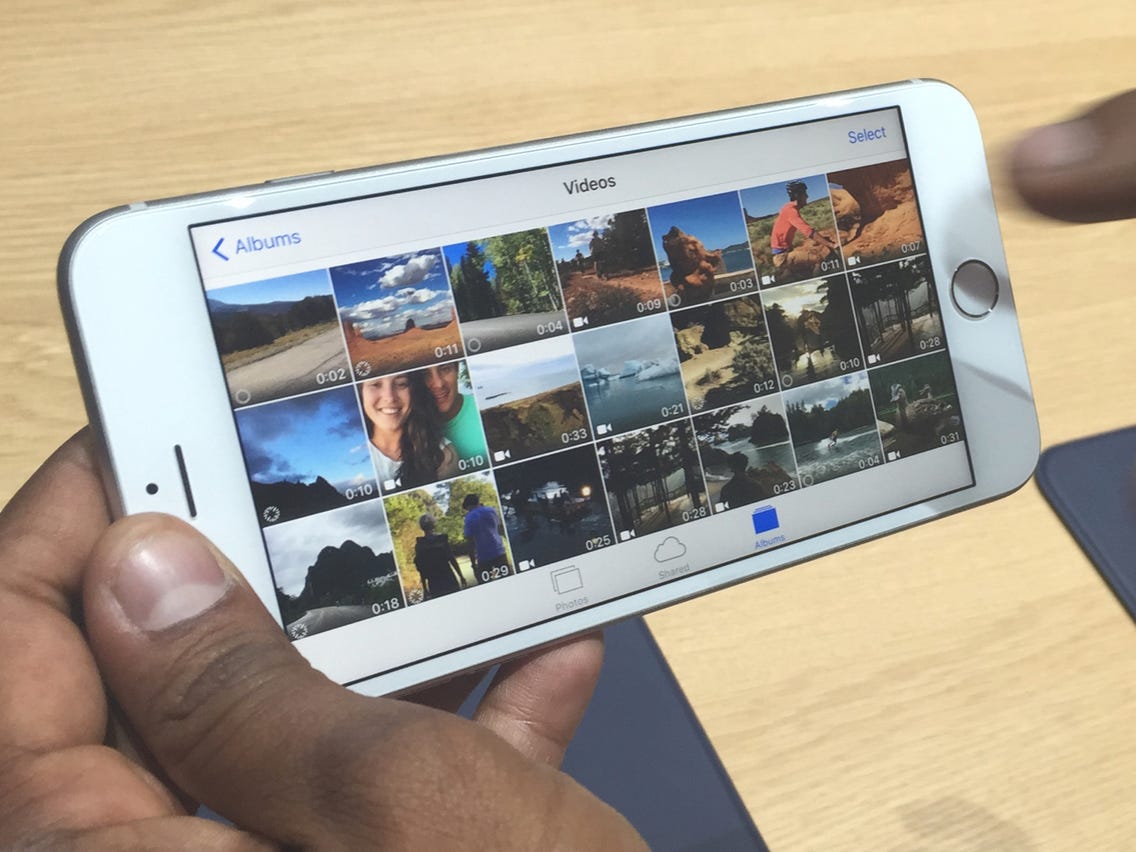
How to Merge Multiple Videos Into One?
To merge multiple videos into one, you can use a video merger tool or software. Here is a step-by-step guide on how to accomplish this:
1. Upload files: First, open the video merger tool or software of your choice. Look for an option to upload files. Click on it and select the videos you want to merge from your computer or storage device.
2. Choose videos: Once you have uploaded the files, you will see a list of videos and photos. Choose the videos you want to merge by selecting them. You can select multiple videos by holding down the Ctrl key (or Command key on Mac) and clicking on the videos.
3. Rearrange videos: After selecting the videos, you can rearrange them in the desired order. Most video merger tools have a drag-and-drop feature, allowing you to easily change the sequence of videos. You can simply click on a video and drag it to the desired position in the list.
4. Join videos: Once you have arranged the videos in the desired order, you can proceed to join them together. Look for a “Merge” or “Join” button and click on it. The tool will start merging the videos based on the order you have set.
5. Preview and download: After the merging process is complete, you can preview the merged video to ensure everything is in order. Check for any errors or issues in the video. If everything looks good, you can proceed to download the merged video. Look for a “Download” or “Save” button and click on it. Choose a location on your computer or storage device to save the merged video.
By following these steps, you will be able to merge multiple videos into one using a video merger tool or software.
How Do You Combine Two Videos On Your iPhone Camera Roll?
To merge two videos on your iPhone camera roll, you can use the iMovie app. Here’s a step-by-step guide on how to do it:
1. Open the iMovie app on your iPhone.
2. Tap on the “+” icon to create a new project.
3. Choose “Movie” as the project type.
4. Tap on “Media” to access your camera roll.
5. Select the “Video” option to browse through your videos.
6. If you want to view all of your videos, tap on “All.” Otherwise, choose the desired video category.
7. Tap on the first video clip that you want to merge.
8. To add the selected video to your project, tap on the checkmark symbol.
9. Repeat steps 7 and 8 to select the second video clip you want to merge.
10. Once both videos are added to the project, they will appear in the timeline at the bottom of the screen.
11. If needed, you can trim the video clips by tapping on them and using the trimming controls.
12. To merge the videos together, drag and drop the second video clip next to the first one in the timeline.
13. You can rearrange the order of the video clips by dragging them to the desired position in the timeline.
14. To smoothen the transition between the two clips, you can add transitions or effects by tapping on the “Transition” or “Effects” icons.
15. Once you are satisfied with the merged video, tap on the “Done” button.
16. you can save the merged video to your camera roll by tapping on the “Share” icon and selecting “Save Video.”
By following these steps, you can easily combine two videos in your iPhone camera roll using the iMovie app.
Can You Combine Videos On iPhone Photos?
You can combine videos on iPhone using the Photos app. Here’s how you can do it:
1. Open the Photos app on your iPhone.
2. Tap on the “Albums” tab at the bottom of the screen.
3. Scroll down and select the “Videos” album.
4. Tap on the “Select” button at the top right corner of the screen.
5. Choose the videos you want to combine by tapping on them. Selected videos will have a blue checkmark on them.
6. Once you have selected all the videos, tap on the “Share” button at the bottom left corner of the screen.
7. In the sharing options, select “Save to Files”.
Now, you have saved the selected videos to the Files app. To combine them into one video using the iMovie app, follow these steps:
1. Open the iMovie app on your iPhone.
2. Tap on the “+” button to create a new project.
3. Select “Movie” from the options.
4. In the media library, tap on the “Files” tab at the top.
5. Locate and tap on the “On My iPhone” option.
6. Navigate to the location where you saved the videos in the Files app and tap on them to select.
7. Once you have selected all the videos, tap on the “Create Movie” button at the bottom of the screen.
8. Now, you can trim, crop, and edit the videos as per your requirements.
9. To combine the videos, tap on the “+” button in the timeline and select “Movie”.
10. Choose the videos you want to combine in the order you want them to appear.
11. Tap on the “Done” button at the top left corner of the screen to finish editing.
You can save the combined video by tapping on the “Share” button and selecting the desired sharing option, such as saving it to your camera roll or sharing it on social media.
Conclusion
The iPhone offers a multitude of features and functionalities that make it a top choice for many users. From its sleek design and user-friendly interface to its powerful hardware and advanced camera capabilities, the iPhone continues to set the standard for smartphones.
Whether you’re looking to merge videos and create stunning visual content or simply want to enjoy the seamless performance of iOS, the iPhone offers a range of options. With the iMovie app, merging videos on iPhone has never been easier. Its intuitive interface allows users to effortlessly arrange and edit videos, resulting in a professional-looking final product.
Furthermore, the iPhone’s integration with other Apple devices and services, such as iCloud and AirDrop, enhances its convenience and usability. The ability to seamlessly transfer files and media across devices makes the iPhone a versatile tool for both personal and professional use.
Additionally, the App Store provides a vast selection of applications that cater to various needs and interests. Whether you’re a photographer, gamer, or productivity enthusiast, there is an app for everyone.
In terms of performance, the iPhone consistently delivers smooth and fast operation, thanks to its powerful processors and optimized software. This ensures that users can multitask, run demanding applications, and enjoy a lag-free experience.
Moreover, the iPhone’s security features, such as Face ID and Touch ID, provide peace of mind and protect sensitive information. With regular software updates and robust privacy settings, Apple prioritizes the security and privacy of its users.
The iPhone offers a comprehensive package of features, performance, and convenience. Whether you’re a tech-savvy individual or a casual user, the iPhone’s seamless user experience, powerful hardware, and extensive app ecosystem make it a top contender in the smartphone market.