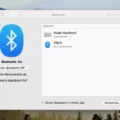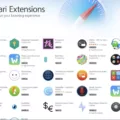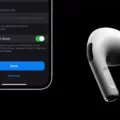Are you wondering whether it’s possible to turn on a MacBook Pro with an external keyboard?
If your MacBook Pro is in clamshell mode, and you are using an external keyboard and display, then you can “wake” your MacBook from sleep mode by simply using your keyboard – such as by pressing the spacebar.
Unfortunately, however, you can not actually power on your MacBook Pro with an external keyboard. If it is turned off, you will need to use the power button on your MacBook Pro to turn on the Mac.
How to Use a Keyboard to Turn On a Mac
Typically, if you have a MacBook, then you can turn on the Mac using the keyboard’s power button, which is typically located in the upper-right corner of the keyboard. If you have a desktop Mac, the button will usually be at the back of the Mac, in the bottom-right corner, but not on the keyboard itself.
Can You Use a Wireless Keyboard to Turn On a MacBook Pro?
Once again, no. Whether the external keyboard is connected to your Mac with a USB cable or wirelessly, you can not turn on your Mac with it. You will need to use your MacBook’s physical power button. However, if your computer is simply sleeping, you can wake it up using your keyboard.
Turning on Mac Screen Without a Mouse
You don’t need a mouse to wake up your Mac’s screen, even if you have a desktop Mac. Simply click on the trackpad or click any key on the keyboard. You can do the same on a MacBook. On a MacBook, you can also open the lid, if it is closed, to wake up your Mac. Note that this will only work for waking your Mac when the screen is sleeping but not for turning it on if it is powered off.
Restarting a Mac With an External Keyboard
If you have an external keyboard, you can restart your Mac by going to the Apple Menu and clicking on Restart. On an external keyboard, the typical CMD + R button probably won’t be available. You can try the Windows key + R, but it may or may not work, depending on the keyboard.
Why Clamshell Mode is Important for External Keyboard Use
We’ve mentioned using an external keyboard in clamshell mode earlier in this article, so let’s explain exactly what clamshell mode is on a MacBook, for those who have not heard of it.
Clamshell mode essentially allows you to use a MacBook with the lid closed when you have an external monitor and an external keyboard. For example, perhaps you have a large monitor that you are using instead of your MacBook’s small screen. You also have an external keyboard. In that case, there’s no need to keep the MacBook open; it would just use up extra space on your desk. Instead, you can put it on the side and close the lid without turning it off. In this way, you will be able to use your external keyboard with the external monitor as if the MacBook was open.
Troubleshooting External Keyboard Not Working
If the external keyboard is not using, troubleshoot the keyboard’s connection with your Mac. If it’s a wired connection, make sure the cable is not faulty. If it’s a wireless (dongle) connection, make sure that the keyboard is powered and the dongle is plugged into the port. In both cases, check your Mac’s ports to ensure they are not clogged with dust.
If it’s a Bluetooth keyboard, make sure Bluetooth is enabled on your Mac and your keyboard is connected.
Conclusion
Unfortunately, external keyboards do not support powering on your Mac. However, if your Mac is only sleeping, you can press any key on your external keyboard to wake it. This works in clamshell mode as well. Remember, you can always schedule your Mac to turn on and off at specific times using the terminal.