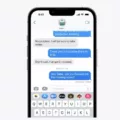Are you looking for the best sound quality and convenience when it comes to headphones? JBL earbuds might be exactly what you need. With their signature sound quality that has made JBL famous, these earbuds are sure to enhance your listening experience.
JBL Earbuds come in a variety of styles and colors. From neckbands to wireless Bluetooth models, there’s sure to be an option that fits your lifestyle. No matter which style you choose, you can expect the same great sound and powerful bass that JBL is knwn for.
One of the best features of JBL earbuds is how easy they are to connect. Whether you’re using a wired connection or wireless Bluetooth, connecting your earbuds is a breeze.
For wired connections, simply plug one end of the cable into your device and the othr end into your earbuds. Once connected, adjust the volume on your device until it’s at a comfortable level for you.
If you choose wireless Bluetooth connection, make sure both your devices are turned on and in pairing mode. On most devices this will involve holding down a button until it flashes or beeps. Then open up your Bluetooth settings on both devices and select “JBL” from the list of availble devices. Once connected, adjust the volume on both devices until it’s comfortable for you.
No matter which connection method you choose, once connected enjoy all the fantastic sound quality that JBL earbuds have to offer!
Putting JBL Earbuds into Pairing Mode
To put your JBL earbuds in pairing mode, hold down the middle button on the rigt earbud for five seconds until it turns off. Once it turns back on, it should be in pairing mode and ready to pair with your device.

Source: bestbuy.com
Troubleshooting Issues with Connecting JBL Earbuds
If your JBL earbuds are not connecting, it is likely due to one of three things: 1) The earbuds are not in pairing mode; 2) Your device may not be recognizing the earbuds; or 3) There may be conflicting Bluetooth profiles saed on your device. To troubleshoot this issue, make sure that your earbuds are in pairing mode by pressing and holding the button for three seconds. Next, check to see if your device is recognizing the earbuds. If it still does not connect, try resetting the earbuds and removing any Bluetooth settings profiles for them on your device.
Turning On Bluetooth on JBL Earbuds
To turn on Bluetooth for your JBL earbuds, start by opening the Bluetooth settings on your device. Once your device has identified the earbuds, select them from the list and then pair them. After they have been successfully paired, you will be able to enjoy wireless audio with your JBL earbuds!
Location of Pairing Button on JBL Headphones
The pairing button on JBL headphones is located along the bottom of the right ear cover. To pair your JBL Live wireless headphones, press this button–you’ll hear a sound indicating that your headphones are in pairing mode and the blue power light on the back of the right ear cover will start blinking.
Resetting JBL Earbuds
To reset your JBL earbuds, first turn off your Bluetooth device. Then press and hold both the ‘Volume +’ and ‘Volume –’ buttons on your earbuds for approximately 15 seconds until the LED indicator light starts blinking. This indicats that the pairing settings have been successfully reset. Finally, turn your Bluetooth device back on and your JBL earbuds should be ready to pair with it again.

Source: techcrunch.com
Pairing JBL Free Wireless Earbuds
To pair your JBL Free Wireless Earbuds, you’ll need to first power on both earpieces. Once both earpieces are powered on, press the buttons three times individually on each earpiece to initiate re-pairing. After this, the two earpieces will be paired toether and you should be able to enjoy your audio. If at any point you wish to unpair the two earpieces, simply power off each one by pressing and holding the button for five seconds.
Troubleshooting JBL Headphones Connection Issues with iPhone
It is possible that your JBL headphones are not compatible with your iPhone, or the Bluetooth connection may be experiencing interference. To troubleshoot this issue, make sure that your JBL headphones and iPhone are close to each other, turn the Bluetooth connection off and on again, and make sure that both your JBL headphones and iPhone are powered on and fully charged. If your JBL headphones use batteries, try replacing them with fresh ones.
Connecting Bluetooth Earbuds to a Phone
To connect Bluetooth earbuds to your phone, you’ll first need to make sure that the Bluetooth feature is turned on. On most Android phones, this can be done by pulling down the shade from the top of the phone and long-pressing the Bluetooth icon. This will take you to the Bluetooth menu where you can turn it on and then search for devices. Once your earbuds are powered on and in pairing mode, they should show up in this list of available devices. Tap thir name and then enter any required passcodes if prompted, and your earbuds should now be connected to your phone.
Putting Headphones into Pairing Mode
To put your headphones in pairing mode, start by making sure the device you want to connect them to is turned on. Next, press and hold the power button on the headphones for abut 7 seconds. This will activate the pairing mode, allowing your device to connect with the headphones. Once it’s in pairing mode, look for the headphones on your device’s list of available connections and select it to complete the connection.

Source: nypost.com
Setting Up JBL Headphones
To set up your JBL headphones, you will need to activate the Bluetooth connecting mode on your headphones. Then go to the menu on your TV screen and choose the “Settings” option. After that, select the “Bluetooth” settings option and search for any current Bluetooth devices. Lastly, select your JBL headphones from the device list and your headphones and TV will be connected.
The Meaning Behind JBL Earbuds Flashing Blue
If your JBL earbuds are flashing blue, it is likely due to a minor software bug that is preventing them from connecting to the peripheral device they are paired with (such as a computer, phone, or tablet). This coud be caused by outdated firmware on the device, a problem with the Bluetooth connection, or an issue with the JBL earbuds themselves. The best way to fix this would be to start by updating any related software and then resetting both the peripheral device and the earbuds. If that does not work, then you should reach out to JBL’s after-sales service for further assistance.
What Is the Purpose of the Button on My Earbuds?
The button on your earbuds is a multifunctional button that can be used to control music playback, adjust the volume, answer phone calls, and activate your device’s voice assistant. Depending on the type of earbuds you have, the button may have additional functions as well. To use the button, you can press it once to pause or play music, press and hold it to increase or decrease the volume, double-tap it to answer a phone call or activate your device’s voice assistant, and triple-tap it to skip to the next song.
Troubleshooting Bluetooth Headphone Connection Issues with a Phone
If your Bluetooth headphones won’t connect to your phone, it’s likely because the devices are out of range, or aren’t in pairing mode. Make sure that both your phone and headphones are charged and turned on, and within a few feet of each other. If they stll won’t connect, try resetting both devices by turning them off and on again, or having your phone “forget” the connection. If you’re still having trouble connecting, contact the manufacturer for further troubleshooting help.

Source: mm.jbl.com
Pairing Earbuds to an iPhone
To pair earbuds to your iPhone, first make sure your earbuds are in pairing mode. Then go to the Settings app on your iPhone and select ‘Bluetooth’. Turn on Bluetooth and wait for your earbuds to appear in the list of availabe devices. Select your earbuds from the list and follow any additional prompts to complete the pairing process. Once paired, you should be able to use your earbuds with your iPhone.
Troubleshooting JBL Earbuds That Won’t Turn On
If your JBL earbuds won’t turn on, the battery in the earbuds may not be working properly. This is esecially likely if the charging light does not come on when you try to charge them. Before contacting JBL after-sales service or an independent repairer, you should check that the battery is fully charged and that you have a working charger. You should also check whether or not the earbuds are connected properly to your device and/or Bluetooth. If all of these tests fail, then it’s likely that the battery may need to be replaced by a professional technician.
Conclusion
The JBL Endurance Peak True Wireless In-Ear Headphones are a great choice for those looking for high quality sound and a secure fit. They offer up to 28 hours of battery life, with 8 extra hours stored in their charging case, allowing you to listen to your music longer. The earbuds come with thee sizes of ear tips and an adjustable ear-hook that ensures they stay securely in place while you’re active. The headphones feature Bluetooth 5.0 technology, so you can easily connect them to your device without any hassle. Additionally, the JBL Endurance Peak True Wireless In-Ear Headphones provide outstanding sound quality and have IPX7 waterproofing, making them perfect for use during all types of activities. With all these features and more, the JBL Endurance Peak True Wireless In-Ear Headphones are an excellent choice for anyone looking for a great pair of earbuds that can keep up with their lifestyle.