Voice Memos are a handy tool that allows you to record audio on your iPhone or iPad. Whether you need to record a quick reminder, capture important meeting notes, or even save a song idea, Voice Memos can help you get the job done. But what if you have multiple voice memos that you want to combine into one cohesive recording? Luckily, there are a few simple methods to merge voice memos and create a seamless audio file.
One method to combine voice memos is by using the GarageBand app. If you have an iPhone or iPad, you can easily access GarageBand from your device. Open the GarageBand app and tap on the “Audio Recorder” option. This will open the audio editor where you can start merging your voice memos.
To add your voice memos to the audio editor, tap on the first icon located at the top right corner. Drag and hold this icon and drop it to add all the voice memos that you want to combine. You can choose to add the voice memos to the same audio track or create separate tracks for each memo.
Once you have added your voice memos, you can rearrange them in the desired order by dragging and dropping them. This way, you can ensure that the merged audio file flows smoothly from one memo to the next.
After arranging the voice memos, you can save your merged recording as a WAV file. Tap on the “My Songs” button to access your project, then tap on the three-dot menu icon and select “Share” > “Export Song to Disk”. Choose the WAV format and wait for the file to be exported. Once it’s ready, you can download the WAV file to your device.
Another method to merge voice memos is by using an online tool called Clideo’s Voice Memo Merger. This tool allows you to merge your voice memos without the need for any additional software. Simply open Clideo’s Voice Memo Merger in your browser and click on the “Choose file” button. Upload the voice memos that you want to combine.
Once the voice memos are uploaded, you can listen to them in the preview area to ensure they are in the correct order. If needed, you can rearrange the voice memos by dragging and dropping them. Once you are satisfied with the order, you can proceed to download the merged voice memos as a single audio file.
Merging voice memos is a simple process that can be done using various methods. Whether you prefer using the GarageBand app or an online tool like Clideo’s Voice Memo Merger, you can easily combine your voice memos into one cohesive recording. So next time you have multiple voice memos that you want to merge, give these methods a try and create a seamless audio file.
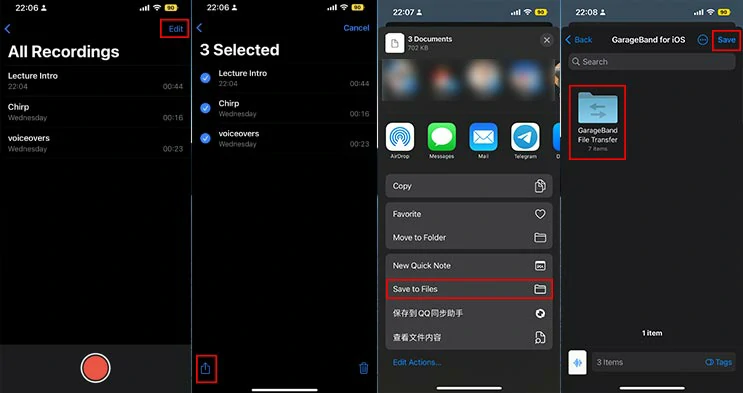
How Do You Merge Apple Voice Memos?
To merge Apple voice memos using the GarageBand app on your iPhone or iPad, follow these step-by-step instructions:
1. Locate and open the GarageBand app on your device. It is typically represented by a guitar icon.
2. Once inside the app, tap on the “Audio Recorder” option. This will open the audio editor where you can work with your voice memos.
3. In the audio editor, you will see a small icon in the top-right corner. Tap on it to access additional options.
4. Drag and hold the icon, then drop it onto the audio tracks in the editor. You can choose to add the voice memos to the same track or different tracks, depending on your preference.
5. Repeat the process for each voice memo you want to merge. You can add as many memos as you like, and they will all appear as separate audio clips in the editor.
6. Once you have added all the voice memos, you can adjust their positions on the timeline by dragging them. This allows you to arrange the order in which they play.
7. If necessary, you can edit the individual voice memos by tapping on them and using the available tools in the editor. This includes options like trimming, fading, or adjusting the volume.
8. After you have arranged and edited the voice memos to your satisfaction, you can export the merged audio as a single file. To do this, tap on the Share icon (usually represented by an arrow pointing upward) and follow the prompts to save or share the merged recording.
By following these steps, you can merge multiple Apple voice memos using the GarageBand app on your iPhone or iPad.
How Do You Merge Two Voice Files?
To merge two voice files, you can use a WAV Joiner tool. Here are the steps to follow:
1. Upload your WAV files: Locate the WAV files that you want to merge and upload them to the WAV Joiner tool. You can usually do this by clicking on the “Upload” or “Choose Files” button on the tool’s interface.
2. Put your WAV files in order: Once the files are uploaded, you will see them listed on the tool’s interface. To arrange the files in the desired order, simply drag and drop them into the correct sequence. This will determine the order in which the voices will be merged.
3. Merge the files: After arranging the files in the desired order, click on the “Merge” or “Join” button to start the merging process. The tool will then combine the WAV files into a single file, merging the voices together.
4. Download the merged WAV file: Once the merging process is complete, the tool will generate a new WAV file that contains the merged voices. You can then download this file to your computer by clicking on the “Download” or “Save” button provided by the tool.
Please note that the merging process may take a few minutes, depending on the size and number of the WAV files. Once the file is ready, it will be automatically downloaded to your device.
How Do You Combine Voice On iPhone?
To combine voice memos on an iPhone, you can follow these steps:
1. Open the Recorder app on your iPhone. This app allows you to manage and edit your voice memos.
2. Look for the voice memos that you want to combine. These voice memos should already be transferred from the Voice Memos app on your iPhone.
3. Tap the Edit button located in the upper right corner of the app’s interface. This will allow you to select multiple voice memos.
4. Tap on the voice memos that you want to combine. You can tap multiple voice memos to select them at once. As you select them, a checkmark will appear next to each selected memo.
5. Once you have selected all the voice memos you want to combine, tap the Waveform button located at the bottom of the screen. This button looks like a waveform graph.
6. A pop-up menu will appear with several options. Tap on the option that says “Merge”. This will combine all the selected voice memos into a single file.
By following these steps, you will be able to easily combine multiple voice memos on your iPhone using the Recorder app.
Conclusion
Voice memos are a convenient and versatile tool for recording audio on your iPhone or iPad. Whether you need to capture a quick reminder, conduct an interview, or simply record your thoughts on the go, voice memos provide a simple and efficient way to do so.
With the GarageBand app, you can easily edit and combine multiple voice memos into a single audio track. This allows you to create seamless recordings by merging different segments or adding background music or effects.
Additionally, the WAV Joiner tool provides a user-friendly solution for merging WAV files, including voice memos. By simply selecting the files and arranging them in the desired order, you can create a cohesive audio file that suits your needs.
Furthermore, combining voice memos can be done using online tools like Clideo’s Voice Memo Merger. This web-based platform allows you to upload your recordings, listen to them, and merge them into a single memo. Once the merging process is complete, you can easily download the final recording.
Voice memos offer a practical and efficient way to capture and manage audio recordings. They are especially useful for professionals, students, and anyone who needs to document their thoughts or conversations. With the right tools and techniques, merging voice memos becomes a seamless process, allowing you to create polished and cohesive audio files.
