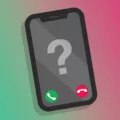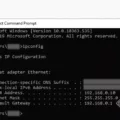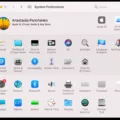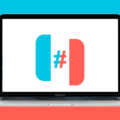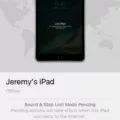Are you looking for a way to sort your iPhone contacts by the date you added them? While there is no built-in way to do this on an iPhone in the Contacts app, there are some workarounds. Here are the best ways to sort your Phone contacts by date added.
Using the Shortcuts App
With the Shortcuts app, you can sort contacts by the date you added them and find the most recent contacts that you added.
Open the Shortcuts app and click on the plus sign in the top-right corner to add a new shortcut. Click on “Add Action” and then select “Contacts” under the “Apps” category.
Select “Find Contacts” and change the “Sort By” option to “Creation Date.” You can choose either “Oldest First” or “Latest First.”
To find the most recent contacts, select “Latest First.” If you have many contacts, you might want to toggle on the “Limits” option and select a limit such as 10. Otherwise, it will go through all contacts, which can take some time and may not be necessary if you are only looking for the most recent contacts.
Third-Party Apps That Help Sort Contacts by Date
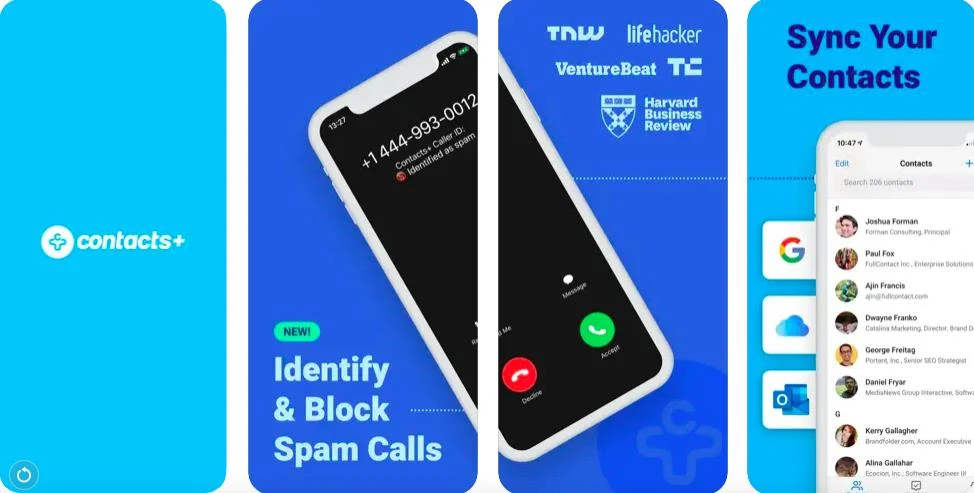
There are also iPhone contact manager apps that allow you to sort your contacts by date added. However, this may not work for contacts that are already added, depending on which contact manager app you use.
Nevertheless, they are useful to have if you want more control over how you sort your contacts. I recommend Contacts+, which is an excellent app that allows you to sort your contacts by creation date.
Sorting Contacts Alphabetically as an Alternative
If you remember either the first or last name of the contact you are looking for, it might be easier to find the contact by name. Go to Settings > Apps > Contacts and change the contact display order. You can choose to sort them either by first or last name in alphabetical order.
Limitations and Considerations
It’s important to note that one of the limitations of the default iPhone Contacts app is that it lacks advanced contact management features, such as the ability to sort contacts by creation date. That’s why I recommend using a third-party contacts manager app like Contacts+.
Recommended Workflow for Keeping New Contacts Organized
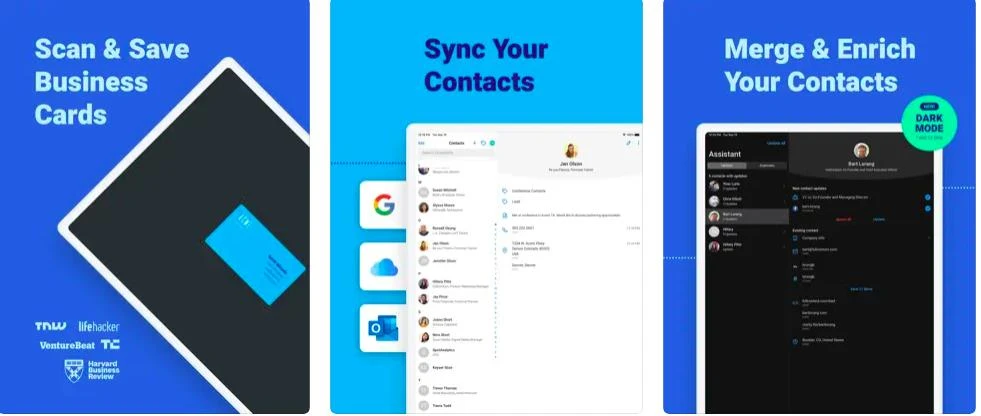
I recommend that you download Contacts+ to help you organize your contacts. One of its features is contact tagging. You can group contacts together by tags.
For example, when you add a contact, you can tag it in a certain way. Perhaps you will have one tag for friends, another for business associates or coworkers, another for family, another for people whose number you got from Tinder or other dating apps, and so on. This makes it easy to find contacts later on, as you can filter them by tag group.
For added context, Contacts+ allows you to add manual notes to your contacts. For example, you can add a note to where you met a person or in which bar you met them when adding their contact to your list. That allows you to remember later how you met.
Contacts+ comes with other useful features, such as the ability to sync your contacts across all devices and to scan business cards to capture contact numbers.
Conclusion
We hope you enjoyed our guide on how to manage iPhone contacts and our contact organization tips. While iPhones don’t allow you to sort recent contacts by default, there is a workaround with the Shortcuts app. You can also use an app like Contacts+.