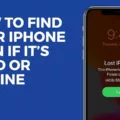Lost Mode is a feature offered by Apple’s iCloud service that allows you to remotely lock your device and display a custom message with contact information. It is a useful tool for protecting your personal information and increasing the chances of recovering a lost or stolen device. However, sometimes you may encounter a situation where Lost Mode is stuck in a “Pending” state. In this article, we will explore why Lost Mode may be pending and what you can do to resolve this issue.
When you activate Lost Mode on your device, it sends a signal to iCloud to lock the device and display your custom message. However, for Lost Mode to be activated successfully, your device needs to be connected to a Wi-Fi or cellular network. If your device is not currently online, the Lost Mode status will remain as “Pending” until it reconnects to the internet.
There can be several reasons why your device may not be online. It could be due to a temporary network outage, the device being turned off, or it being in an area with poor network coverage. In such cases, you will need to wait until your device goes online again for Lost Mode to be activated.
To check the status of Lost Mode and see if it is still pending, you can sign in to your iCloud account on any web browser. Once you are logged in, navigate to the Find My app and locate your device. If Lost Mode is pending, it will be displayed as such until the device reconnects to the network.
If you have activated Lost Mode and your device is still pending after a considerable amount of time, there are a few steps you can take to resolve the issue. Firstly, ensure that your device is connected to a stable Wi-Fi or cellular network. Restarting your device can also help establish a new network connection and potentially resolve any connectivity issues.
If restarting your device doesn’t resolve the problem, you can try toggling Lost Mode off and then back on again. To do this, visit the Find My app on iCloud.com, locate your device, and disable Lost Mode. Wait for a few minutes and then re-enable Lost Mode. This can sometimes kickstart the activation process and remove the pending status.
In some cases, the issue may be related to a problem with iCloud itself. In such situations, it is recommended to check Apple’s System Status page to see if there are any reported issues with iCloud services. If there is a known problem, you may need to wait until it is resolved before Lost Mode can be activated.
If all else fails, and Lost Mode remains pending for an extended period, it is advisable to contact Apple Support for further assistance. They will be able to provide you with specific guidance tailored to your device and situation.
Lost Mode can be a valuable tool for protecting your lost or stolen device. However, if you find yourself in a situation where Lost Mode is pending, it is important to ensure that your device is connected to a network and try restarting it. If the issue persists, toggling Lost Mode off and on again may help. Checking Apple’s System Status page and contacting Apple Support are also recommended steps to resolve the issue.
Why is Your Apple Watch Pending in Lost Mode?
When your Apple Watch is marked as lost, it goes into a mode called “Lost Mode.” This feature allows you to remotely lock your device and track its location. However, if your Apple Watch is not connected to a Wi-Fi or cellular network at the time you mark it as lost, it will show as “Pending” until it goes online again.
The reason for this is that in order for the Lost Mode to be activated and for you to track the location of your Apple Watch, it needs to have an internet connection. Without a connection, the device cannot receive the command to activate Lost Mode.
So, if your Apple Watch is showing as “Pending” in Lost Mode, it means that it is currently not connected to the internet. This could be due to a variety of reasons such as being out of range from a Wi-Fi network or not having a cellular signal.
Once your Apple Watch goes online again, it will be marked as “Activated” in Lost Mode, and you will be able to track its location and take necessary actions to secure your device.
If your Apple Watch is showing as “Pending” in Lost Mode, it means that it is currently offline and not connected to the internet. Once it goes online again, it will be marked as “Activated” in Lost Mode, allowing you to track its location and take appropriate actions.
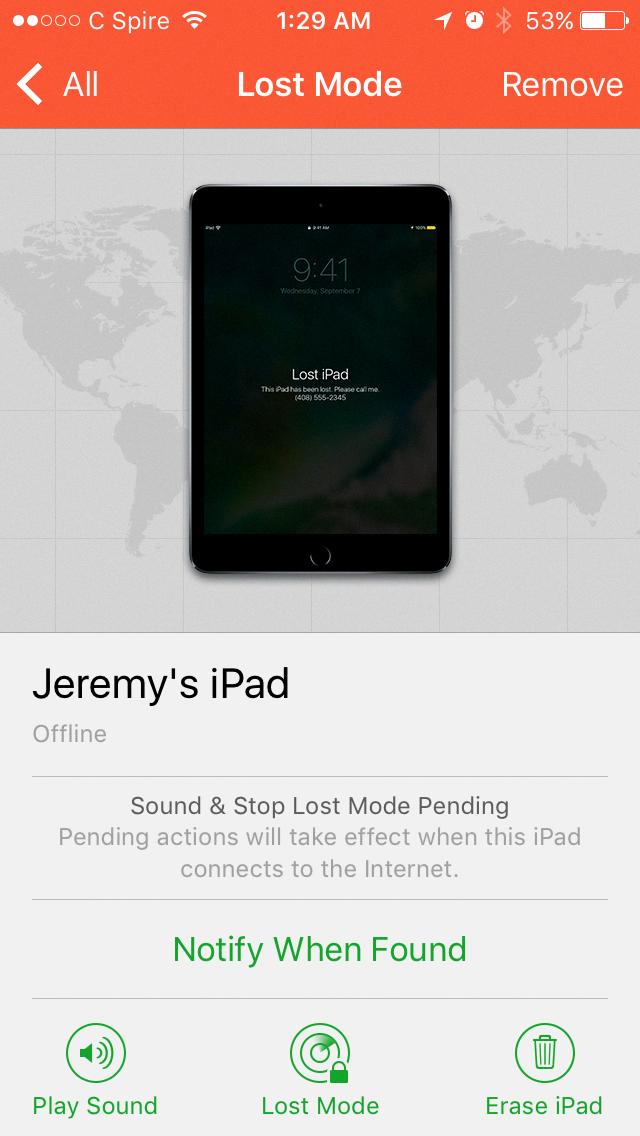
How Do You Turn Off Pending Lost On Your iPhone?
To turn off Lost Mode on your iPhone, follow these steps:
1. Open a web browser on any device (such as a computer or another smartphone) and go to icloud.com.
2. Sign in to iCloud using your Apple ID and password. Make sure you use the same Apple ID that is associated with your lost iPhone.
3. Once you are signed in, you will see various options on the iCloud homepage. Click on “Find iPhone.”
4. On the next screen, you may be prompted to enter your Apple ID password again for security reasons. Enter your password and click on the arrow button to proceed.
5. After a moment, a map will appear showing the location of your devices. Locate and click on the icon representing your lost iPhone.
6. A window will pop up with options for your device. Look for the “Lost Mode” option and click on it.
7. In the Lost Mode window, you will see a slider button next to “Turn Off Lost Mode.” Slide the button to the right to disable Lost Mode on your iPhone.
8. A confirmation message will appear asking if you want to turn off Lost Mode. Click on “Stop” or “Turn Off” to confirm.
9. Lost Mode will now be turned off on your iPhone, and you should regain full access to your device.
It’s important to note that if you have enabled Lost Mode with a passcode, you will need to enter that passcode on your iPhone to unlock it after turning off Lost Mode. If you don’t remember the passcode, you may need to contact Apple Support for further assistance.
Why is Your iPhone Marked As Lost Pending?
When your iPhone is marked as lost, it goes into a “Pending” status if it is not connected to a network. This means that if your iPhone is not currently online or connected to the internet, the status will remain as Pending until it goes online again.
There are a few possible reasons why your iPhone may be marked as lost and in a Pending status:
1. Lost Mode: If you have enabled Lost Mode on your iPhone using the Find My app or iCloud, it will be marked as lost. This feature allows you to remotely lock your device, display a custom message on the lock screen, and track its location.
2. Stolen or misplaced: If you have lost your iPhone or it has been stolen, you can mark it as lost using the Find My app or iCloud. This helps to protect your personal data and prevent unauthorized access to your device.
3. Network connection issues: If your iPhone is not connected to a network, it will be unable to communicate its current status to the Find My network. This can happen if your device is turned off, in airplane mode, or out of range of any available network.
In order to remove the “Pending” status and update the status of your lost iPhone, it needs to go online again. Once your iPhone connects to a network, it will be able to transmit its current status to the Find My network and update its status accordingly.
It’s important to note that if your iPhone is marked as lost and in a Pending status, you should take appropriate measures to safeguard your personal information and report the loss or theft to the relevant authorities.
Conclusion
When a device is marked as lost and put into Lost Mode, it will initially show as “Pending” if it is not connected to a Wi-Fi or cellular network at that time. This means that the device has not yet received the command to activate Lost Mode. However, once the device goes online again, it will be activated and marked as lost.
To cancel Lost Mode, users can simply sign in to icloud.com and turn it off from there. This can be done even if the device is stolen or not in the user’s possession.
It’s important to note that the backup of a stolen phone can still be accessed without physical access to the device. The backup is stored either on iCloud or in iTunes, allowing users to retrieve their data and information.
Lost Mode is an effective feature provided by iCloud that allows users to remotely protect their lost or stolen devices. With the ability to activate and deactivate Lost Mode through icloud.com, users have control over their device’s security even in unfortunate circumstances.