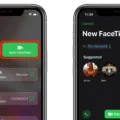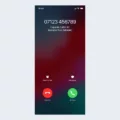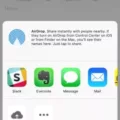Live Photos are a great feature on iPhones that allow you to capture a moment in a more dynamic way. It essentially captures a few seconds of video before and after you take a photo, resulting in a short animated clip. While Live Photos can be fun and add a sense of life to your pictures, there may be times when you prefer to turn them off. In this article, we will explore how to disable Live Photos on your iPhone and preserve that setting for future use.
To begin, let’s first understand how Live Photos work. By default, Live Photos are enabled on your iPhone, which means that every time you open the camera app, Live Photos will be on. This can be a bit frustrating if you prefer to have Live Photos turned off, as you have to manually disable them each time you open the camera. However, there is a way to change this default behavior and preserve your Live Photos settings.
To start, go to the Settings app on your iPhone and scroll down until you find the Camera option. Tap on it to access the camera settings. Within the Camera settings, you will see an option called “Preserve Settings.” Tap on it, and you will find a list of settings that you can preserve, including Live Photo.
Now, toggle the switch next to “Live Photo” to the on position. This will ensure that your Live Photo setting is preserved whenever you turn it off in the camera app. Once you have done this, you can exit the Settings app and open your camera to test it out.
When you open the camera app, you will notice the Live Photo icon at the top of the screen. If the icon is colored yellow, it means Live Photos are enabled. If it is white with a line slashed across it, Live Photos are turned off. You can easily toggle Live Photos on or off by tapping on the icon.
However, thanks to the Preserve Settings feature we just enabled, the Off setting will be preserved. This means that even if you close the camera app and open it again later, Live Photos will still be turned off. No more having to remember to disable Live Photos every time you want to take a simple photo!
On newer iPhone models like the iPhone 11, you will also see an “Auto” option when you tap the Live Photos icon. This setting allows the camera to automatically determine whether it should capture a Live Photo based on the scene. If you prefer to have more control over when Live Photos are enabled, you can stick with the on or off options.
Live Photos can be a fun and dynamic way to capture moments on your iPhone. However, if you prefer to have Live Photos turned off by default, you can easily change this setting in the Camera settings of your iPhone. By enabling the Preserve Settings option for Live Photos, you can ensure that Live Photos will stay off even when you close and reopen the camera app. So go ahead and customize your iPhone’s camera settings to suit your preferences and start capturing stunning stills without the Live Photo feature.
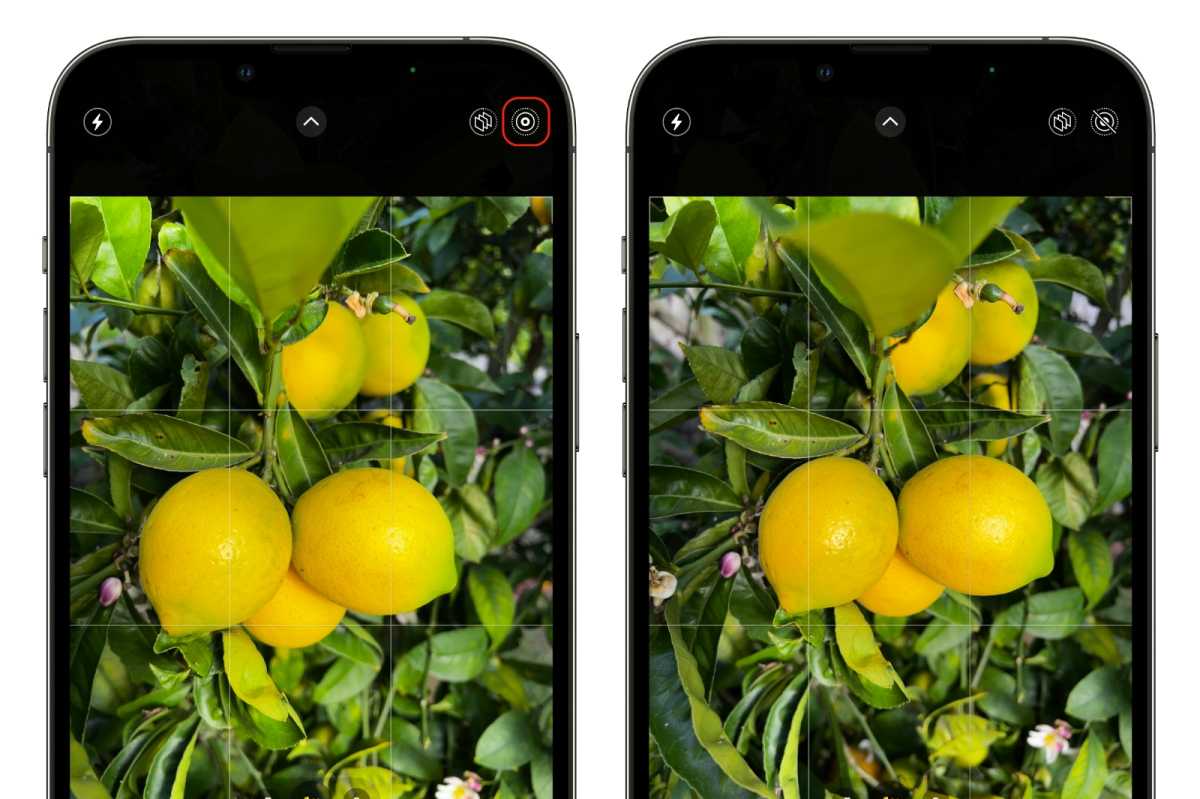
How Do You Permanently Turn Off Live Photos?
To permanently turn off Live Photos on your iPhone, follow the steps below:
1. Open the Settings app on your iPhone.
2. Scroll down and tap on “Camera.”
3. In the Camera settings, you’ll find various options related to the camera functionality.
4. Look for the “Preserve Settings” option and tap on it.
5. Inside the Preserve Settings menu, you’ll see a toggle switch for “Live Photo.” Turn this option on by sliding the switch to the right.
By enabling the Preserve Settings for Live Photo, your iPhone will remember your preference and retain the setting you choose. This means that when you turn off Live Photo in the Camera app, it will stay off even after you close the app or restart your device.
It is worth noting that Live Photos can be turned on or off directly from the Camera app as well. However, without the Preserve Settings option enabled, Live Photos will automatically turn back on the next time you open the Camera app.
By following these steps and enabling Preserve Settings for Live Photo, you can ensure that Live Photos remain permanently turned off on your iPhone, providing you with a consistent camera experience.
Why is Live Photo Always On?
The reason why Live Photo is always on by default in the Camera app is due to the default settings and behavior set by Apple. When you open the Camera app on your iPhone or iPad, Live Photo is automatically enabled, regardless of whether you had turned it off the last time you used the camera.
Here are a few key points to understand:
1. Default settings: Apple has chosen to set Live Photo as the default setting in the Camera app. This means that whenever you open the app, Live Photo will be enabled unless you manually turn it off.
2. Consistency: By keeping Live Photo on by default, Apple ensures consistency in the user experience across devices. This means that regardless of whether you are using an iPhone or iPad, Live Photo will be activated when you open the Camera app.
3. User preference: While Live Photo being on by default may not be ideal for everyone, it allows users who enjoy the feature to easily capture moments in a more dynamic way. However, if you prefer not to use Live Photo, you can manually turn it off in the Camera app settings.
Why Can’t You Turn Off Live Photo On iPhone?
On certain iPhone models, such as the iPhone 6s and later, the Live Photo feature allows you to capture a short video clip along with your still photos. However, if you are unable to turn off the Live Photo feature on your iPhone, there could be a few reasons for this:
1. Compatibility: Live Photos are not available on all iPhone models. If you have an older iPhone model, such as an iPhone 5s or earlier, this feature may not be supported, and therefore cannot be turned off.
2. Camera mode: Live Photos can only be turned off in certain camera modes. Make sure you are in the standard Photo mode, indicated by the icon of a camera. If you are in a different mode, such as Square or Pano, Live Photos may be automatically enabled and cannot be turned off.
3. Accessibility settings: It is also possible that Live Photos are disabled through your Accessibility settings. To check this, go to your iPhone’s Settings, tap on “Accessibility,” and then choose “Touch.” Look for the “Live Photos” option and make sure it is enabled.
4. Software limitations: In some cases, a software bug or glitch may prevent you from turning off Live Photos. Make sure your iPhone is running the latest version of iOS by going to Settings, tapping on “General,” and selecting “Software Update.” If an update is available, install it and check if the issue is resolved.
If none of these solutions work, it is recommended to contact Apple Support or visit an Apple Store for further assistance.
Conclusion
Live Photos is a feature available on iPhones and iPads that allows users to capture moments in a unique and dynamic way. By turning on Live Photo in the camera settings, you can easily create photos that come to life with a brief video clip. However, it’s important to note that the default behavior of the Camera app is to automatically reset the Live Photo setting to on, even if you had turned it off previously.
To overcome this, you can go to Settings, navigate to Camera, and enable the Preserve Settings option for Live Photo. This ensures that when you turn Live Photo off in the camera app, it will stay off until you manually enable it again. This can be particularly useful if you prefer to have Live Photo off by default and only enable it for specific shots.
Remember, the Live Photo icon in the camera app will indicate whether it is enabled or disabled. A yellow icon represents that Live Photo is on, while a white icon with a line slashed across it signifies that Live Photo is off. Tapping the icon allows you to easily toggle the Live Photo setting.
It’s worth mentioning that on iPhone 11 and newer models, there is an additional “Auto” option available when you tap the Live Photos icon. This option automatically analyzes the scene and determines whether to capture a Live Photo or a still image. This can be a convenient feature if you want the camera to decide when to use Live Photo based on the subject or movement in the frame.
Live Photos provides an engaging way to capture and relive moments with a combination of photos and videos. By utilizing the Preserve Settings option, you can ensure that your Live Photo preference is maintained, making it easier to control when and how you use this feature.