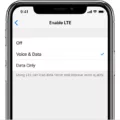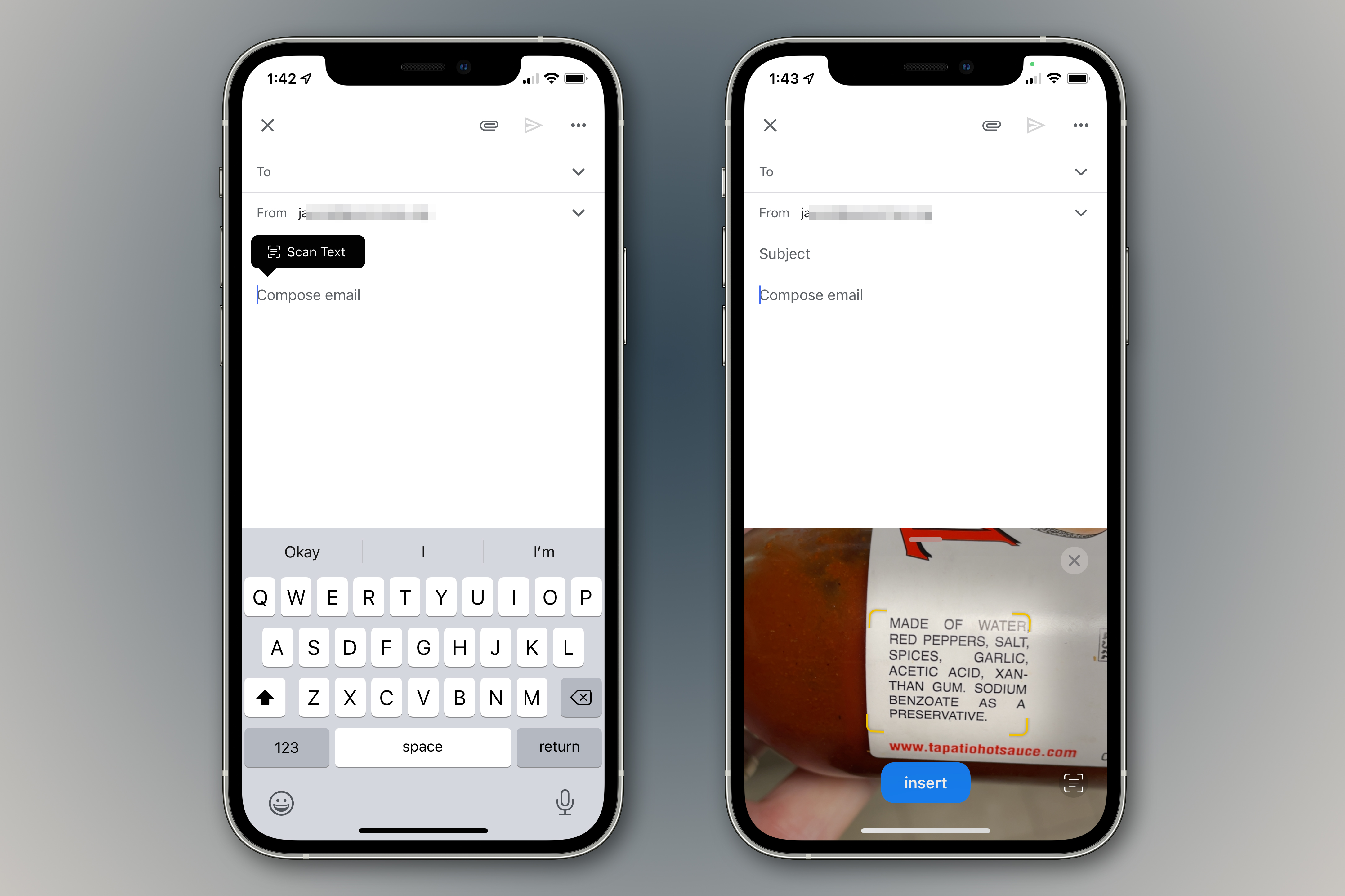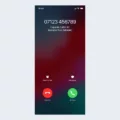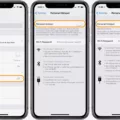Live Photos have become a popular feature on iPhones, allowing users to capture a few seconds of video alongside their still photos. While this feature can be fun and creative, there may be times when you want to disable it. In this article, we will explore how to turn off Live Photos permanently and also how to mute Live Photos for existing pictures.
How You Can Disable Live Photos?
1. Open the Camera app on your iPhone.
2. Look at the top of the screen and locate the Live button. It is represented by a set of concentric circles.
3. Tap the Live button to turn off the Live feature. Once turned off, the Live button will appear grayed out.
4. From now on, whenever you open the Camera app, Live Photos will not be enabled automatically.
How to Disable Live Photos for Future Captures?
1. Open the Photos app on your iPhone.
2. Find the Live Photo you want to mute.
3. Tap on the photo to open it.
4. Look for the concentric circles icon at the top of the screen. It signifies that the photo is a Live Photo.
5. Tap on the concentric circles icon to mute the Live Photo. Once muted, the icon will appear crossed out or with a slash through it.
6. The Live Photo will now play without any sound.
By following these steps, you can easily disable Live Photos both for future captures and for existing pictures. This gives you more control over your photos and allows you to choose whether or not to include the dynamic element of Live Photos.
It’s important to note that disabling Live Photos does not delete any previously captured Live Photos from your device. It simply turns off the Live feature, allowing you to view them as still images.
Live Photos can be a fun and interactive way to capture moments, but there may be times when you prefer a traditional still photo. Thankfully, Apple provides an easy way to disable Live Photos both for future captures and for existing pictures. Whether you want to permanently turn off Live Photos or simply mute them for specific shots, these steps will help you take control of your iPhone camera.
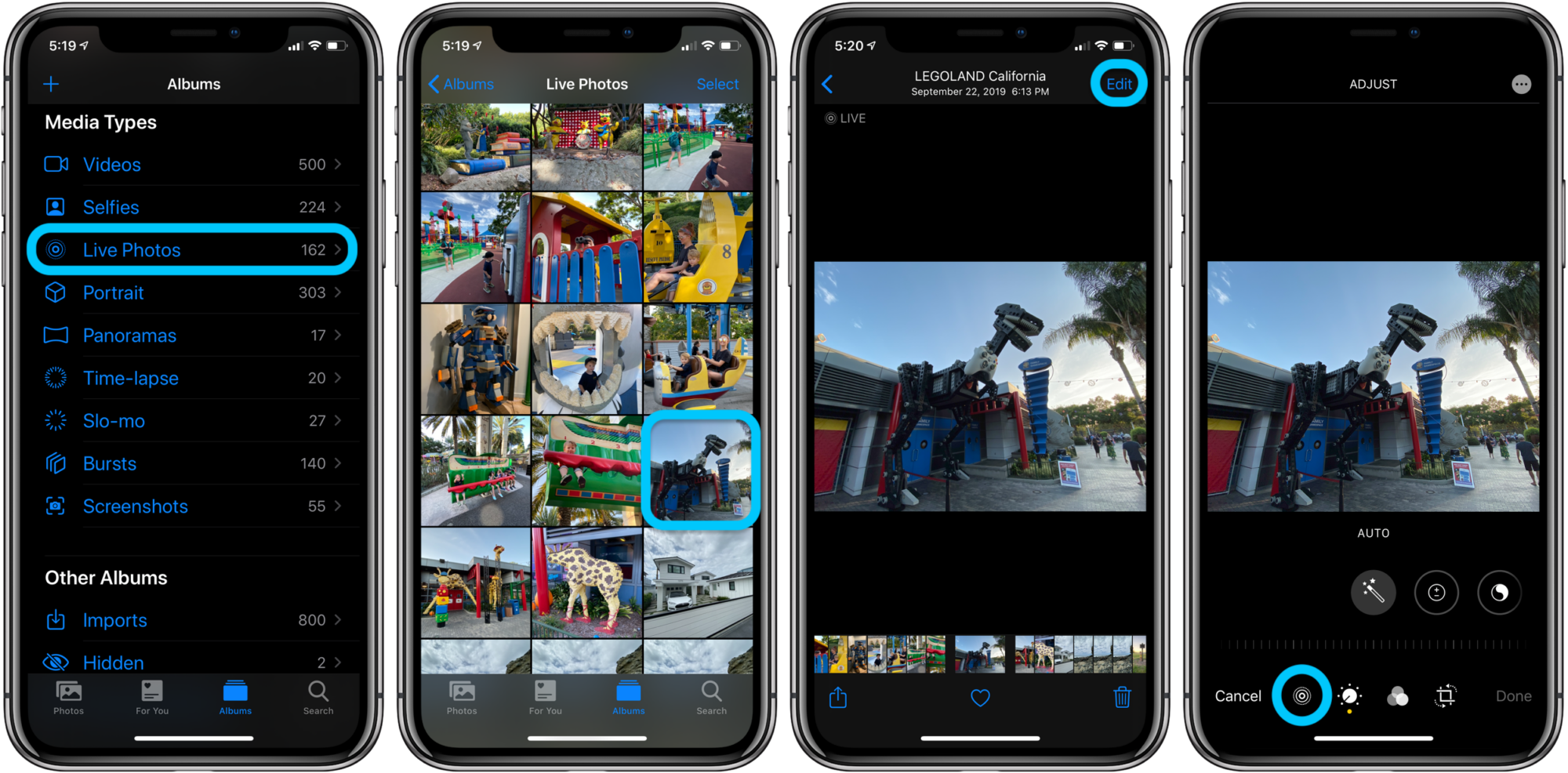
Can You Turn Off Live Photo After the Picture is Taken?
It is possible to turn off Live Photos after a picture has been taken. Here are the steps to do so:
1. Open the Photos app on your iPhone.
2. Select the Live Photo that you want to turn off.
3. Tap the Edit button located at the top right corner of the screen.
4. Once in Edit mode, you will see a series of icons at the bottom of the screen.
5. Look for the Live Photo icon, which appears as concentric circles. Tap on it.
6. A pop-up menu will appear with three options: Live, Loop, and Bounce.
7. By default, the Live option is selected, indicating that Live Photos is enabled for that picture.
8. Tap on the Live option to turn it off. The icon will become grayed out, indicating that Live Photos is disabled for that picture.
9. Once you have turned off Live Photos, you can choose to save the changes by tapping the Done button at the bottom right corner of the screen.
By following these steps, you can easily turn off Live Photos for any picture that has been taken.
Can You Change Live Photos to Normal?
It is possible to convert Live Photos to still photos on your device. To do this, you need to follow a few simple steps:
1. Open the Photos app on your iPhone or iPad.
2. Select the Live Photo that you want to convert to a still photo.
3. Tap on the Live button located at the top of the screen. This will turn off the Live feature and convert the Live Photo into a still photo, capturing the key moment.
4. Once the Live feature is turned off, you will notice the Live icon on the top left corner of the photo disappears, indicating that it has been converted to a still image.
By following these steps, you can easily change Live Photos into normal still photos. It’s important to note that converting a Live Photo to a still image will remove the ability to view the animated elements or the sound captured in the original Live Photo.
If you have multiple Live Photos that you want to convert to still photos, you can repeat the same process for each individual photo. This way, you can have a collection of still images from your Live Photos.
Converting Live Photos to normal still photos is a simple and straightforward process that can be done directly from the Photos app on your iPhone or iPad.
Conclusion
Live Photos offer a unique and interactive way to capture moments on your iPhone. With the ability to capture both still images and short video clips, Live Photos provide a dynamic and immersive viewing experience.
However, it’s important to note that Live Photos may not be suitable for every situation. If you find that Live Photos are causing any inconvenience or taking up too much storage space on your device, you have the option to permanently disable them. This means that the Camera app will no longer capture Live Photos by default.
Additionally, if you have already taken Live Photos and wish to convert them into still images, you can easily do so by tapping the Live button at the top of the screen. This will transform the Live Photo into a static image, preserving the key moment of the photo.
Furthermore, for those instances where you want to share a Live Photo but without the accompanying sound, you can simply tap the mute button at the top of the screen. This will remove the audio component, allowing you to share the Live Photo in a quieter and more discreet manner.
Live Photos offer a versatile and engaging way to capture and relive memories on your iPhone. Whether you choose to keep them enabled or disable them permanently, the choice is yours. The ability to switch between still images and short video clips, as well as the option to mute the audio, provides flexibility and customization for your photography experience.