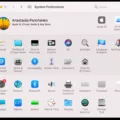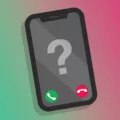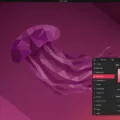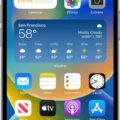The iPhone is a popular and powerful smartphone that offers a wide range of features and capabilities. One of the useful features it provides is the ability to share contacts with others. Sharing contacts can be helpful in various situations, such as when you need to send someone’s contact information to a colleague or friend. In this article, we will guide you through the steps to share contacts on your iPhone.
To begin, open the Contacts app on your iPhone. This is where all your saved contacts are stored. Once you have the app open, scroll through your contacts list and find the contact you want to share.
When you have located the contact, tap on it to open its details. At the top right corner of the screen, you will see a “Share Contact” option. Tap on this option to proceed.
Upon tapping on the “Share Contact” option, your iPhone will present you with various sharing options. These options may include messaging apps, email, AirDrop, and more.
If you want to share the contact via a messaging app, select the desired app from the list. This will open a new message with the contact information already attached. Simply enter the recipient’s name or phone number and send the message.
If you prefer to share the contact via email, choose the email option from the sharing menu. Your iPhone will open a new email with the contact information attached. Enter the recipient’s email address and send the email.
If you and the recipient both have iPhones and want to share the contact using AirDrop, select the AirDrop option from the sharing menu. Your iPhone will search for nearby Apple devices. Once the recipient’s device appears, tap on it to send the contact via AirDrop.
In addition to these options, you may also have other sharing methods available, such as social media apps or cloud storage services. Choose the method that suits your needs and follow the prompts to share the contact.
It’s important to note that when you share a contact, the recipient will only receive the contact information and not have access to your entire contacts list. The contact information will be sent as a separate file or message, depending on the sharing method you choose.
The iPhone offers a simple and convenient way to share contacts with others. Whether you prefer to use messaging apps, email, or AirDrop, the process is straightforward and can be done in just a few steps. Sharing contacts can be useful in various situations, allowing you to quickly and easily share someone’s contact information with others. So the next time you need to share a contact on your iPhone, simply follow these steps and you’ll be able to do so with ease.
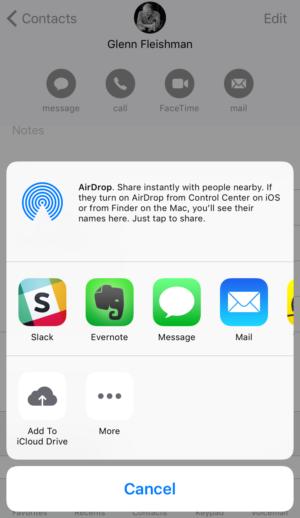
What is The Easiest Way to Share Your Contact on iPhone?
To share contacts on your iPhone, follow these simple steps:
1. Open the Contacts app on your iPhone.
2. Scroll through your contacts list and find the contact you want to share.
3. Tap on the contact to open their details.
4. Scroll down slightly, and you will see the “Share Contact” option.
5. Tap on “Share Contact” and a menu will appear with different sharing options.
6. Choose the desired sharing method from the menu.
7. If you want to share the contact via Messages or Mail, select the respective option and enter the recipient’s name or email address.
8. Alternatively, you can choose to share the contact via AirDrop by selecting the AirDrop option and choosing the recipient from the list of nearby devices.
9. You can also share the contact via other apps installed on your iPhone, such as WhatsApp or Facebook, by selecting the “More” option and choosing the desired app.
10. Once you have selected the sharing method, tap send or share to send the contact to the chosen recipient.
That’s it! You have successfully shared a contact from your iPhone using the easiest method available.
How Do You Share Contacts With Someone?
To share contacts with someone on your phone or tablet, follow these steps:
1. Open the Contacts app on your device. This app is usually represented by an icon of a person or a silhouette.
2. In the list of contacts, locate and tap on the contact that you want to share. This will open the contact’s details.
3. Once you have opened the contact, look for the “More” option. It is typically represented by three vertical dots or a horizontal ellipsis at the top right corner of the screen. Tap on it.
4. From the options that appear, select “Share”. This will allow you to choose how you want to share the contact with someone else.
5. Depending on your device and the apps installed, you will be presented with various sharing options. Some common methods include sharing via SMS, email, Bluetooth, WhatsApp, or other messaging apps.
6. Choose the desired sharing method by tapping on it. For example, if you select SMS, your default messaging app will open with the contact’s details pre-populated in a message. You can then enter the recipient’s phone number and send the message.
7. If you choose email, your default email app will open with the contact’s details in the body of the email. You can enter the recipient’s email address, add a subject if needed, and send the email.
8. If you select a messaging app like WhatsApp, it will open a chat window with the contact’s details, allowing you to select a contact or group to share it with.
9. Once you have chosen a sharing method and completed the necessary steps, the contact details will be shared with the selected recipient through your chosen communication channel.
Remember, the available sharing options may vary depending on the apps installed on your device. You can explore different sharing methods to find the one that suits your needs best.
Is Your Contact Card Public On iPhone?
Your contact card is not public on your iPhone. The contact card on your iPhone is personal and private, and it is not accessible to anyone unless you explicitly share it with someone or allow them access to your phone. Your contact card is stored in the Contacts app on your iPhone, and it is only visible to you unless you choose to share it with others. Your contacts cannot see any information on your phone, including your contact card, unless you decide to share it with them. It is important to note that your contacts are stored in a database that is solely for your use and cannot be accessed by anyone else unless you provide them with access to your phone or share your contact information with them.
Conclusion
The iPhone offers a seamless and user-friendly experience when it comes to sharing contacts. By simply accessing the Contacts app, users can easily find the “Share Contact” option, which provides various ways to share contacts with others. Whether it’s via messaging apps, email, or social media platforms, the iPhone offers a range of options to suit individual preferences.
Furthermore, sharing contacts on an iPhone is a secure process, as the information remains private and only accessible to the intended recipient. Contacts are stored in a personal database, and unless someone shares their account or physically hands over their phone, no one else can access or view the contact information.
The iPhone provides a straightforward and efficient method for sharing contacts, allowing users to easily and securely share their contact information with others. With its intuitive interface and multitude of sharing options, the iPhone continues to offer a seamless and connected user experience.