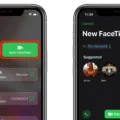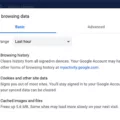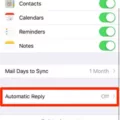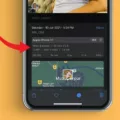In today’s digital age, capturing special moments with our smartphones has become second nature. Whether it’s a breathtaking sunset, a fun-filled family gathering, or a delicious meal, our iPhones are always ready to snap the perfect picture. However, sometimes it’s important to have additional information about when a photo was taken. That’s where timestamps come in handy. In this article, we will explore how to show timestamps on iPhone photos and unlock valuable metadata.
To begin, let’s take a look at how to enable timestamps on your iPhone photos. Fortunately, Apple provides a built-in option within the default camera app. To access this feature, open your camera app and locate the “Settings” option. It is usually represented by a gear icon. Tap on “Settings” to proceed.
Once you’re in the settings menu, you’ll need to find the timestamp option. The exact location may vary depending on your iPhone model and iOS version, but it is typically found under the camera or photo settings. Take your time to browse through the available options until you locate the timestamp feature.
When you find the timestamp option, tap or slide it to the “On” position. This will enable the timestamp to appear on all photos taken with your iPhone camera. It’s important to note that this feature may only work for photos taken after enabling the timestamp. Existing photos in your camera roll might not display timestamps unless you edit them individually.
To verify that the timestamp is functioning correctly, return to your camera and take a test photo. Check if the timestamp appears on the captured image. If it does, congratulations! You have successfully enabled timestamps on your iPhone photos.
Now, suppose you want to view more detailed information about a photo, such as the exact date and time it was taken, the camera settings, and even the location. Thankfully, iPhones also provide an option to access this metadata. Here’s how:
Open the image for which you want to see the metadata. You can do this by either selecting the photo from your camera roll or tapping on it directly after taking the picture.
Once the image is open, look for an “i” icon at the bottom of the screen. It is usually located near the share or edit options. Tap on this icon to reveal the photo’s metadata.
Alternatively, you can swipe up on the image to access the same information. This gesture will bring up a panel that displays various details about the photo, including the date and time it was taken, the camera model, aperture, ISO settings, and more.
By accessing this metadata, you can gain a deeper understanding of your iPhone photos and enhance your photography skills. Whether you’re a casual snapper or a budding photographer, timestamps and metadata provide valuable insights into your photographic journey.
Timestamps on iPhone photos offer a convenient way to keep track of when a picture was taken. Enabling this feature is as simple as navigating through your camera app’s settings and toggling it on. Additionally, accessing metadata provides a wealth of information about each photo, including the date, time, camera settings, and even the location where the image was captured. With these features at your fingertips, you can better organize and cherish your iPhone photos for years to come.
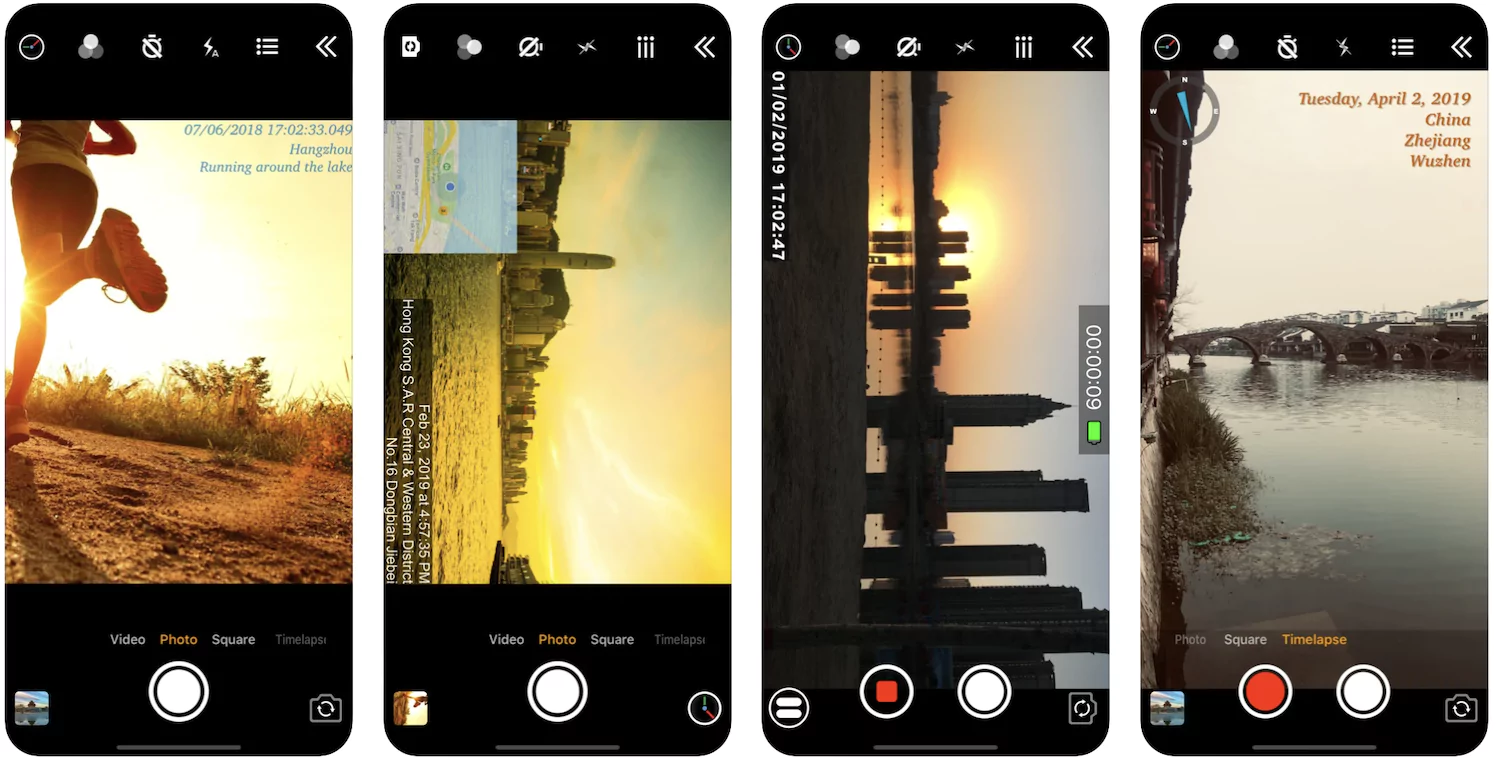
How Do You Turn On Timestamp On Photos?
To enable timestamps on your Android device’s camera, follow these step-by-step instructions:
1. Launch your default camera app: Open your device’s camera app by locating its icon on the home screen or in the app drawer.
2. Access camera settings: Once the camera app is open, look for the “Settings” option. This option is typically represented by a gear or cogwheel icon. Tap on it to access the camera settings menu.
3. Locate the timestamp option: Within the camera settings menu, you need to find the option related to timestamps. The exact location and appearance of this option may vary depending on your device and camera app version. Look for words like “timestamp” or “date stamp.”
4. Enable the timestamp: Once you have found the timestamp option, tap on it to enable it. This will activate the feature and allow the camera to overlay the current date and time on your photos.
5. Verify the timestamp: Exit the camera settings menu and return to the camera viewfinder. Take a picture to verify that the timestamp appears on the captured image. The timestamp should be located in one of the corners of the photo, displaying the date and time of when the photo was taken.
Please note that not all Android devices or camera apps have the timestamp feature available. If you cannot find the timestamp option in your camera settings, it is possible that your device or camera app does not support this functionality. In such cases, you may need to explore third-party camera apps that offer timestamp features as an alternative solution.
How Can You Tell When An iPhone Picture Was Taken?
To determine the date and time when an iPhone picture was taken, you can access the metadata of the image. The metadata contains information about various aspects of the photo, including the date and time of capture. Here’s how you can check the photo’s metadata on an iPhone:
1. Open the Photos app on your iPhone.
2. Navigate to the photo for which you want to view the metadata.
3. Tap on the photo to open it in full-screen mode.
4. At the bottom of the screen, you will see an “i” icon. Tap on it to access the photo’s information.
Alternatively, you can also swipe up on the photo to reveal the metadata information.
Once you access the metadata, you will find details such as the date and time the photo was taken, the location where it was captured (if location services were enabled), and the camera settings used, among other information.
By examining the metadata, you can precisely determine the date and time when an iPhone picture was taken.
Conclusion
IPhones offer a variety of options and features when it comes to capturing and managing photos. With their high-quality cameras and advanced settings, iPhone users can easily take stunning photos and enhance them with various editing tools. Additionally, the built-in options for adding timestamps to photos provide an easy way to keep track of when each photo was taken.
Moreover, iPhones also provide convenient access to photo metadata, allowing users to view details such as the location where the photo was taken and the camera settings used. This can be particularly useful for organizing and categorizing photos or for recalling specific details about a particular image.
IPhones offer a seamless and user-friendly experience when it comes to capturing, managing, and accessing photos. Whether you’re a photography enthusiast or simply want to document your everyday moments, iPhones provide the tools and features to help you capture and preserve your memories in a convenient and visually appealing way.