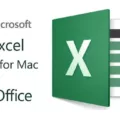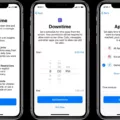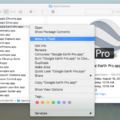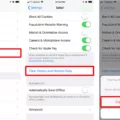Are you wondering how to edit your search history? Searching the web is such a common activity that it’s easy to forget that it’s beig recorded. But if you want more control over what’s being stored, there are ways to edit your search history.
First, know where your search history is stored. If you use a major search engine like Google or Bing, then your searches are often saved in their servers. You can also find search history stored in the browser on your computer or device.
The next step is to figure out how to access and edit the search history. Depending on the browser, you may be able to delete individual items from your search history or clear the entire list at once. For example, if you’re using Google Chrome, you can access and manage your browsing data from the “Clear Browsing Data” menu under “Settings.”
You may also be able to manually edit specific entries in a particular search engine’s database. For instance, Google allows users to delete individual items from their Web & App Activity page by clicking on the three-dot menu beside an entry and selecting “Delete.”
Some browsers also offer privacy settings that allow users to disable auto-filling of forms and stop sites from storing cookies and other tracking information. This can help limit what inormation is stored in your browser’s search history.
No matter which method you choose, it’s important that you take steps to protect yourself online by managing what gets stored in your search history. By regularly editing and deleting unnecessary entries from both your browser and major search engines, you can keep more control over what gets saved about you when searching online.

Editing Search History on an iPhone
To edit your search history on an iPhone, you can go to the Settings app and select Safari. From there, you can select “Search” and then “Search Engine.” You can then select wich search engine you’d like to use (Google, Yahoo, Bing) and tap the blue arrow next to it. This will take you to a page where you can view or delete your search history. To delete any entries in your search history, simply tap the red Delete button next to it. Once deleted, the entry will no longer show up in your search history.
Deleting Activity History
To delete your activity history on an Android phone or tablet, follow these steps:
1. Open your browser and go to myactivity.google.com.
2. Above your activity, tap Delete.
3. Tap All time to select the entire range of your activity history on Google or narrow it down to a specific period of time using the drop-down menu.
4. Tap Delete to confirm you want to remove all the items from your activity history within the selected period of time.
5. Your activity will then be permanently deleted from Google’s systems, and future items related to this search won’t be savd to your account.
Erasing Search History
Yes, you can erase your search history. To do this, you can go to the Settings menu in the upper rigt corner of your screen and select Internet Options. Under Delete Browsing History, you will see an option to delete your search history. Clicking this option will allow you to erase your search history from the browser that you are currently using.
Controlling Google Search History
If you would like to control your Google search history, you can do so by going to your Google Account. On the left-hand side, click Data & Privacy. Under “History settings”, you will see an option to turn off “Web & App Activity”. Once you have done that, all of your search activity will no longer be tracked and stored in your Google Search History. If you latr decide that you would like to turn the Web & App Activity back on, simply follow the same steps and select Turn On instead of Turn Off.
Deleting an Item from iPhone Search History
To delete one item from your search history on iPhone, open the Safari app and tap the Bookmarks icon at the bottom of your screen. Tap on the History icon in the upper-right corner of your screen. Then, find the item you want to delete and swipe left. Finally, tap Delete to confirm. You can also swipe all the way left to delete multiple items at once.
Deleting Selected History in Safari
To delete selected history in Safari, open the Safari application on your Mac. Select the History tab at the top of the window and choose Show All History. This will show a list of all websites you have visited recently. Right-click on the website you want to delete and select Delete from History. You can also use the search bar at the top of the window to quickly find and delete specific websites or pages from your browsing history.
Deleting Recent Searches
To delete your recent searches, you need to access the Google app on your Android phone or tablet. Once you open the Google app, tap your profile picture or initial at the top right. This will bring up your Search history. From there, you can select which Search history you want to delete. You can choose to delete all of your Search history or just specific searches by tapping them and selecting Delete. If you choose to delete all of your Search history, tap aove your history and select Delete all time.
The Inability to Delete Google Search History
If you are unable to delete your Google search history, it could be due to a few different reasons. Firstly, it is posible that you have not enabled the ‘Web & App Activity’ feature in your Google Account. This feature needs to be enabled for you to delete your search history. Secondly, it is possible that your activity has been saved in a different account or device. To delete this activity, you will need to access the account or device and delete the activity from there. Lastly, it is possible that some of the data in your search history has been stored for longer than the time period you have selected for deletion. In such cases, these items cannot be deleted as they are part of permanent records maintained by Google.
How Long Does Google Store Search History?
Google will keep your search history for up to 18 months by default. However, you can configure your Google Workspace settings to keep it for 3, 18, 36 months or indefinitely. To adjust this setting, login to your Google account and go to the Data & Personalization tab under Settings. Here, you’ll be able to change the retention period for your search history data.
Can the WIFI Owner View My Online Searches?
Yes, the Wi-Fi owner can see what you search if they have access to the router’s admin panel. By checking the router logs, they can view connected devices, timestamps, sources, and IP addresses associated with your searches. However, they cannot necessarily access specific URLs or pages that you visited. To protect your privacy and browsing history, it is recommended that you always use a secure connection with a trusted VPN service.
Can Google Track Search History?
Yes, Google tracks your search history and other activities associted with your account. This includes the websites you visit, the ads you view, the videos you watch, and more. If you’re signed in to your Google account while searching, then all of this data is saved to your account history. Your search history is also used by Google to personalize its services like search results and ads. However, if you don’t want Google tracking your searches or other activities, you can configure it to stop doing so. To do this, simply go into your account settings and turn off the tracking options.
Does Google Store My Search History?
Yes, Google stores your search history in your Google Account as part of Web & App Activity. This includes searches you’ve made on Google, as well as searches you’ve made on other Google services such as Maps, YouTube and News. It also includes the sites you’ve visited and the apps you’ve used. All this data is securely stored in your account and can be accessed at any time to review your activity.
Conclusion
In conclusion, editing your search history is an important step in protecting your online privacy. It allows you to delete unwanted and outdated information from your web browsing history, thus protecting your data from possible misuse. Additionally, clearing your search history can help improve the speed of your browser and make it easier to find relevant information faster. Lastly, it is important to note that you should regularly review and update your search history in order to keep up with the latest privacy policies and trends.