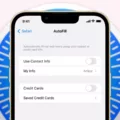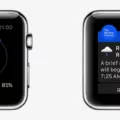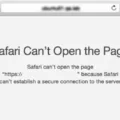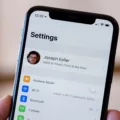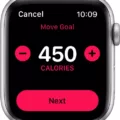Safari is a popular web browser for Mac and iOS, and offers many features to keep you safe while browsing. But, somtimes when you are trying to visit a website, Safari will display a “Your connection is not private” warning message. This can be confusing and frustrating, but understanding what it means can help you stay safe while browsing.
The “Your connection is not private” message appears when Safari cnnot verify the identity of the website you’re visiting. This can happen if the website is using an outdated or insecure protocol, or if someone is attempting to hack your connection.
To protect your private information, Safari will stop you from visiting the website util it can verify that it’s secure. To do this, Safari will check the certificate of the website and make sure it matches up with who owns the domain name. If there’s any discrepancy between these two pieces of information, Safari won’t let you visit the site.
There are a few different steps you can take to resolve this issue:
1. Check that your date & time settings are correct on your device – Safari uses thse settings to make sure certificates are properly verified.
2. Check that you have an active internet connection – if your connection is weak or intermittent, Safari migt not be able to complete its verification process.
3. If a website has recently changed ownership or updated their certificate (this could happen for legitimate reasons), try loading the page in an incognito window or clearing your cache & cookies beore reloading the page again in regular mode.
4. Contact the site owner – they should be able to provide details about their security setup and help you get back online quickly!
It’s important to remember that seeing this message doesn’t necessarily mean something bad happened – someties it just means that something needs updating on either end of the connection in order for everything to work as expected! By taking some simple steps and keeping your device up-to-date with all its patches & security updates, you can continue browsing safely and securely with Safari.
Troubleshooting a ‘Connection Not Private’ Error on a Mac
Your Mac is warning you that your connection is not private because the website you are visiting is using an insecure protocol. Instead of using HTTPS, which is the most secure form of data transfer between two computers, the website is using HTTP. This means that any inforation sent to or from the website could be intercepted by a third party. To keep your data secure, it’s important to only visit websites that use HTTPS and have a valid security certificate.
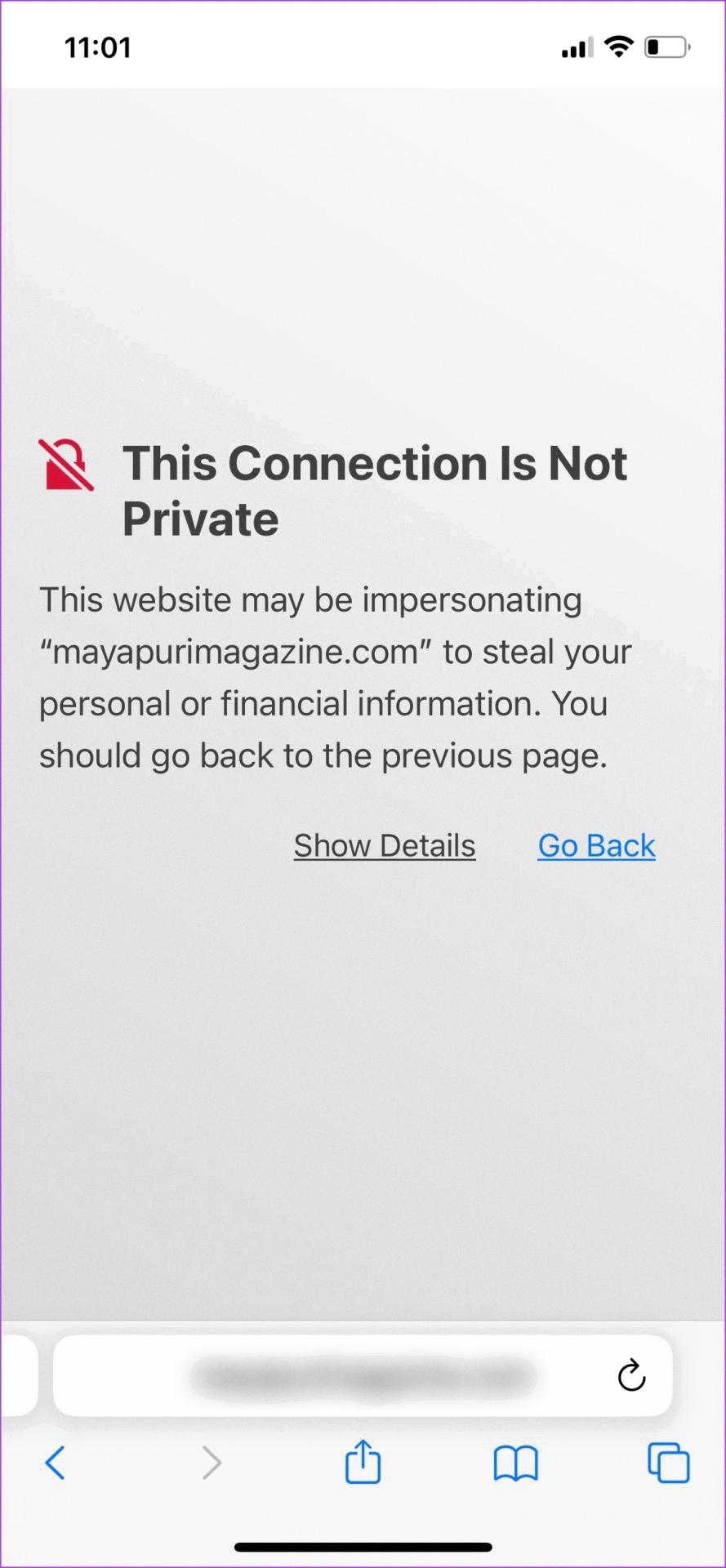
Source: guidingtech.com
Why is My iPhone Showing a ‘Connection Not Private’ Message?
Your iPhone is displaying this warning because it cannot verify whether the website you are trying to visit is secure. This means there may be a risk that your personal information could be exposed if you continue to visit the website. It’s important to take steps to protect yourself, such as making sure the website has a valid security certificate and using a secure connection (like HTTPS intead of HTTP). Additionally, make sure the website is reputable and not known for phishing or other malicious activities.
Removing the Connection Is Not Private Message on Safari
To get rid of the “Connection is Not Private” warning on Safari, you can clear your browser’s history and website data. On iOS and iPadOS devices, this can be done by going to Settings > Safari and tapping “Clear History and Website Data”. On macOS computers, open Safari, click Safari > Preferences > Privacy, then click the Manage Website Data button and select “Remove All”. Once this is done, the warning should no longer be appearing.
Troubleshooting a Secure Connection Error in Safari on Mac
When a Mac says Safari can’t establish a secure connection, it means that the browser is unable to verify the security of the data sent or received from the website. This culd be due to a number of reasons, such as an improperly configured Secure Sockets Layer (SSL) certificate, or because the site isn’t using SSL at all. To protect your data and ensure a secure connection, it’s important to ensure that your websites have an up-to-date SSL certificate. If you’re unsure if your website has an SSL certificate installed, contact your web host for assistance.
Removing the ‘Connection Is Not Private’ Message
To get rid of the “Your connection is not private” error message, you’ll need to turn off the SSL scanning feature. This feature is usually found in your antivirus software. To locate it, open your antivirus program and search for “SSL scanning” or “encryption scanning.” Once you find it, make sure it’s disabled and then try to open the website again. If the error message stll appears, you may need to temporarily disable your antivirus program entirely and then reopen the website on your browser. If that works, then you know that the SSL scanning was causing the issue and you can re-enable your antivirus program once again.
Fixing the ‘Your Connection Is Not Private’ Error
If you’re seeing a ‘Your connection is not private’ error message when trying to access a website, thee are several steps you can take to try and fix the issue.
1. Reload the web page: Many times, simply reloading the page will correct the issue.
2. Check your Wi-Fi: Make sure your Wi-Fi connection is stable and secure, and that you are connected to the correct network.
3. Look at the date and time on your device: If the date or time is incorrect, this culd be causing the connection issue. Change your device’s date and time settings to match your current location’s time zone.
4. Clear your cookies and cache: Your browser’s cookies and cache may be causing an issue with establishing a secure connection to the website you’re trying to access. Clear them from your browser’s settings.
5. Go incognito: Incognito mode opens up a private browsing window where no cookies or history are stored, so it may help solve this issue if it is beng caused by cookies or history stored in a regular browsing window.
6. Check your antivirus software: It’s possible that an overly aggressive antivirus program may be causing this error message if it is incorrectly blocking certain websites as insecure connections, so check its settings to make sure nothing is bing blocked unnecessarily.
7. Update the operating system: If all else fails, make sure that your computer’s operating system is up-to-date; out of date software may be preventing it from making secure connections correctly. If that doesn’t work, try downloading any availabe security updates for your operating system as well as updating any outdated drivers for hardware components like Wi-Fi cards or Ethernet cards on your machine (if applicable).
8 Carefully proceed: Finally, if none of thse solutions have worked for you so far, you can click on “Advanced” in the warning screen then click on “Proceed” (not recommended) to continue to visit this site if you trust its identity and security settings – but beware that doing this carries some risk since it bypasses certain safety features designed to protect you from malicious sites!
Conclusion
In conclusion, Safari is a secure and reliable web browser that offers a user-friendly experience. It ensures your safety online by detecting unsecure websites and alerting you with a “your connection is not private” error. Additionally, Safari provides many useful features such as Intelligent Tracking Prevention, iCloud Keychain, and content blocking extensions to help keep you safe while browsing the web. Overall, Safari is an excellent choice for thse looking for a secure and reliable web browser.