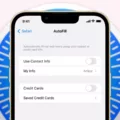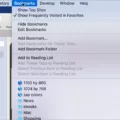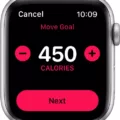Welcome to our blog post abut Safari and the issue of “Safari can’t establish a secure connection”. As technology advances, so do the security measures that are necessary to protect users online. Apple’s Safari browser is no exception, as it is equipped with some of the most robust security protocols available today.
However, even the most advanced security software can occasionally encounter problems or errors. One such error that some Safari users may come acrss is when they are unable to establish a secure connection on their browser. In this blog post, we will discuss what this error message means and how you can fix it.
The “Safari can’t establish a secure connection” error typically occurs when there is something wrong with the website you are trying to access or your internet connection. This coud be due to an incorrect URL address, an outdated certificate, or an unsecure network. Depending on the cause of the problem, there are several different solutions that you can try in order to get your Safari browser running again.
First, double check the URL address that you are trying to access and make sure it is correct. Additionally, ensure that your computer’s date and time settings are accurate as these can cause problems when accessing certain websites. Then try switching to a different DNS server or using your antivirus software to check if the site you’re trying to visit is safe and reputable.
If these steps do not work, then you may need to adjust some settings within Safari itself in order for it to connect properly with secure websites. In Safari’s preferences window (under Action Menu > Preferences), make sure that “Ask before sending a non-secure form to a secure website” is deselected in order for your browser not to display warnings when attempting to access protected websites. Additionally, consider disabling IPv6 for your network if using MacOS as this has been known to solve connectivity issues for some users. Finally, consider using a virtual private network (VPN) for added security while browsing online thrugh Safari.
We hope this blog post has givn you valuable insight into why “Safari can’t establish a secure connection” errors may occur and how you can resolve them quickly and easily with just a few simple steps!
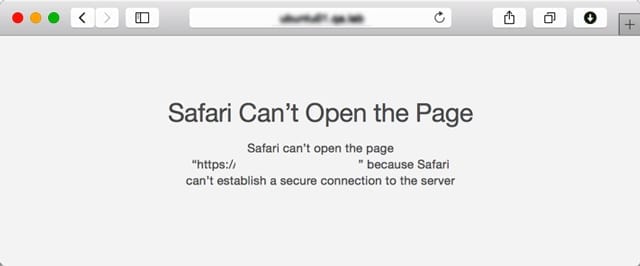
Troubleshooting Safari’s Inability to Establish a Secure Connection on an iPhone
When Safari can’t establish a secure connection on an iPhone, thee are several steps you can take to try to fix the issue. First, double check that the URL you are trying to access is correct. Secondly, make sure your device’s date and time are set correctly. Thirdly, try changing the DNS server your device is using. Fourthly, use an antivirus program to make sure the site you’re trying to access is trustworthy. Fifthly, set your device’s keychain to trust the certificate of the website you’re trying to access. Sixthly, disable IPv6 on your network settings in order for Safari to establish a secure connection. Finally, consider using a VPN (Virtual Private Network) service that will help secure your browsing.
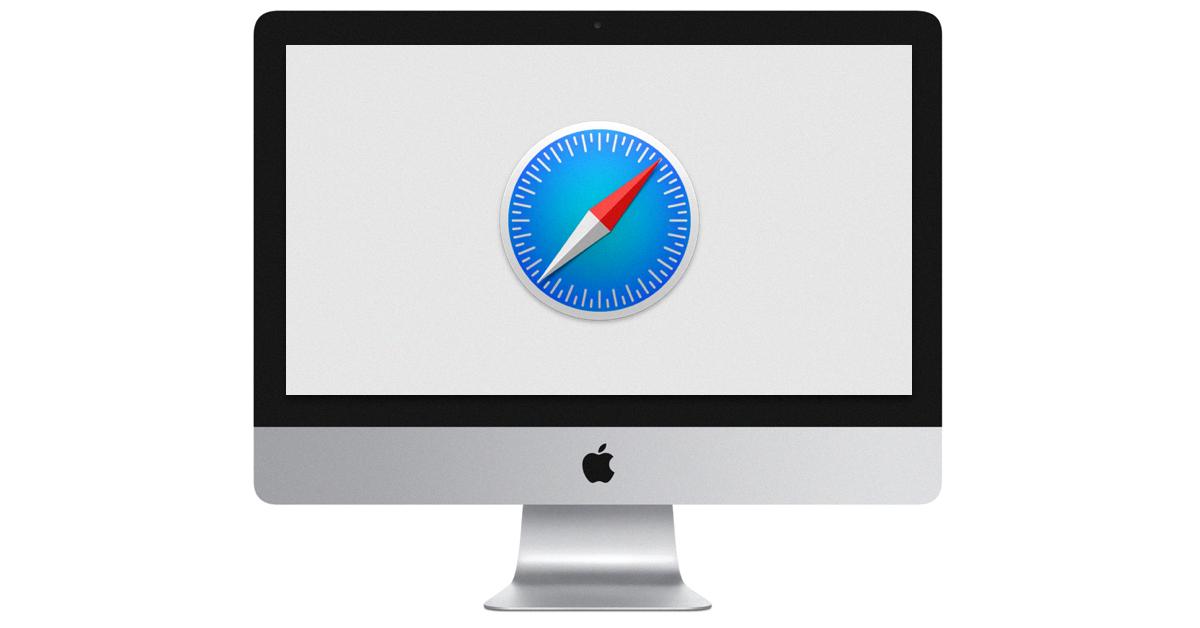
Source: macobserver.com
Fixing the ‘Secure Connection Cannot Be Established’ Error
If you receive the error message “Secure Connection Cannot be Established,” there are several steps you can take to try and fix it.
First, check to see if the website you’re trying to access is working. If it is, then the issue may be related to your device or network connection. Try connecting to a different network or force-stopping the browser app.
If that doesn’t work, try force-restarting your Android device. This will restart all of its processes and allw for a fresh start when attempting to establish a secure connection.
Next, wipe the cache partition of your device by entering recovery mode and wiping the partitions with specific commands. Additionally, clear out any caches from the browser application that you were using as well as resetting its settings back to their default values.
Lastly, if none of these steps work then further troubleshooting may need to be done such as reinstalling applications or factory resetting your device in extreme cases.
Why is Safari Showing a ‘Not Secure’ Message?
When your browser displays the message “Not Secure” in Safari, it means that the website you are visiting is not using a secure connection. This means that any information you enter on the site (such as personal details, credit card numbers, passwords etc.) coud potentially be accessed by a third party. To ensure your information is protected, make sure that the website address starts with “https://” and has a padlock icon next to it. If you don’t see either of these signs, then the website is not secure and you should either leave or take extra precautions to protect your information.
Bypassing Safari’s Not Secure Warning
Unfortunately, bypassing Safari’s not secure warning is not recommended. The warning is there to indicate that the website you are visiting may be unsecure, which means your data or personal iformation could be compromised. For your own protection, it is best to avoid websites with this warning and only use sites that are secure. If you do choose to proceed, make sure you don’t enter any sensitive information such as passwords or credit card numbers.
Fixing Safari’s ‘Cannot Open the Page’ Error Due to Connection to Server
Fixing Safari Cannot open the page because it could not connect to the server can be a frustrating experience. Luckily, there are seeral steps you can take to get your internet connection back up and running.
First, check your internet connection. Make sure your device is connected to the network and that you have a strong signal. If this doesn’t work, recheck the website URL you entered in the address bar to make sure it’s correct.
Next, clear Safari’s cache and data by ging to Settings > Safari > Clear History and Website Data. This will delete all stored website data so it can reload fresh data when you access a page again.
If that doesn’t work, try using the IP address of the website instead of its domain name. To do this, go to Settings > Wi-Fi and tap on the ‘i’ icon next to your current network connection. You will see an IP address listed under ‘IP Address’. Enter this IP Address into Safari’s address bar instead of the website URL and see if that works.
If this still doesn’t work, then try modifying your DNS settings by going to Settings > Wi-Fi > Tap on ‘i’ Icon next to your current network connection > DNS and enter 8.8.8.8 or 8.8.4.4 as Primary DNS server and save it before tapping on Join This Network at bottom right corner of screen .
If none of these steps work, you may need to reset your network settings by going to Settings > General > Reset > Reset Network Settings and then confirm by tapping on Reset Network Settings button at bottom of screen . Alternatively, you can restart your iPhone forcibly by holding down both the Power/Sleep button along with Home button for 10 seconds until Apple logo apears on screen .
Fixing Safari Cannot Open the Page Due to Connection to Server Error on Mac
If you are having trouble opening a page with Safari on your Mac, it may be because the server could not be connected to. To resolve this issue, try the following steps:
1. Check your internet connection – Make sure you have a strong, stable connection to the internet by running a speed test and checking your network settings.
2. Clear Safari’s cache and cookies – Go to Safari > Clear History and Website Data, then restart Safari.
3. Disable extensions – Extensions can sometimes interfere with browser performance, so try disabling them by going to Preferences > Extensions in Safari and unchecking any extensions that are enabled.
4. Reset Safari settings – You can reset all of your settings back to thir original defaults by going to Preferences > Advanced > Reset all Settings in Safari.
5. Try a different browser – If the issue persists after trying all of the above steps, it might be time to switch browsers for a while and see if that fixes the problem.
Hopefully one of tese solutions will help you connect to the server and open the page in Safari on your Mac!
Troubleshooting Secure Connection Failed Errors
Secure Connection Failed is an error message that occurs when a website’s security certificate is not valid, expired, or missing. The browser is tryig to alert you that the connection is not secure, and you may be at risk if you continue. This error message can be caused by expired domain name records, incorrect DNS configurations, or a server disruption during the SSL handshake process. Additionally, if your browser has an outdated version of TLS or SSL protocols installed, it may not be able to connect to websites with more recent versions of the security protocols. It’s important to make sure your browser is up-to-date with the latest security features and protocols in order to ensure a secure connection.
Conclusion
In conclusion, Safari is a secure and reliable web browser that provides users with an enjoyable browsing experience. It is designed with a variety of features to protect users from malicious websites, including a warning when visiting an unencrypted website and certificate checks. Additionally, it offers numerous customization options to ensure that users can tailor their experience to their specific needs. With all these features combined, Safari is an excellent choice for those looking for a safe and efficient web browsing experience.