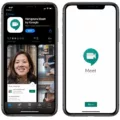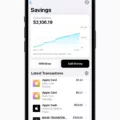In today’s fast-paced digital world, convenience is key. We are constantly looking for ways to streamline our online experiences and make them more efficient. One such tool that can greatly enhance our browsing experience is Safari Autofill on the iPhone. This feature allows us to automatically fill in forms and save user names and passwords, making repetitive tasks a breeze. In this article, we will delve into the details of Safari Autofill on the iPhone and explore how it can benefit us in our daily online activities.
To enable Safari Autofill on your iPhone, simply go to the Safari app settings and click on AutoFill. Here, you will find various options to customize your autofill preferences. One of the most useful features is the ability to complete forms with information from your contacts in the Contacts app. This means that you no longer have to manually enter your personal details every time you fill out a form. All the necessary information can be automatically retrieved from your contact card, saving you time and effort.
Additionally, Safari Autofill allows you to save and autofill user names and passwords for websites. Once you enter your login credentials for a website, Safari will prompt you to save them. The next time you visit the same website, Safari will automatically fill in the saved information, making logging in a seamless process. This feature not only saves you from the hassle of remembering multiple passwords but also ensures that your login credentials are securely stored within Safari.
To ensure that Safari Autofill works seamlessly, it is important to make sure that the information you want to autofill is saved in your My Card in the Contacts app. This ensures that Safari has access to the correct information and can autofill forms accurately. If you find that Safari is not autofilling information as expected, double-check your My Card in Contacts and make any necessary updates.
It is worth noting that while Safari Autofill is a convenient tool, it is essential to prioritize your online security. Always use strong, unique passwords for your accounts and consider utilizing a reliable password manager to enhance your security further. Regularly updating your passwords and enabling two-factor authentication whenever possible can also help safeguard your online presence.
Safari Autofill on the iPhone is a valuable feature that can greatly enhance your browsing experience. By enabling this feature and customizing your preferences, you can save time and effort when filling out forms and logging into websites. However, it is crucial to prioritize your online security and take necessary precautions to protect your personal information. With Safari Autofill, you can enjoy a more efficient and streamlined online experience on your iPhone.
How Do You Change Your AutoFill Information On Safari?
To change your AutoFill information on Safari, you can follow these steps:
1. Open Safari on your device.
2. Click on the Safari menu in the top left corner of the screen.
3. Select “Preferences” from the drop-down menu.
4. In the Preferences window, click on the “AutoFill” tab.
5. Here, you will see options for filling out forms using information from your contact card in Contacts, as well as the ability to save user names and passwords.
6. To edit the information from your contact card, click on the “Edit” button next to “Using info from my contacts.”
7. A new window will open, allowing you to view and edit the information that Safari uses for AutoFill.
8. Make any necessary changes to the information, such as your name, address, phone number, or email address.
9. Click “Done” when you have finished editing.
10. If you want Safari to remember user names and passwords for websites, make sure the “User names and passwords” option is checked.
11. You can also click on the “Edit” button next to “User names and passwords” to view and manage your saved login information.
12. To fill out forms using your AutoFill information, simply visit a website with a form and Safari will automatically populate the fields with the saved information.
By following these steps, you can easily change and manage your AutoFill information on Safari, ensuring that your forms are filled out accurately and efficiently.
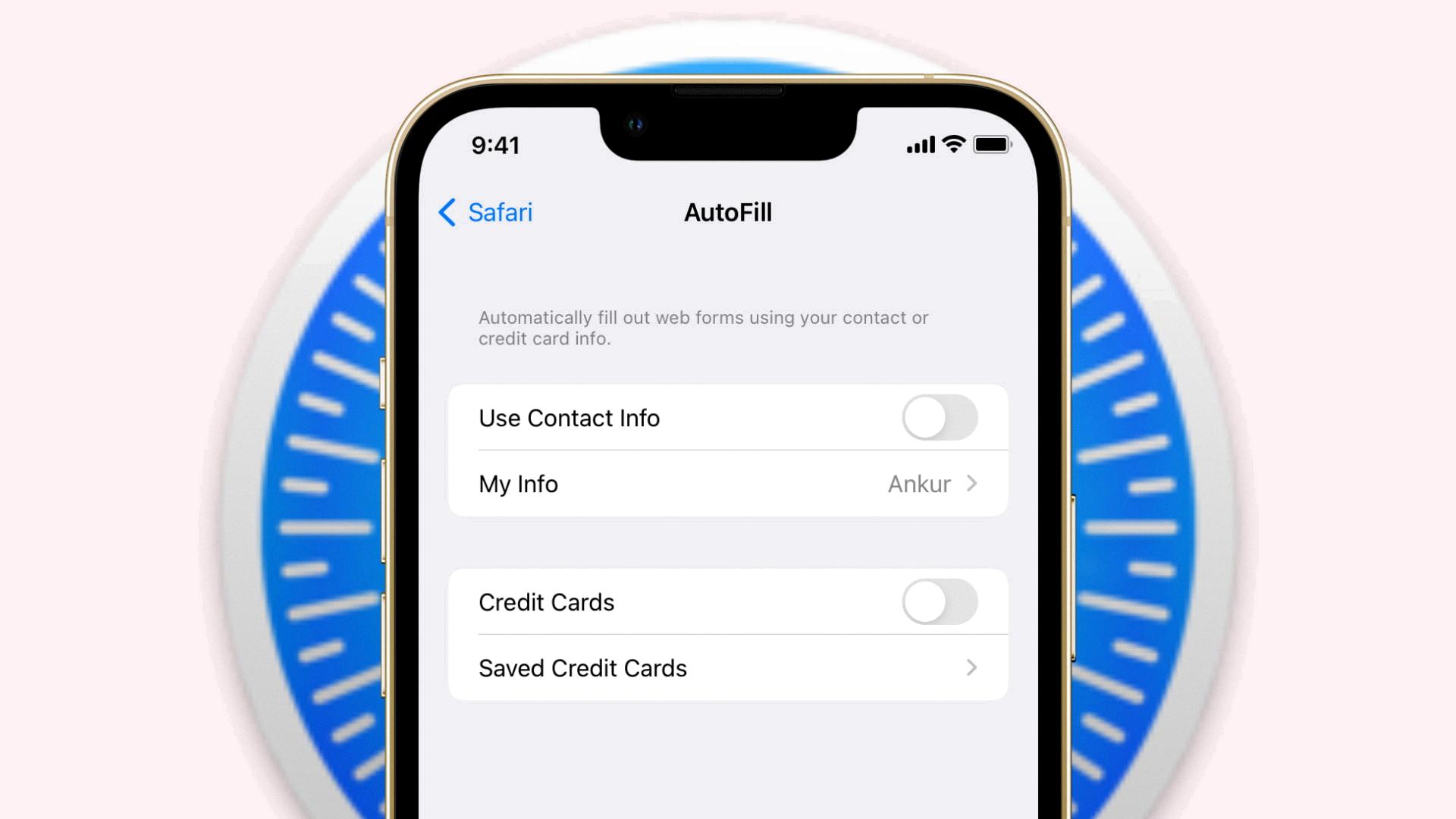
What Happened to AutoFill in Safari?
AutoFill in Safari is a feature that allows you to automatically fill in information on websites, such as user names and passwords. However, if you are unable to fill in information that you previously entered on websites, there are a few suggestions you can try to resolve the issue.
First, open the Safari app on your Mac and navigate to the Safari menu. From there, select “Settings” and click on the “AutoFill” option. Ensure that the “User names and passwords” option is selected. This will ensure that Safari is set up to autofill your information.
Next, make sure that the information you want to autofill is saved in your “My Card” in the Contacts app. This means entering your personal details, such as your name and address, into your own contact card in the Contacts app. Safari will then be able to access this information for autofilling purposes.
By following these steps, you should be able to restore the functionality of AutoFill in Safari and have your information automatically filled in on websites.
Conclusion
Safari Autofill on the iPhone is a convenient feature that allows users to save time and effort when filling out forms on websites. By storing information from your contact card in Contacts, such as name, address, and phone number, Safari can automatically populate these fields for you, making the process quick and seamless.
To ensure that Safari Autofill works effectively, it is important to check the settings in the Safari app on your iPhone. Make sure that the “User names and passwords” option is selected in the AutoFill settings. This will enable Safari to save and fill in your usernames and passwords for websites, further streamlining your browsing experience.
Additionally, it is crucial to ensure that the relevant information you want to autofill is saved in your My Card in the Contacts app. This includes details like your name, email address, and phone number. By keeping this information up to date and readily available, Safari can accurately and efficiently fill in forms on websites.
If you encounter any issues with Safari Autofill not filling in information that you have previously entered on websites, try checking your settings and verifying that the necessary information is saved in your My Card. Additionally, make sure that you have saved any usernames and passwords for websites that you frequently visit.
Safari Autofill on the iPhone is a valuable feature that can save you time and make your browsing experience more convenient. By ensuring that your settings are configured correctly and your information is saved in the appropriate places, you can take full advantage of this useful tool.