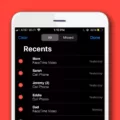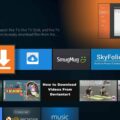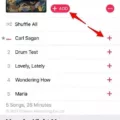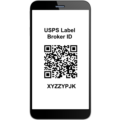In today’s digital age, presentations have become an integral part of our personal and professional lives. Whether you want to showcase your travel photos or present a business proposal, creating a visually appealing slideshow can captivate your audience. With the advanced capabilities of the iPhone, you can now easily create and share impressive slideshows right from the palm of your hand. In this article, we will guide you through the process of making a slideshow on an iPhone for free.
Step 1: Launch Canva
To begin, open the Canva app on your iPhone. Canva offers a user-friendly photo video maker that allows you to create stunning slideshows effortlessly. If you haven’t already, you can sign in to your Canva account to save your designs and edit them in the future.
Step 2: Find the right template
Canva provides a wide range of slideshow templates for various themes and purposes. Browse through the available options and select a template that best suits your needs. Whether it’s a professional presentation or a fun-filled vacation slideshow, Canva has got you covered.
Step 3: Discover features
Once you’ve chosen a template, familiarize yourself with the features and options available in Canva. Explore the various customization tools such as text, filters, stickers, and transitions. Canva allows you to add music, captions, and effects to enhance the overall visual experience of your slideshow.
Step 4: Customize your slideshow
Now comes the fun part – customizing your slideshow. Personalize each slide by adding your own photos, videos, and text. Arrange the sequence of slides to tell a compelling story or convey your message effectively. Experiment with different layouts, colors, and fonts to create a visually stunning presentation.
Step 5: Save and share
Once you’re satisfied with your slideshow, it’s time to save and share your creation. Canva offers multiple sharing options to make your slideshow accessible to others. You can share it via AirDrop, Messages, Mail, Notes, iCloud Photo Sharing, Facebook, and more. Additionally, you can play your slideshow on an HDTV using the iPhone’s AirPlay feature for a larger audience.
Creating a slideshow on your iPhone has never been easier. With the Canva app, you can unleash your creativity and design captivating presentations that leave a lasting impression. Remember to choose the right template, explore the features, customize your slideshow, and share it with your desired audience. So, why wait? Start creating stunning slideshows on your iPhone today and make your presentations come to life.
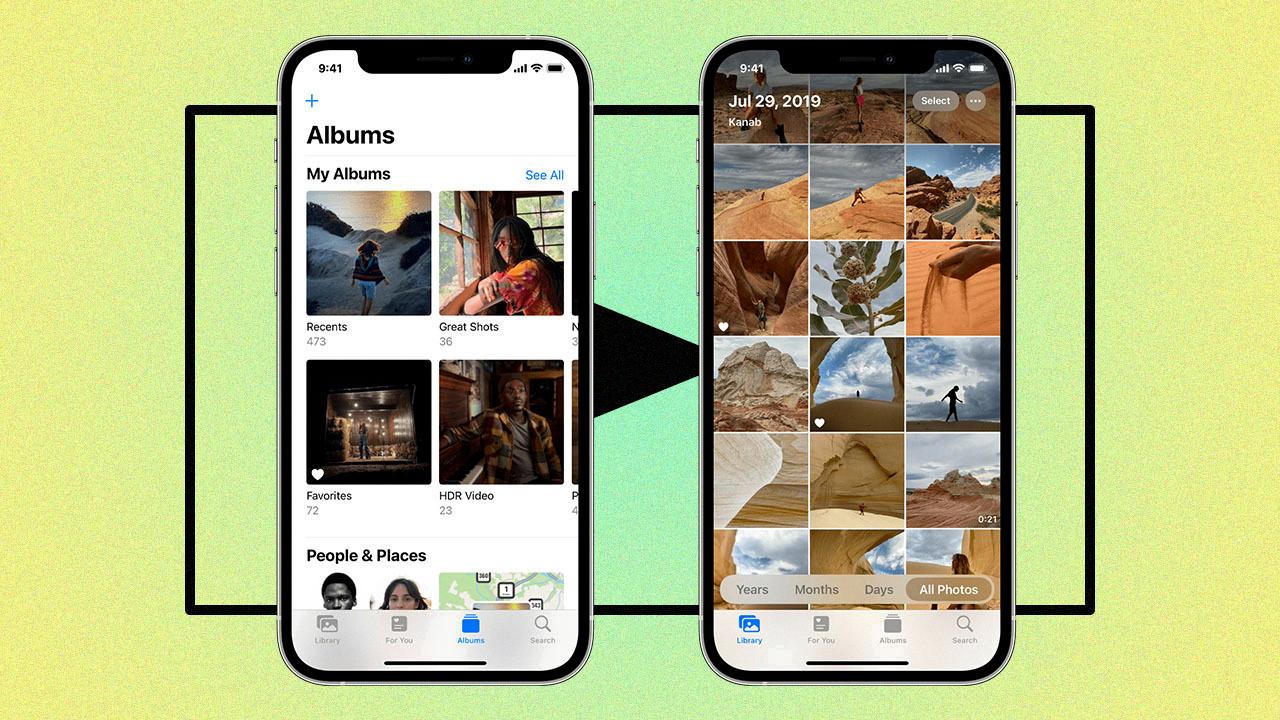
What is The Easiest Way to Make a Slideshow For Free?
Creating a slideshow for free can be done easily by following these steps:
1. Open a web browser and search for a free slideshow maker. There are many options available online, such as Canva, Google Slides, and PowerPoint Online.
2. Once you have chosen a slideshow maker, go to the website and sign up for an account if required. Some platforms may allow you to use their services without creating an account.
3. Look for a template that suits your needs. Most slideshow makers offer a variety of pre-designed templates for different purposes, such as business presentations, personal slideshows, or educational slideshows. Choose a template that best fits your content and theme.
4. Explore the features and customization options of the slideshow maker. You can usually add and arrange slides, insert images and videos, apply transitions and animations, and customize the text and layout.
5. Start creating your slideshow by adding your content. Depending on the platform, you may be able to upload your own images and videos or use the built-in library of media assets.
6. Customize each slide according to your preferences. You can change the font, color scheme, background, and other visual elements to match your desired style.
7. Arrange the slides in the desired order. You can easily drag and drop them to rearrange the sequence.
8. Add transitions and animations between slides to make the slideshow more visually appealing. However, be mindful not to overuse these effects, as they can distract from the content.
9. Preview your slideshow to ensure everything looks as intended. Make any necessary adjustments before finalizing it.
10. Once you are satisfied with your slideshow, save it to your account or download it to your computer. Most slideshow makers allow you to save the project for further editing or export it in various formats, such as PDF, PowerPoint, or video.
11. Share your slideshow with others by using the provided sharing options. You can typically generate a link to share via email or social media, or embed the slideshow on a website or blog.
Remember to always check the terms and conditions of the slideshow maker you choose, as some free versions may have limitations on features or require attribution.
Can You Save Or Share An iPhone Slideshow?
It is possible to save and share an iPhone slideshow. To do so, follow these steps:
1. Open the slideshow on your iPhone.
2. At the bottom of the screen, you will see a share icon, which looks like an arrow pointing upwards. Tap on this icon to proceed.
3. A sharing menu will appear, providing you with various options to share the slideshow. These options include AirDrop, Messages, Mail, Notes, iCloud Photo Sharing, Facebook, and more.
4. If you wish to share the slideshow with someone nearby who also has an Apple device, you can use AirDrop to easily transfer it to their device.
5. Alternatively, you can choose to send the slideshow via Messages or Mail, where you can enter the recipient’s contact information and send it directly to them.
6. If you prefer to save the slideshow for later use, you can choose to save it in your Notes app or iCloud Photo Sharing, which allows you to access and share the slideshow across multiple devices.
7. Furthermore, if you have an Apple TV or any other AirPlay-enabled device, you can play the slideshow on an HDTV by using iPhone’s AirPlay feature. This allows you to enjoy the slideshow on a larger screen for a better viewing experience.
You can save and share an iPhone slideshow using various methods such as AirDrop, Messages, Mail, Notes, iCloud Photo Sharing, and AirPlay.
Conclusion
Creating a slideshow on an iPhone is a simple and convenient process with the help of Canva. By following a few easy steps, users can design and customize their slideshows using various templates and features offered by the Canva app. Whether it’s for personal or professional use, Canva provides a user-friendly interface that allows for easy customization and editing of slideshows.
Once the slideshow is created, users have the option to save and share their creations with others. Canva offers various sharing options, including AirDrop, Messages, Mail, Notes, iCloud Photo Sharing, and even social media platforms like Facebook. Additionally, users can also play their slideshows on an HDTV using the AirPlay feature on their iPhone.
With the help of Canva and the capabilities of an iPhone, creating and sharing a stunning slideshow has never been easier. Users can unleash their creativity and showcase their photos and videos in a visually appealing and engaging way. So, whether it’s for personal memories, professional presentations, or social media content, the ability to create a slideshow on an iPhone opens up a world of possibilities.