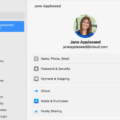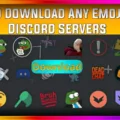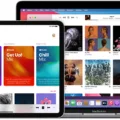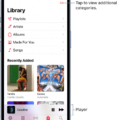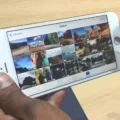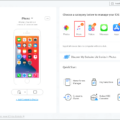Apple Music is a popular streaming service that allows users to access a vast library of songs and albums. One of the great features of Apple Music is the ability to download music for offline listening. This means you can enjoy your favorite tracks even when you don’t have an internet connection.
To make songs available offline on Apple Music, you’ll need to follow a few simple steps. First, open the Music app on your device. This can be either on your iPhone, iPad, or iPod touch. Once the app is open, you can search for the song or album that you want to download.
If the song or album hasn’t been added to your library, you’ll see a plus sign next to it. Tap on the plus sign to add the song or album to your library. This will ensure that you can access it even when you’re offline.
Once you’ve added the song or album to your library, you can proceed to download it for offline listening. To do this, simply tap on the download button. This button usually looks like a cloud with a downward arrow. When you tap on the download button, the song or album will start downloading to your device.
It’s important to note that downloading music for offline listening requires an active Apple Music subscription. If you’re not subscribed to Apple Music, you won’t be able to download songs or albums for offline listening. Additionally, the amount of storage space available on your device will determine how many songs or albums you can download.
After you’ve downloaded the music, you can access it in the “Library” section of the Music app. Simply tap on the “Library” tab at the bottom of the screen and you’ll see all the songs and albums that you’ve downloaded. From here, you can play the music without needing an internet connection.
If you encounter any issues with downloading or accessing music offline on Apple Music, there are a couple of troubleshooting steps you can try. First, you can try restarting the Apple Music app or your device. Sometimes, a simple restart can resolve any temporary glitches.
If the issue persists, you can also try signing out of your Apple ID and signing back in. To do this, go to the “Settings” app on your device, tap on your name at the top, and then scroll down to “Sign Out”. After signing out, sign back in with your Apple ID credentials and try downloading the music again.
Apple Music offers the convenience of downloading songs and albums for offline listening. By following a few simple steps, you can have your favorite music available even when you don’t have an internet connection. Just remember to have an active Apple Music subscription and enough storage space on your device. Enjoy your offline listening experience with Apple Music!
How Do You Make Songs Available Offline On Your iPhone?
To make songs available offline on your iPhone, you can follow these steps:
1. Open the Music app on your iPhone.
2. Search for the song or album that you want to download for offline listening.
3. If the song or album hasn’t been added to your library, you will see a plus sign (+) next to it. Tap on the plus sign to add the song or album to your library.
4. Once the song or album is added to your library, you can download it for offline listening. To do this, go to your Library tab in the Music app.
5. Find the song or album that you want to download, and tap on the three dots (…) next to it.
6. From the options that appear, select “Download” or “Make Available Offline”. This will start the download process.
7. Depending on the size of the song or album and your internet connection speed, it may take a few moments to complete the download. You can monitor the progress in the Downloads tab of the Music app.
8. Once the download is complete, the song or album will be available for offline listening. You can access your downloaded music by going to the Library tab and selecting the “Downloaded Music” option.
By following these steps, you can easily make songs and albums available offline on your iPhone, allowing you to listen to your favorite music even when you don’t have an internet connection.
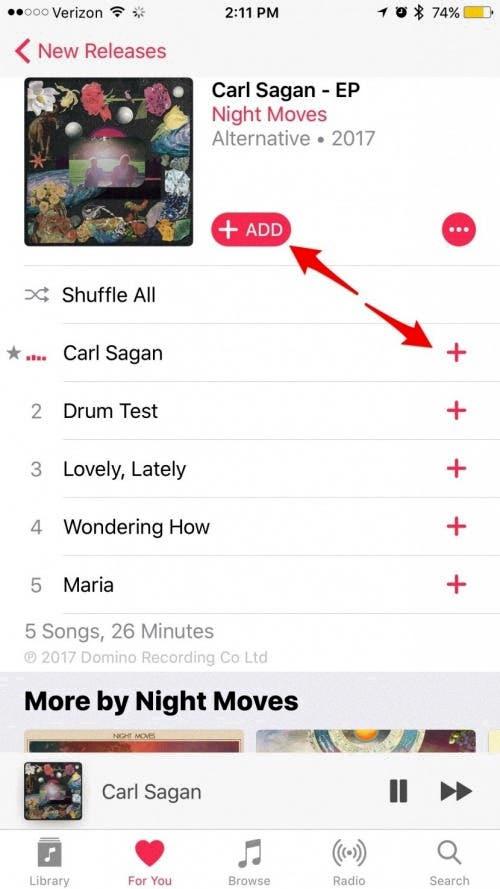
Why Won’t Your Apple Music Let You Play Music Offline?
There can be several reasons why your Apple Music is not allowing you to play music offline. Here are some possible explanations:
1. Outdated Apple Music app: Ensure that you have the latest version of the Apple Music app installed on your device. Outdated apps can cause compatibility issues and prevent offline playback.
2. iCloud Music Library not enabled: To listen to music offline, you need to have the iCloud Music Library feature enabled. Go to Settings > Music and ensure that iCloud Music Library is turned on.
3. Insufficient storage space: If your device does not have enough storage space, Apple Music may not be able to download songs for offline playback. Check your device’s storage and free up some space if necessary.
4. Disabled cellular data for Apple Music: If you are trying to play music offline using cellular data, make sure that the option to allow cellular data for Apple Music is enabled. Go to Settings > Music > Cellular Data and toggle the switch on.
5. Syncing issues with Apple Music: Sometimes, there can be syncing issues between your device and Apple Music, preventing offline playback. Try turning off iCloud Music Library, restarting your device, and then enabling it again.
6. Account or subscription issues: Ensure that you have an active Apple Music subscription and that you are signed in with the correct Apple ID. If there are any problems with your subscription, contact Apple Support for assistance.
7. Network connectivity problems: If you are experiencing network connectivity issues, such as weak Wi-Fi or cellular signal, Apple Music may not be able to download songs for offline playback. Check your network connection and try again.
If none of these solutions work, you may need to contact Apple Support or visit an Apple Store for further assistance.
Can the Apple Music App Play Offline?
The Apple Music app allows you to play music offline. This means that you can download any track or album from the Apple Music catalog and store it on your device, so you can listen to it even without an internet connection. Here are some key points about Apple Music’s offline playback feature:
– Offline playback: Apple Music allows you to download and store music on your device, so you can play it without needing an active internet connection.
– Downloading tracks and albums: You can choose to download individual songs, full albums, or even entire playlists for offline listening.
– Offline library: Once you’ve downloaded music from Apple Music, it will be added to your offline library. This means you can access your favorite tracks and albums anytime, even when you don’t have an internet connection.
– Quality options: Apple Music provides different quality options for downloaded music. You can choose between high-quality audio or lower quality to save storage space on your device.
– Automatic downloads: Apple Music also has a feature called “Automatic Downloads” that allows you to automatically download new episodes of your favorite podcasts or songs from your favorite artists, ensuring that you always have the latest content available offline.
– Limitations: It’s worth noting that offline playback on Apple Music has some limitations. For example, downloaded music can only be accessed through the Apple Music app and cannot be transferred to other devices or platforms. Additionally, if you cancel your Apple Music subscription, you will lose access to the downloaded music.
Apple Music offers the convenience of offline playback, allowing you to download and store music on your device for listening without an internet connection.
Conclusion
Apple Music is a highly versatile and user-friendly music streaming platform that offers a vast catalog of songs and albums for users to enjoy. One of its standout features is the ability to download music for offline listening, allowing users to enjoy their favorite tracks even without an internet connection.
Downloading music on Apple Music is a straightforward process that can be done with just a few taps. Users can easily add songs or albums to their library and access them anytime, anywhere. This feature is particularly useful for those who are often on the go or in areas with limited internet access.
Moreover, Apple Music provides a seamless listening experience by allowing users to create personalized playlists, discover new music through curated recommendations, and follow their favorite artists. The app also offers radio stations and exclusive content, further enhancing the overall music streaming experience.
While there may be occasional issues with the app, such as Apple Music not working without WiFi, these problems can usually be resolved by restarting the app or device. Apple Music continues to improve and evolve, with regular updates and enhancements that aim to provide users with the best possible music streaming experience.
Apple Music is a top-notch music streaming service that caters to the needs and preferences of music lovers. Its extensive library, offline listening feature, and user-friendly interface make it a go-to choice for those who want to enjoy their favorite tunes on the go. Whether you’re a casual listener or a music aficionado, Apple Music offers a comprehensive music streaming experience that is sure to please.